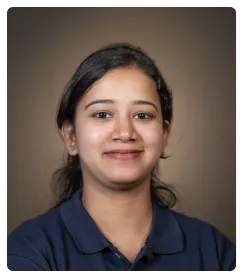Here is how to add images to your Notion page:
- Use the slash command (/image) to insert an image block.
- Use the appropriate option to insert an image.
- You now have an image in your Notion page.
- Additionally, you can also simply drag and drop an image on your page or use the (+) icon on the left side when hovering above lines. Simply click on it to view options.
- Select the same image option.
- And insert an image using one of various methods.
- You can also drag these images to place them next to each other.
- You now have your own images in their specified positions on your page!
Note: This method is appropriate for a few images, for a large number of photos using databases, consider exploring gallery view.

.svg)
.svg)
.png)