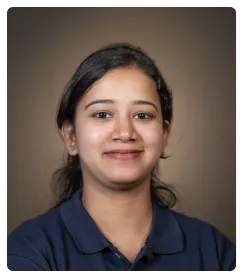Notion does not have a one click solution to implement a vertical divider like it does for a horizontal divider. But you can still repurpose a quote block as a vertical divider, here is how:
- Use the slash command (/quote) to insert a quote block anywhere on the page.
- Click on the Quote block to insert.
- Use the 6 dotted handle to drag the quote block between the sections you want the divider in.
- Drag the horizontal spacer to the minimum.
- Your quote block will now resemble a divider.
- Finally, click in the text area for the quote and enter multiple new lines by pressing Shift + Enter.
Each new line will make the quote line longer until you reach your desired size & the default prompt text will disappear. Simply adjust its position using the horizontal borders and you're done!

.svg)
.svg)
.png)