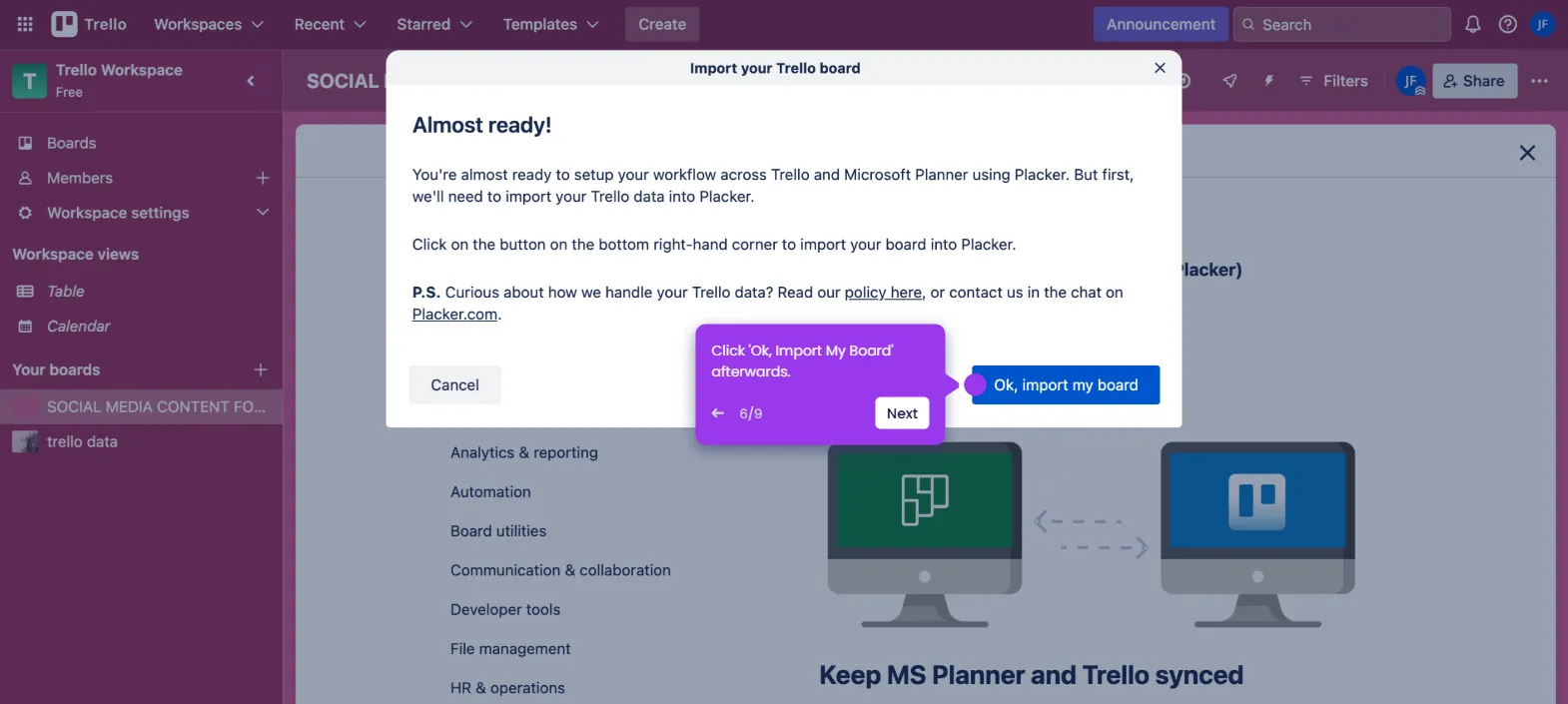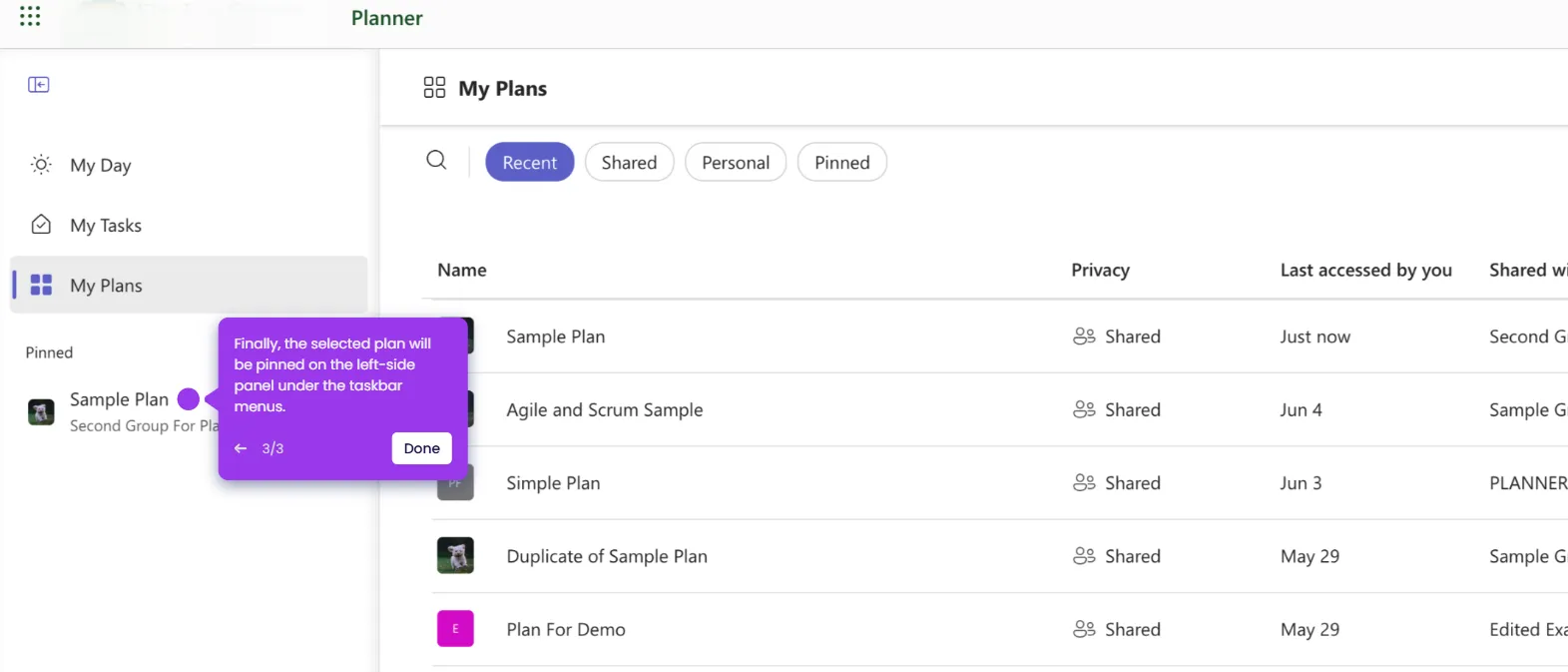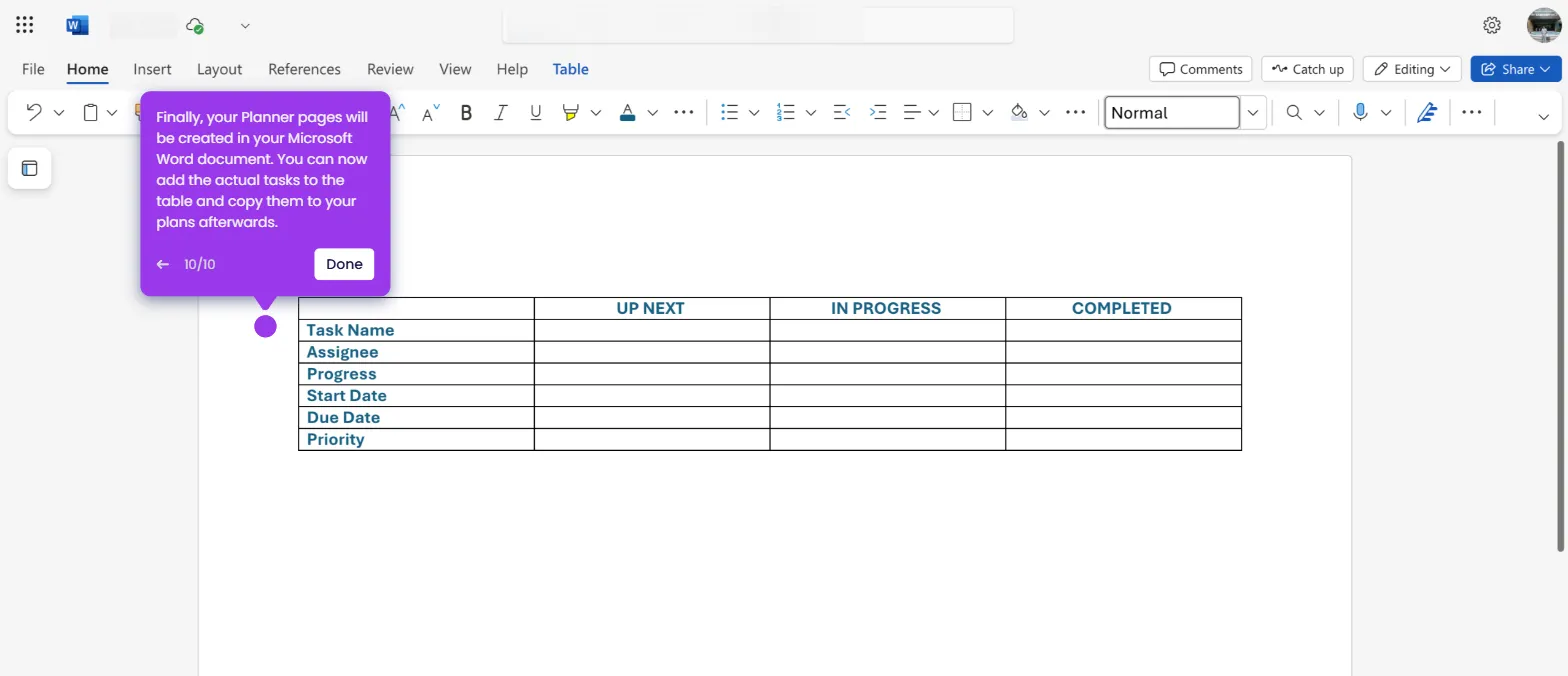It is very easy to use Microsoft Planner for multiple projects by adding labels to sort the tasks accordingly. Here’s a quick tutorial on how to do it:
- Go to the left-side panel and click 'My Plans'.
- After that, find and open the plan that contains the projects you wish to manage.
- Hover your mouse cursor over the task, then tap its corresponding 'More Options' button.
- Subsequently, tap 'Label' and then select one from the list. Make sure that the label matches the project to which the selected task belongs.
- Repeat the same series of steps until all the tasks are labeled according to their respective projects.
- After completing these steps, you can now efficiently manage multiple projects in one plan by referring to the task labels.