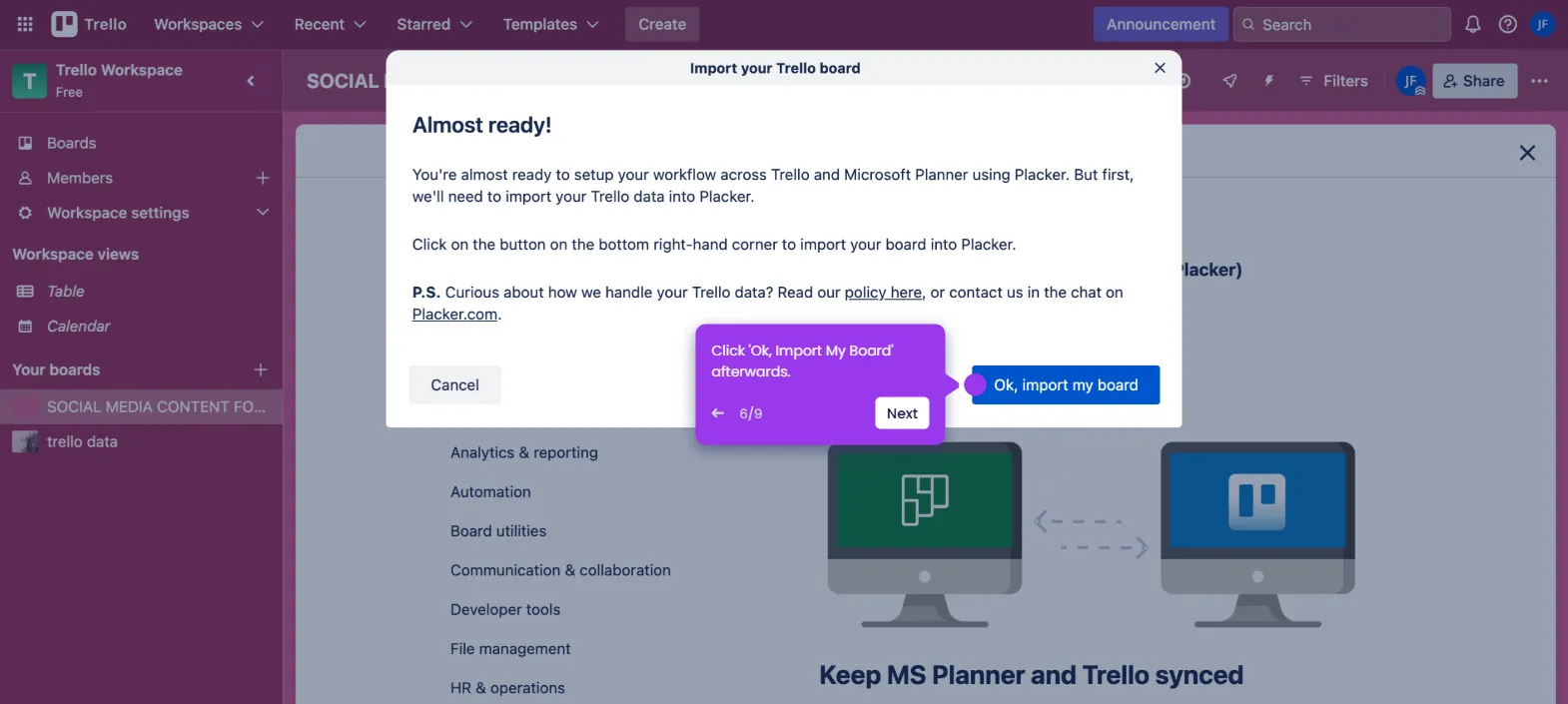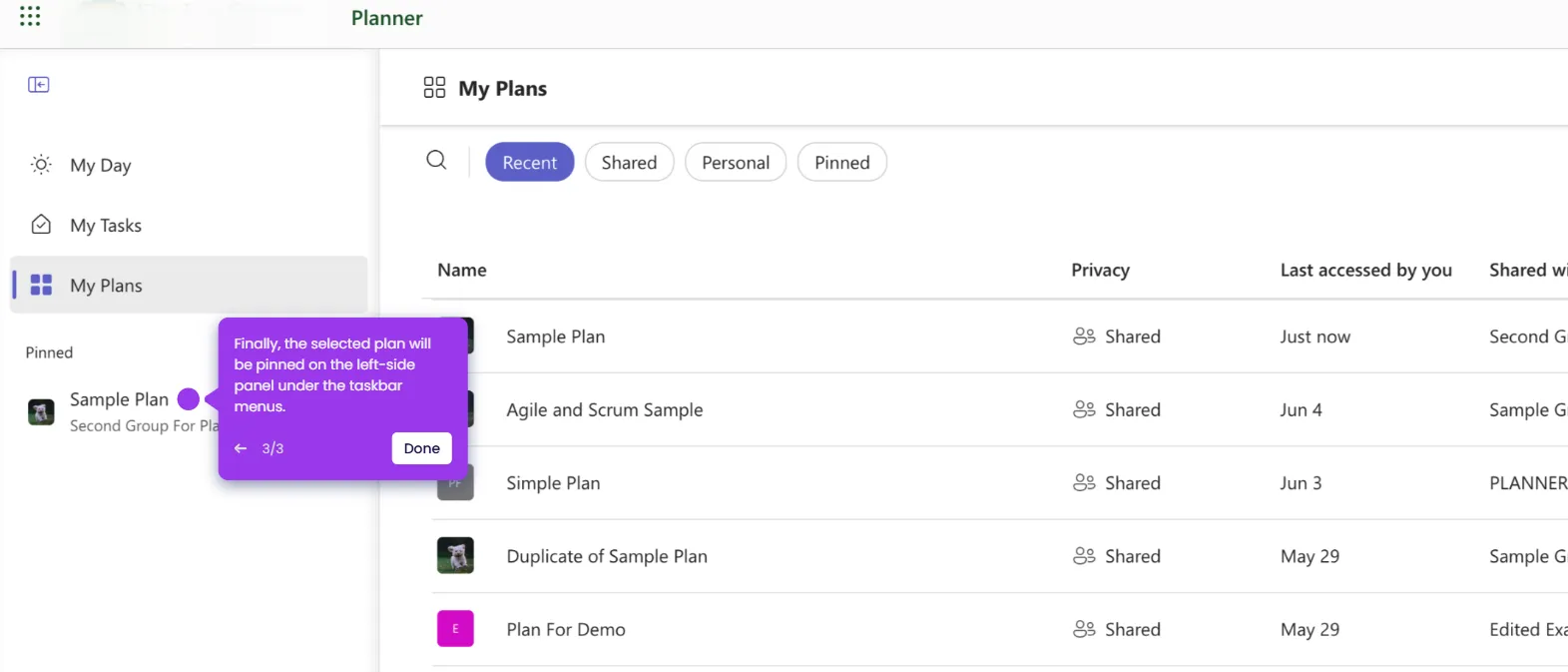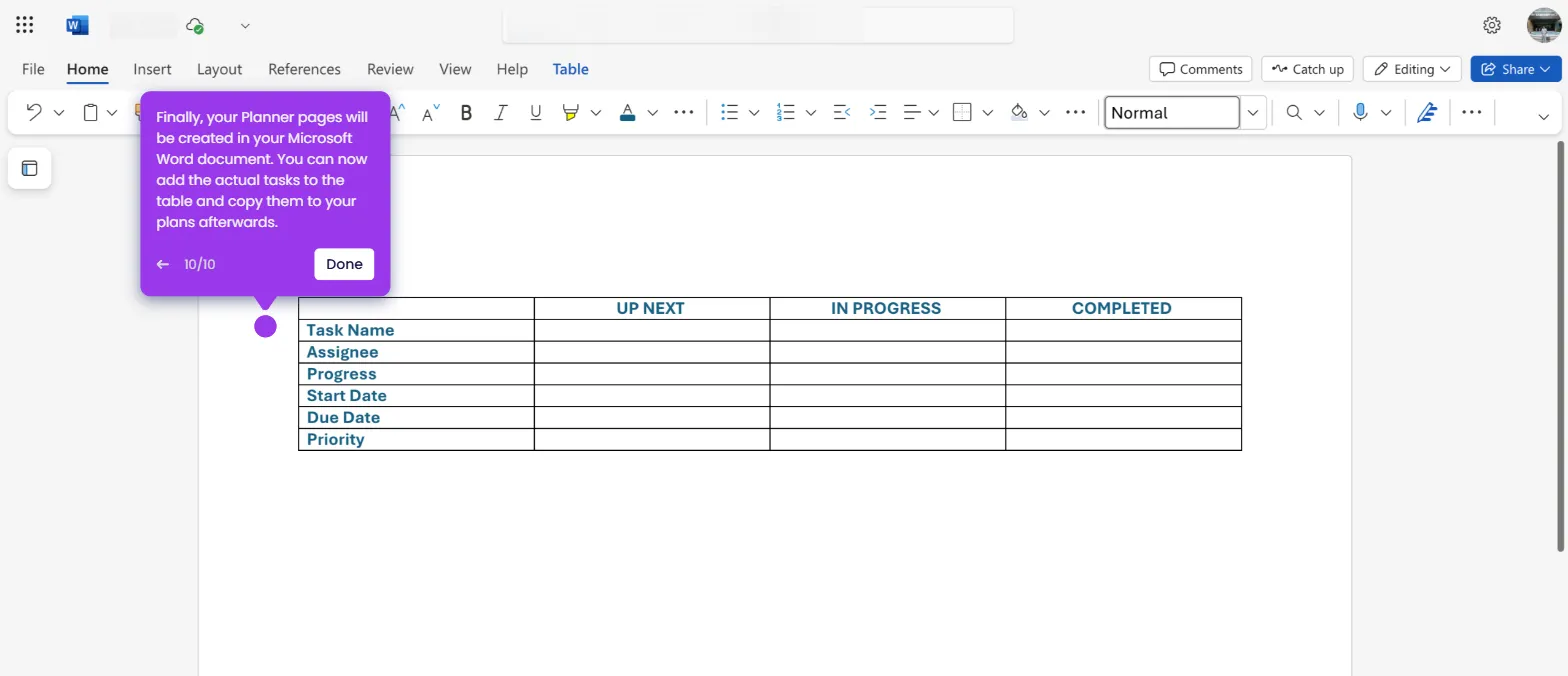It is very easy to share Microsoft Planner with external users via Teams. Here’s a quick tutorial on how to do it:
- On the main dashboard of your Teams account, navigate to the left-side panel and click 'Teams'.
- After that, find and open the specific team where your plan is currently integrated.
- Tap the 'More Options' button next to the team's name.
- Subsequently, choose 'Add Member' from the list of options.
- Type the email address of the external user into the provided input field.
- Click 'Add as a Guest' to confirm your request.
- Once done, click 'Add' to save the changes.
- After completing these steps, the external user will be added to the selected team. From there, he or she can access the planner whenever needed.

.svg)
.svg)
.png)