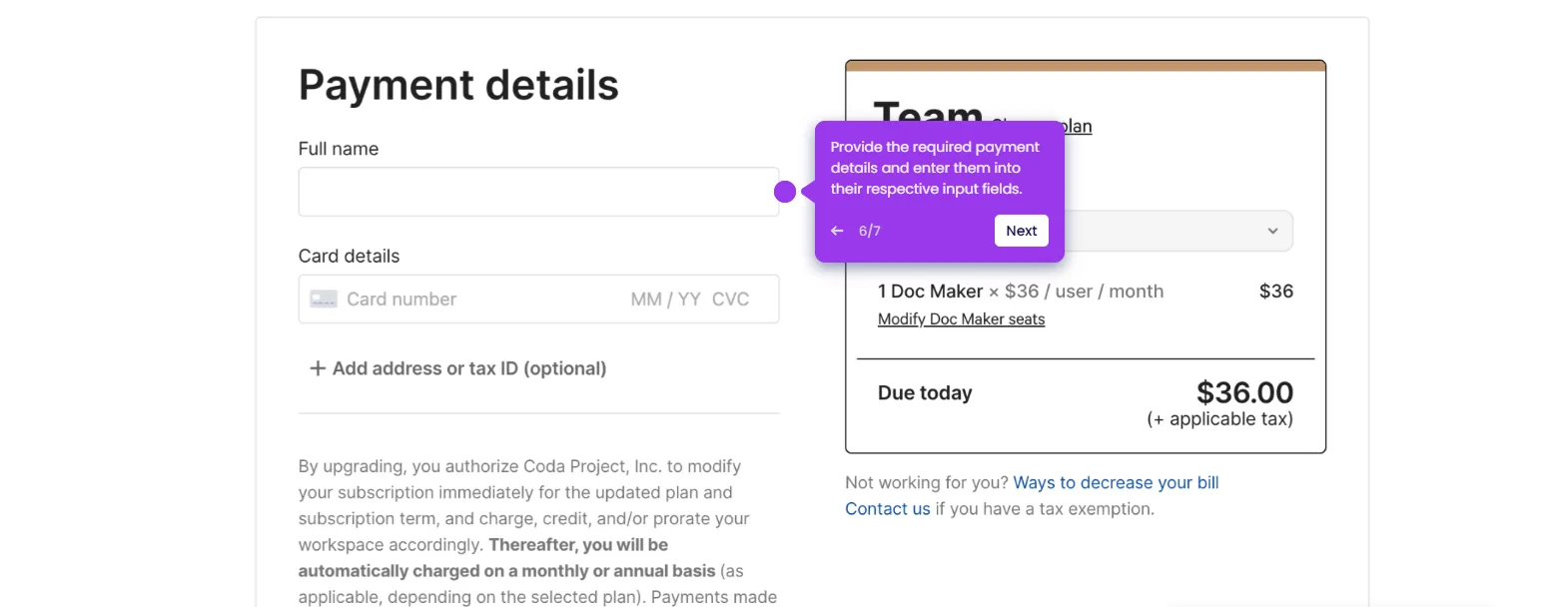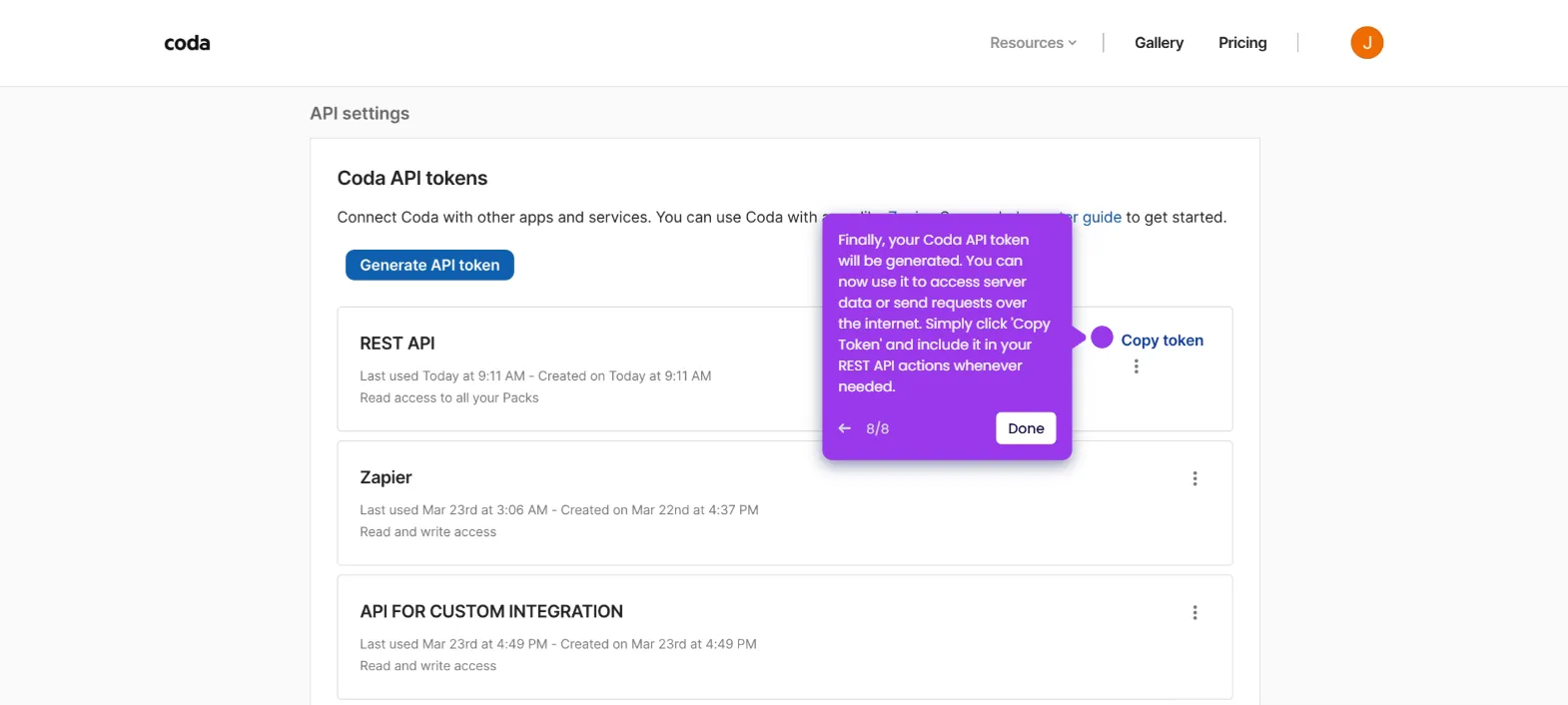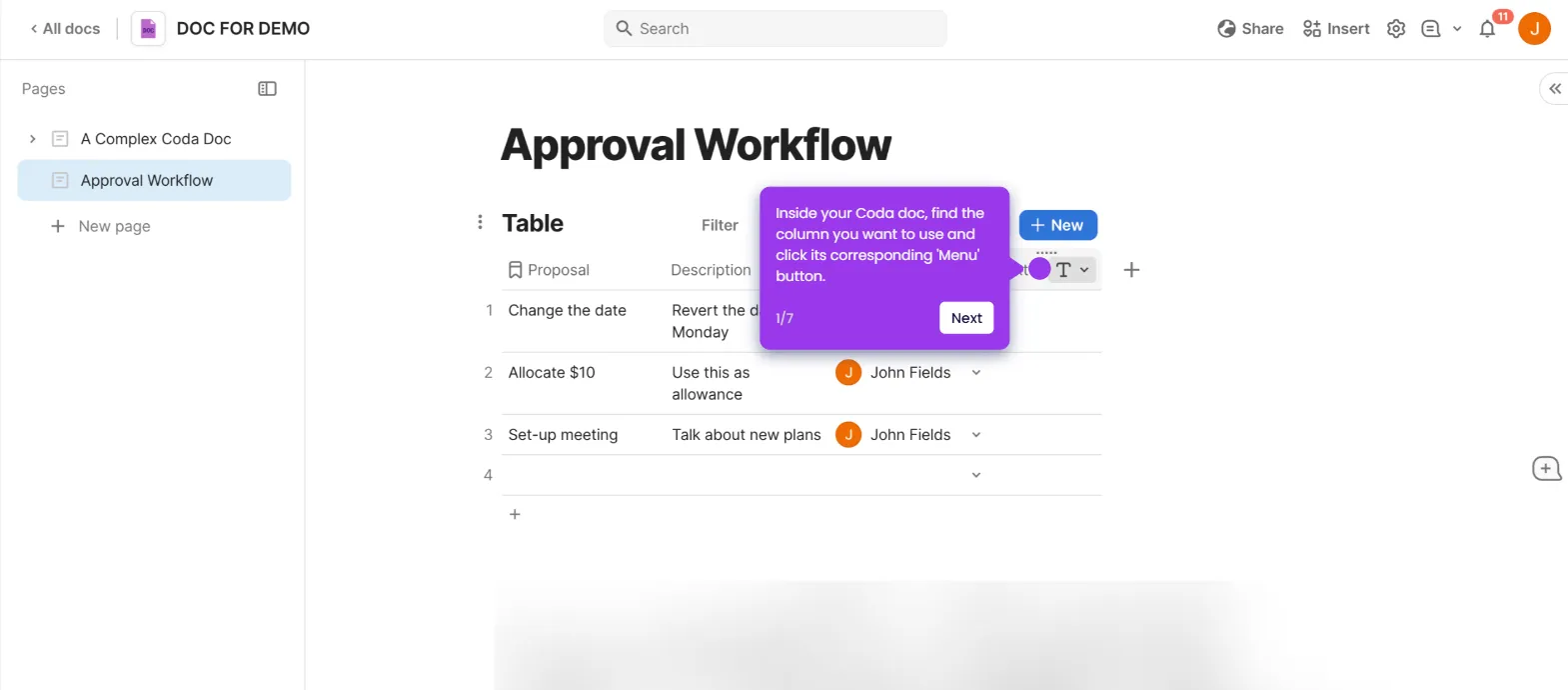Here's how to do it:
- Insert a table with one column called "Idea".
- Review the voting table where team members' submissions and votes are collected.
- In the column settings, allow everyone to upvote (default behavior).
- Set column type to Formula and use: "=thisRow.[Vote 👍].Count()"
- Click the Sort button, Sort by Total Votes (Descending).
- Then see the table reorder itself.

.svg)
.svg)
.png)