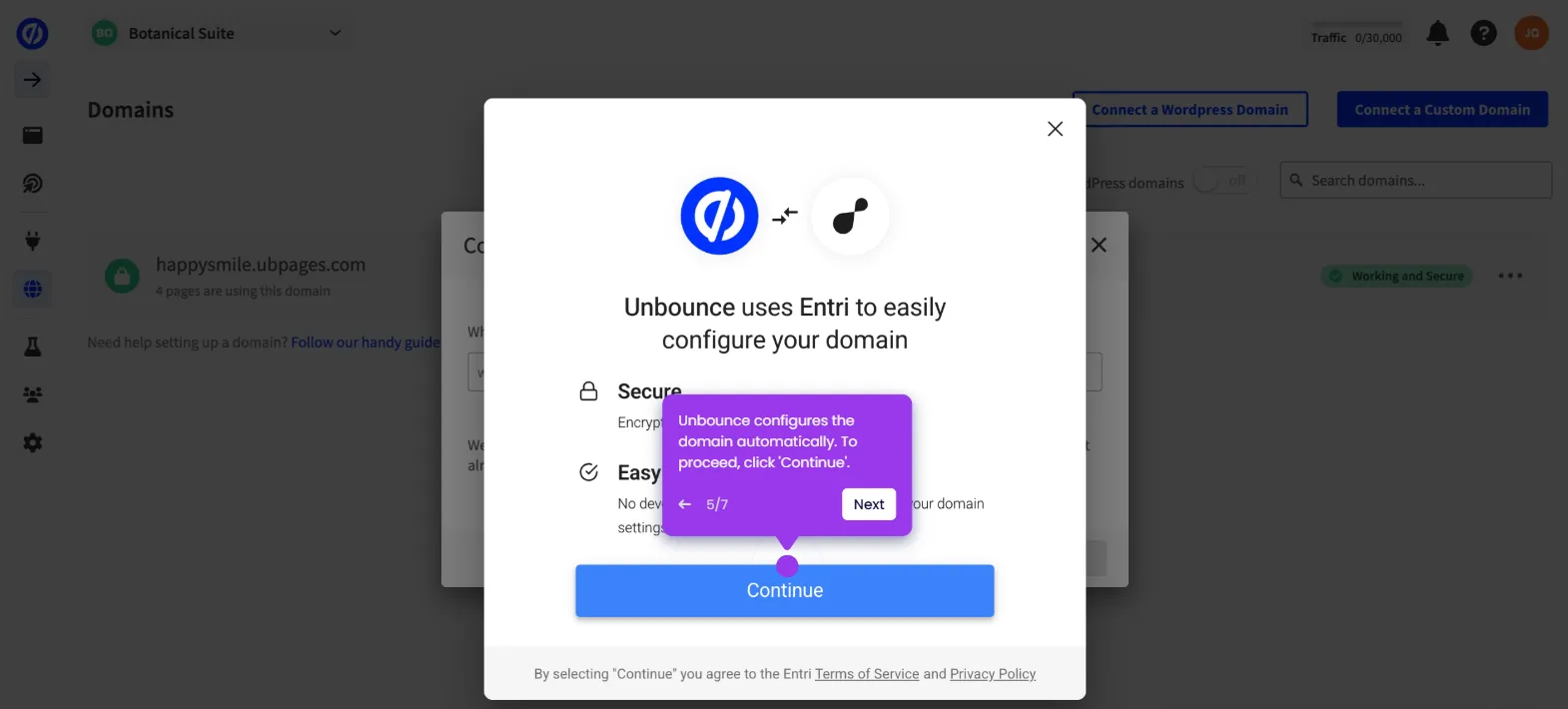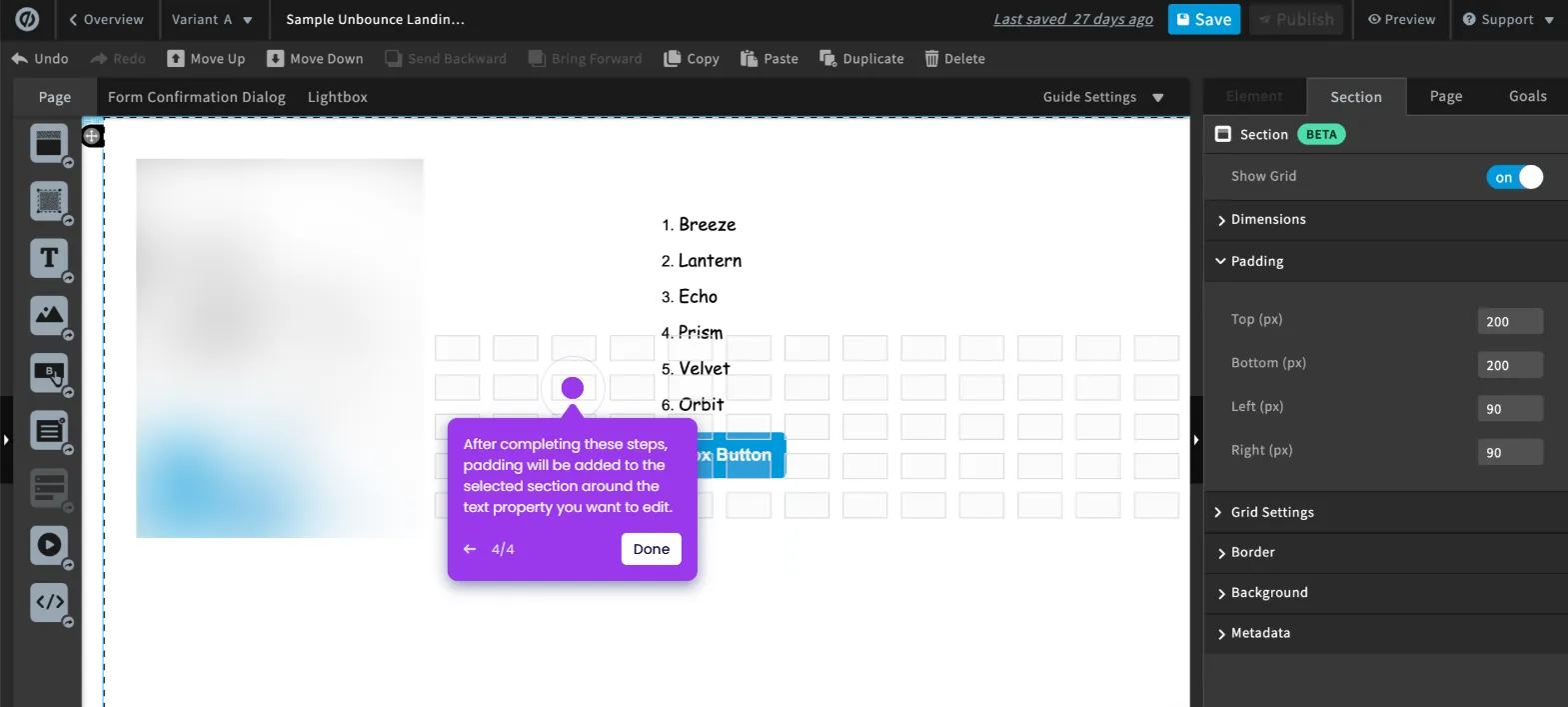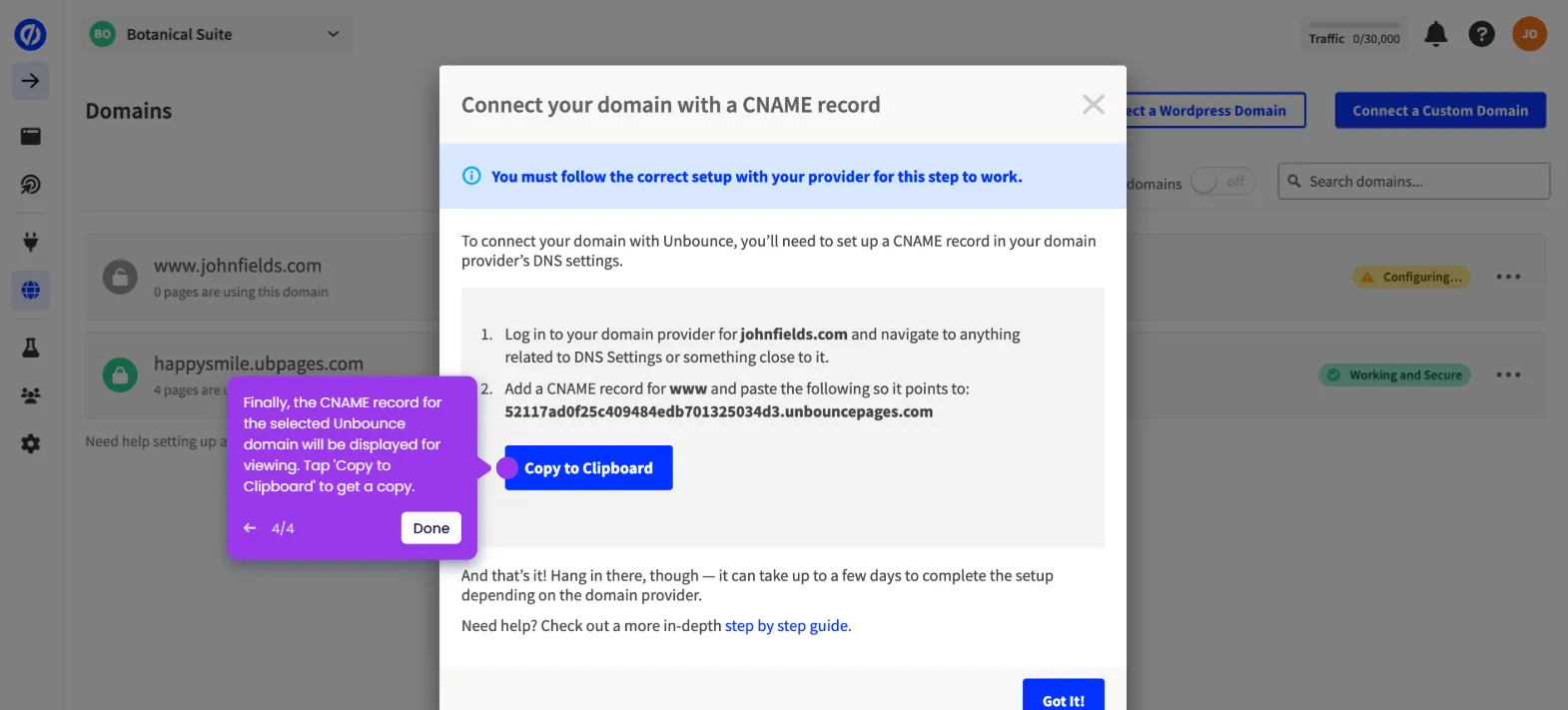It is very easy to set up form tracking in Unbounce with Google AdWords by installing the Google Site Tag and Event Snippet scripts. Here’s a quick tutorial on how to do it:
- Inside the Unbounce page editor, go to the bottom section and click 'Javascripts'.
- After that, tap the 'Script Name' field and type "Google Site Tag".
- Click the 'Placement' menu.
- Subsequently, pick 'Head' from the list of options.
- Prepare your Google Site Tag code, then paste it into the provided input field.
- Once done, click 'Add Script to This Variant' in the top-left corner.
- Following that, tap the 'Script Name' field once again and type "Event Snippet".
- Tap the 'Placement' menu afterwards.
- This time, choose 'Before Body End Tag'.
- Prepare the Event Snippet code and enter it into the provided input field.
- Once done, click 'Done'.
- After completing these steps, tap 'Save' to start tracking your Unbounce form and page with Google AdWords.

.svg)
.svg)