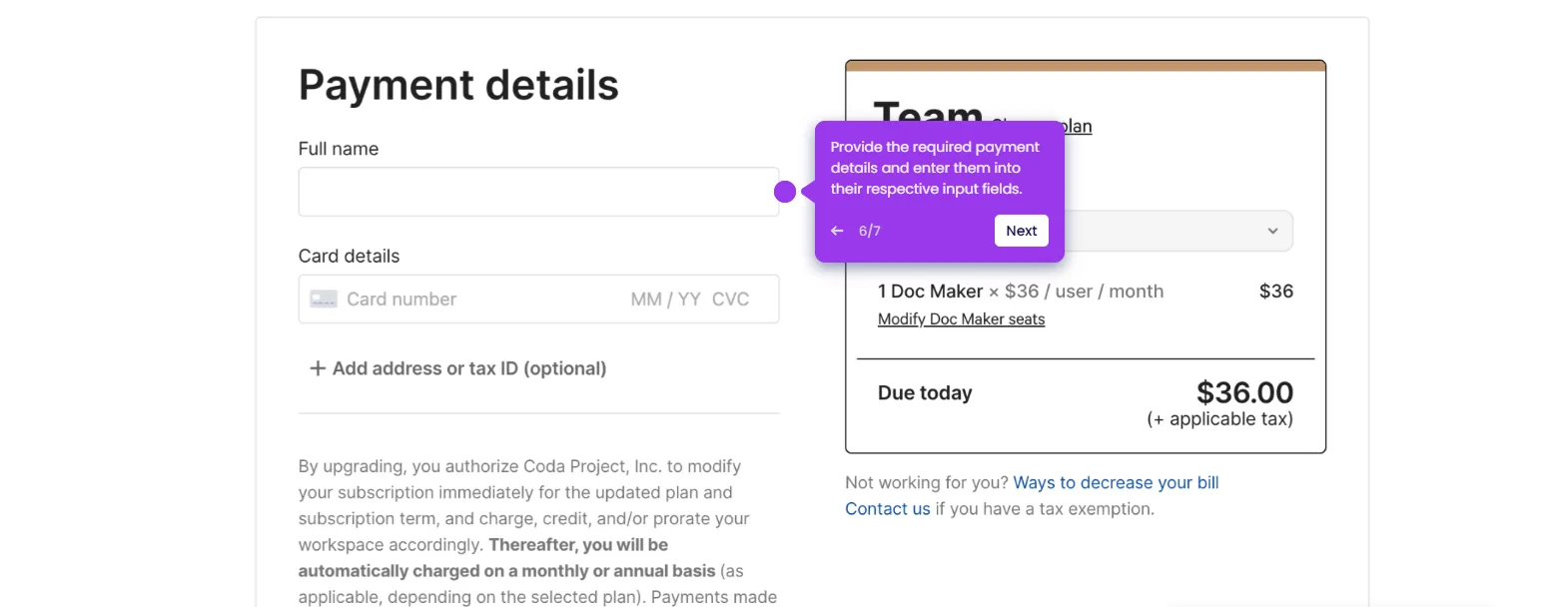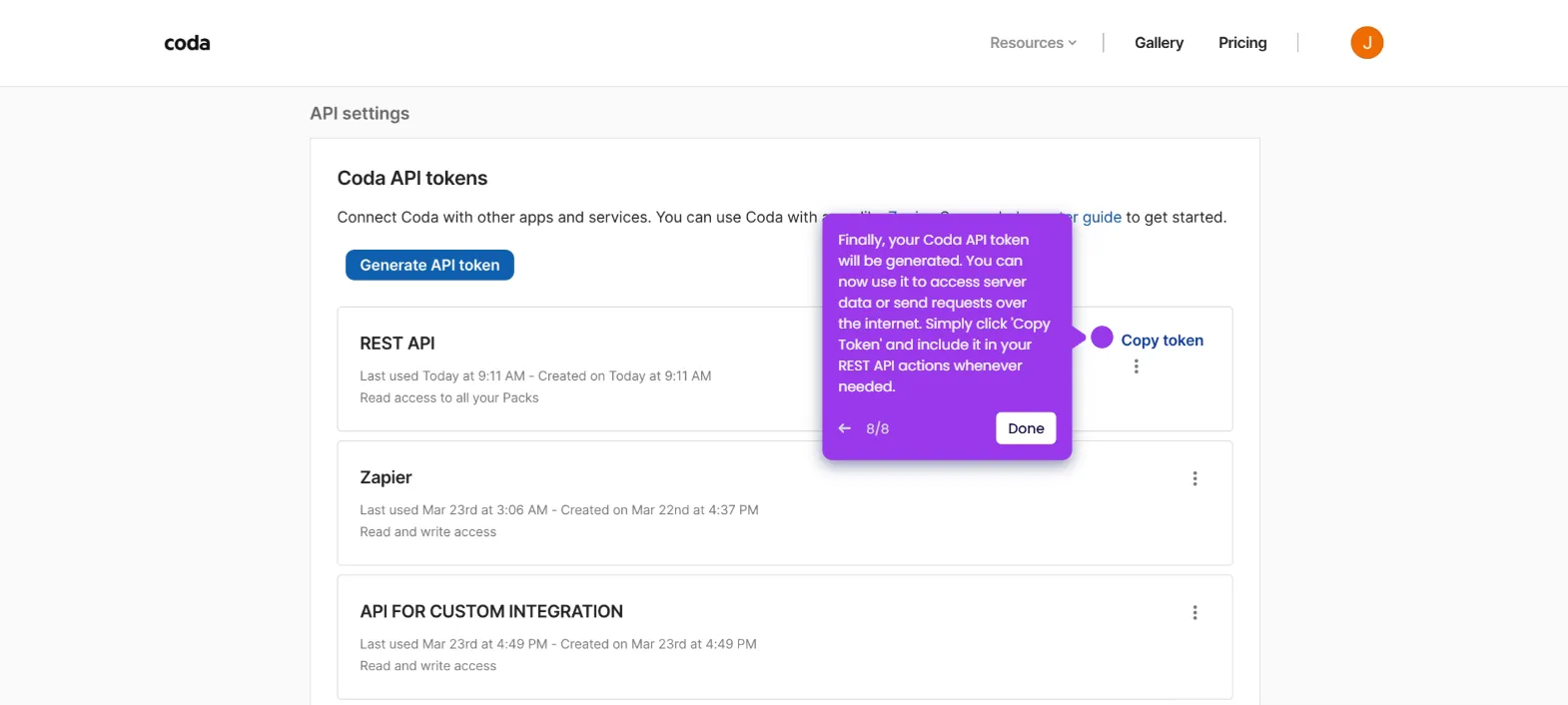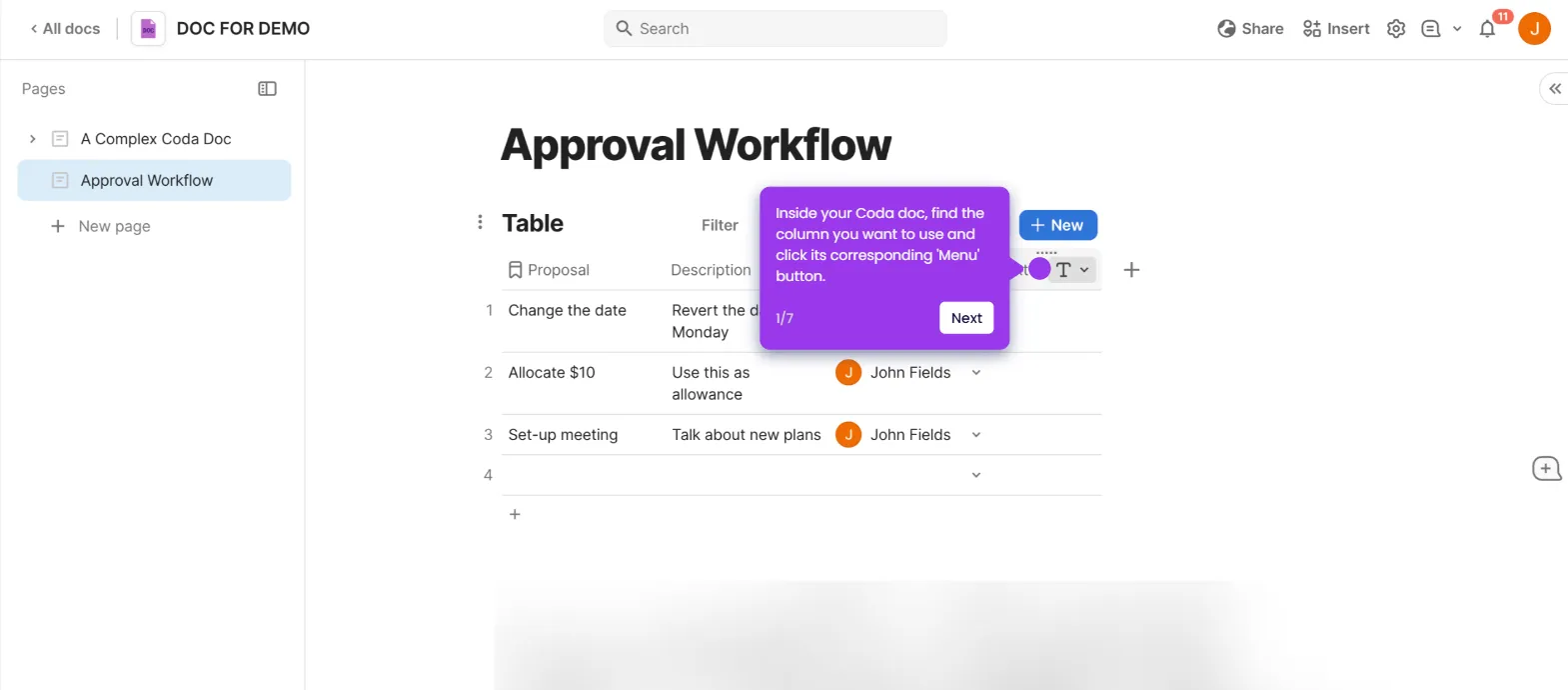It is very easy to schedule Instagram posts from Coda using Zapier and Buffer. Here’s a quick guide on how to do it:
- Go to the left-side panel, then click 'Create'.
- Choose 'Zaps' from the list of options.
- After that, click the 'Trigger' tab to start the integration process.
- Search for 'Coda' and select it from the recommended matches.
- Next, click 'Trigger Event' to view the available options.
- Select 'New Row' as the Trigger Event. On the one hand, you may select 'Updated Row' if you wish to use a specific row.
- Tap 'Sign In' afterwards.
- Subsequently, enter the API Key associated with your Coda account and then click 'Yes, Continue to Coda'.
- Provide the information needed to configure the Trigger properly. In this case, specify the 'Document' and the 'Table' that contains the Instagram post you wish to schedule.
- Once done, click 'Continue' to run your input and test the Trigger.
- Choose the record that contains the data you want to use, then click 'Continue With Selected Record'.
- Following that, search for 'Buffer' and select it as the Action app.
- Next, tap 'Action Event' to proceed further.
- Select 'Add to Queue' from the list of options.
- Click 'Sign In' and log into your active Buffer account.
- Subsequently, click 'Allow Access' to accept the terms and grant the necessary permissions.
- One by one, fill out the input fields with the required information. Start by specifying your preferred 'Organization' and 'Tags'.
- As for the 'Channel', select the Instagram account you want to use.
- Go to the 'Text' field afterwards, then tap its corresponding 'Add' button.
- Find and select the column that contains the caption you prefer to add.
- For media, specify the type of attachment you wish to insert. It can be images or videos.
- Subsequently, click the 'Image Menu' and choose the column that contains the image file you want to use.
- Browse the other customization options and then configure each of them based on your preference.
- Once done, click 'Continue' to publish the integration.
- After completing these steps, your Instagram post in your Coda doc will be scheduled for publication.

.svg)
.svg)