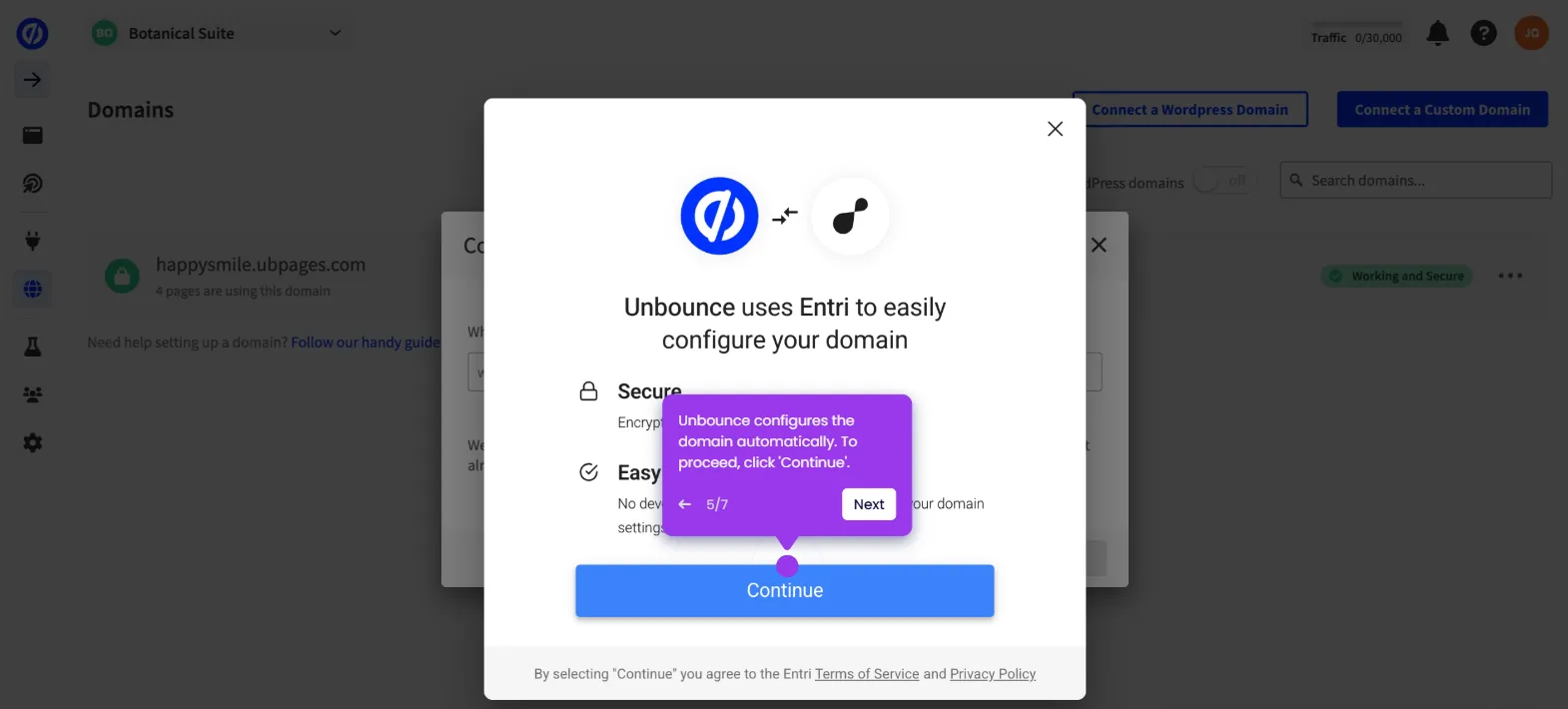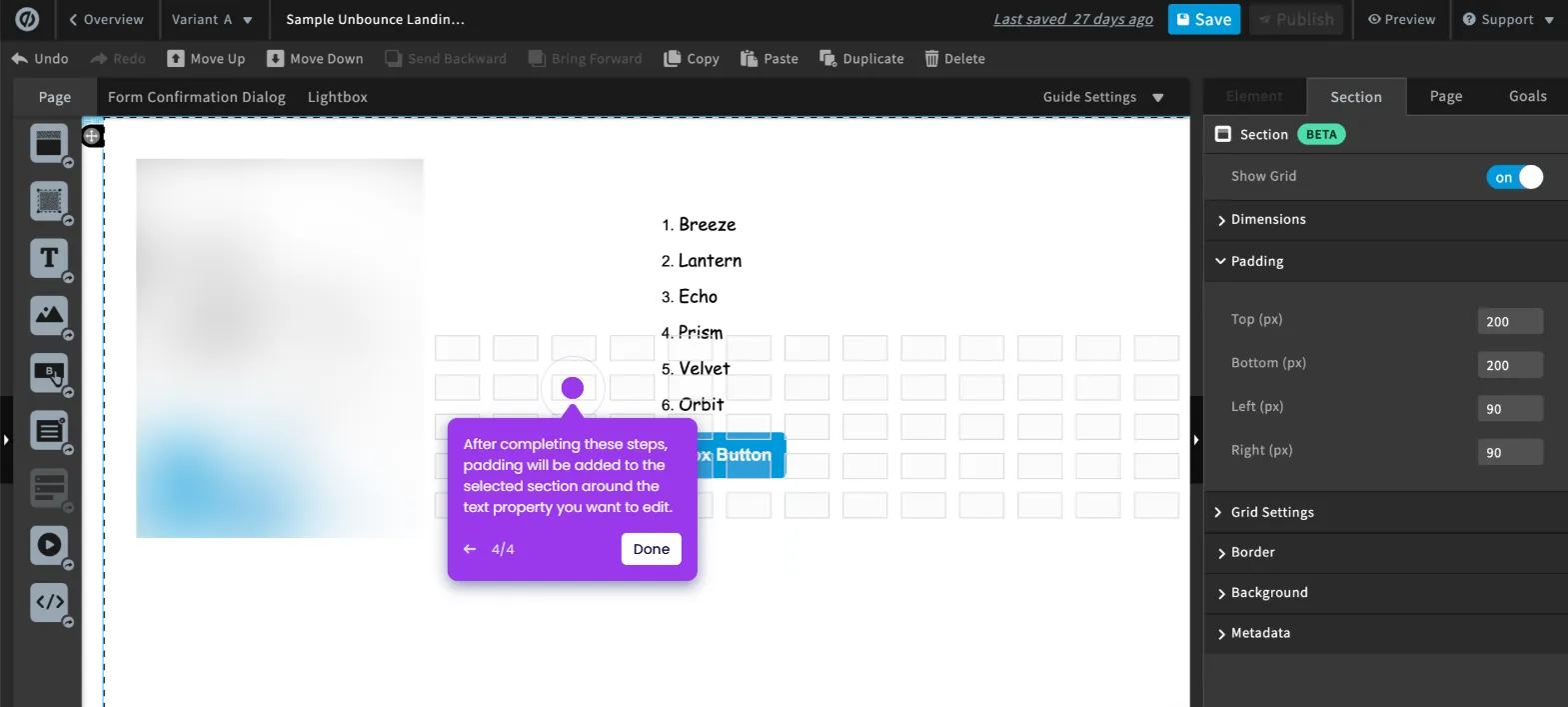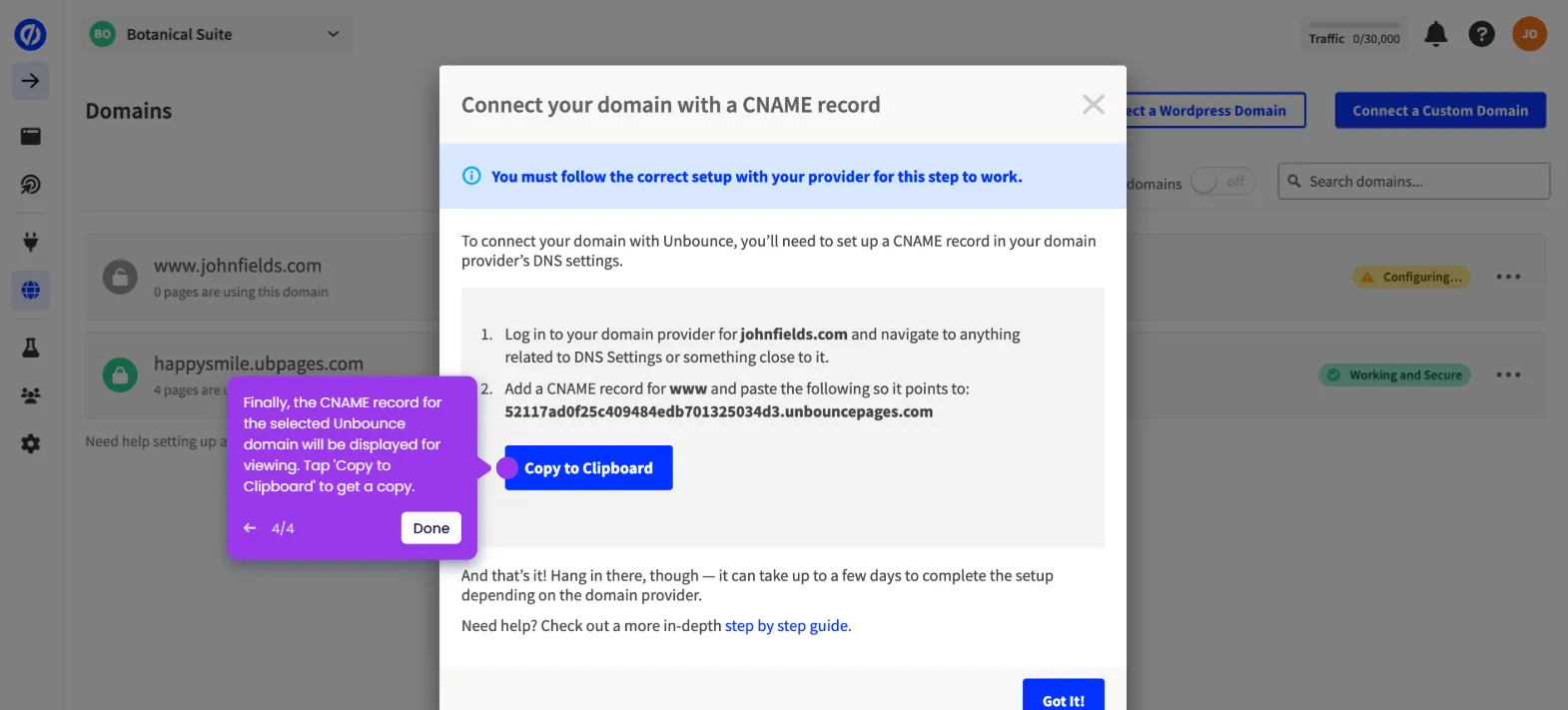It is very easy to move an Unbounce element on mobile only. Here’s a quick tutorial on how to do it:
- Inside Unbounce page editor, head over to the bottom section and click 'Mobile'.
- Under the Page tab, go to the Layout Assistant section and click 'All Sections'.
- After completing these steps, the elements of the selected Unbounce page will be moved automatically in the mobile version only.

.svg)
.svg)
.png)