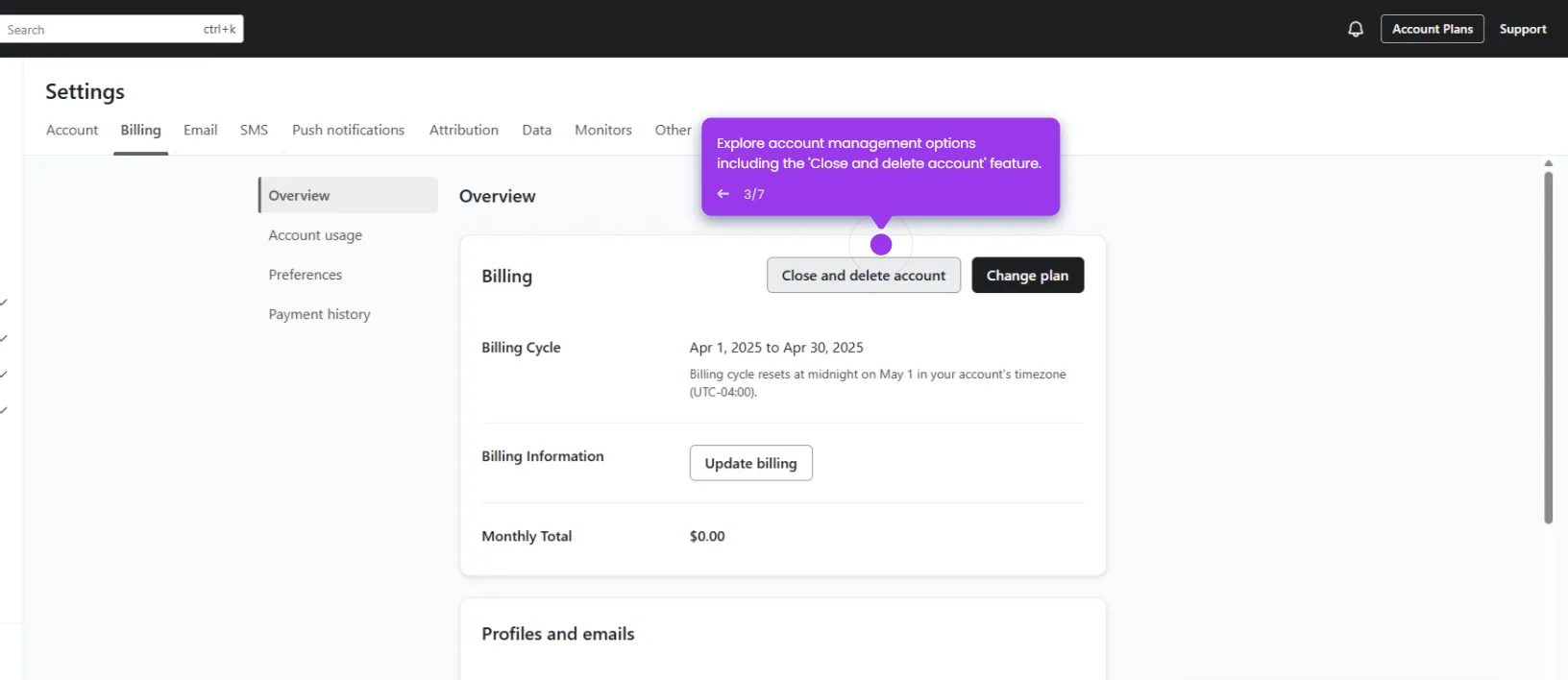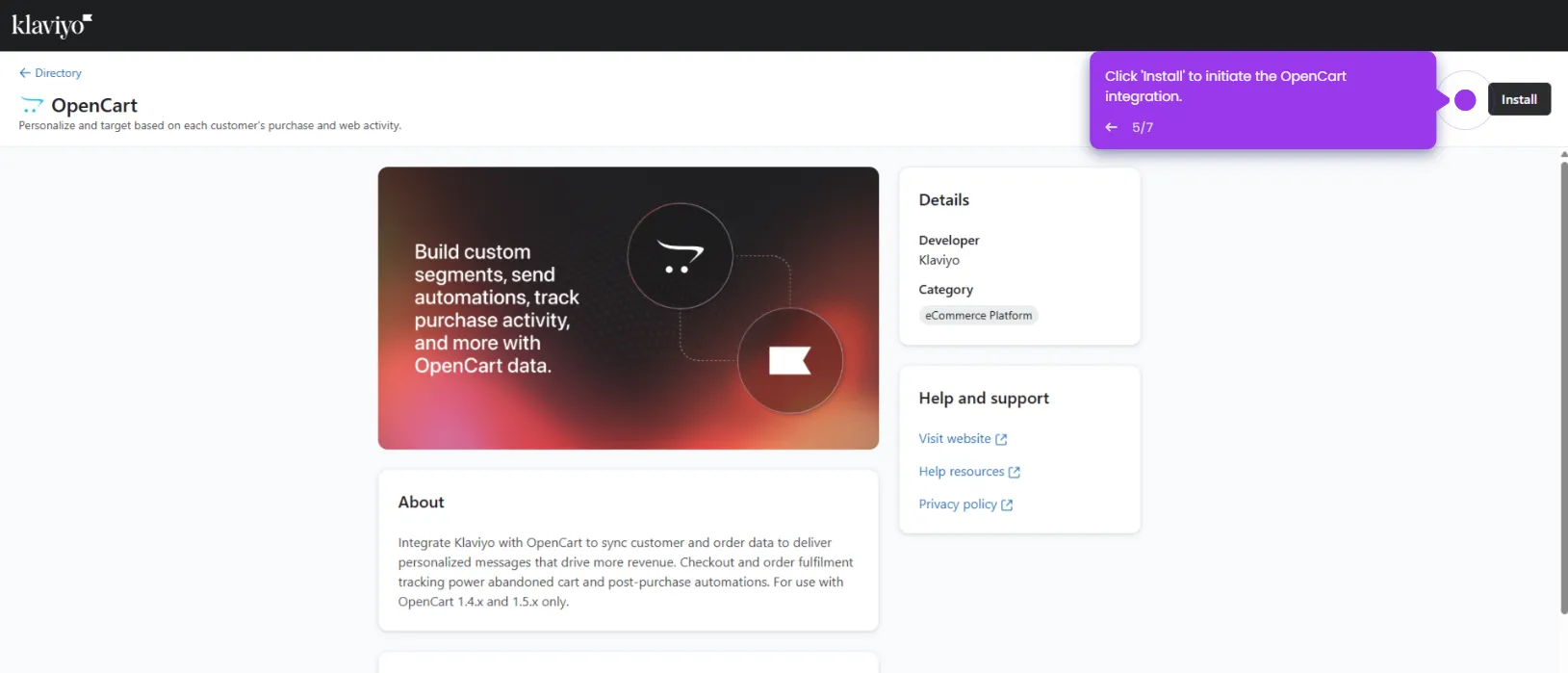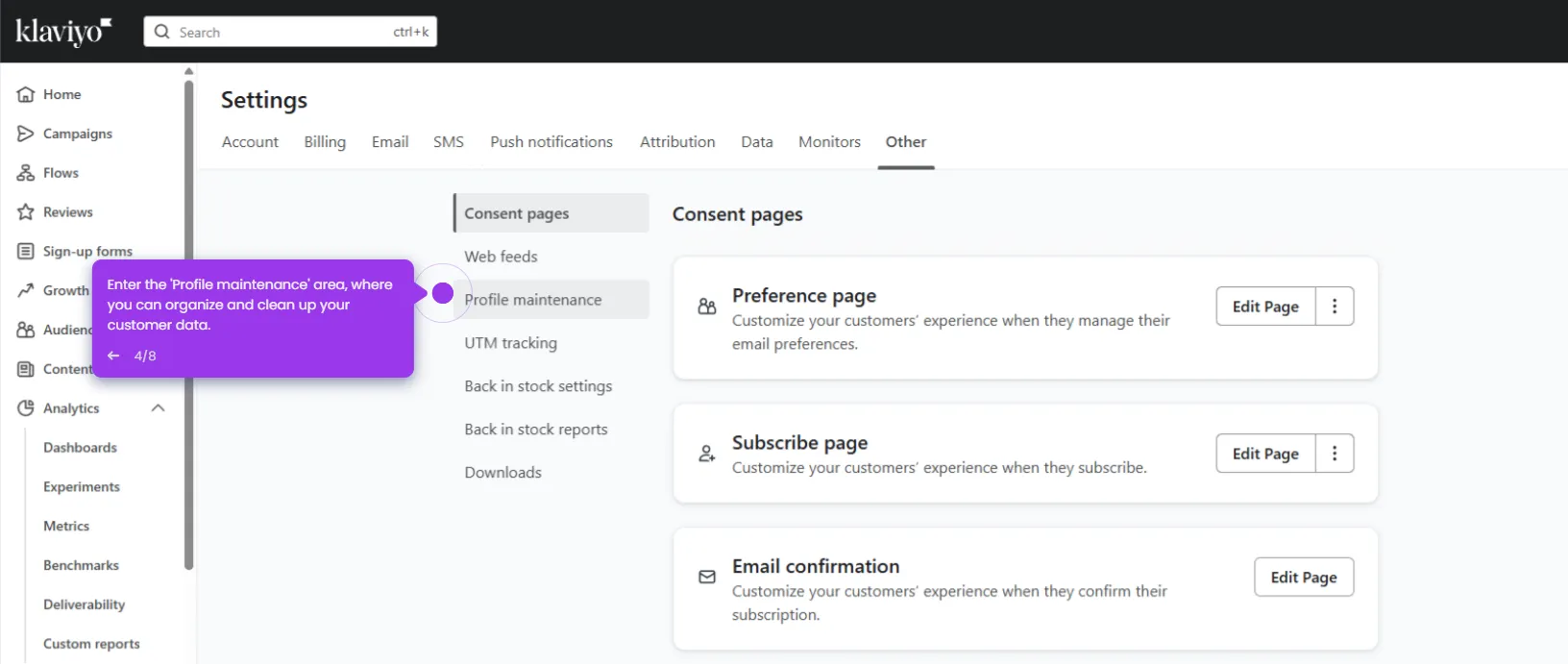It is very easy to merge lists in Klaviyo. Here’s a quick guide on how to do it in simple steps:
- Go to the left-side panel and click 'Audience'.
- Select 'Lists & Segments' from the list of options.
- After that, find the list you wish to merge and then click the 'More Options' button next to it.
- Tap 'Merge List' to proceed.
- Subsequently, confirm the list you prefer to use as the source and destination. Configure their respective menus based on your preference.
- Specify afterwards if you wish to delete the source list or not. Tick the radio button beside your choice.
- Once done, tap 'Merge' to proceed and apply the changes.
- After completing these steps, the selected Klaviyo list will be merged based on your input.

.svg)
.svg)
.png)