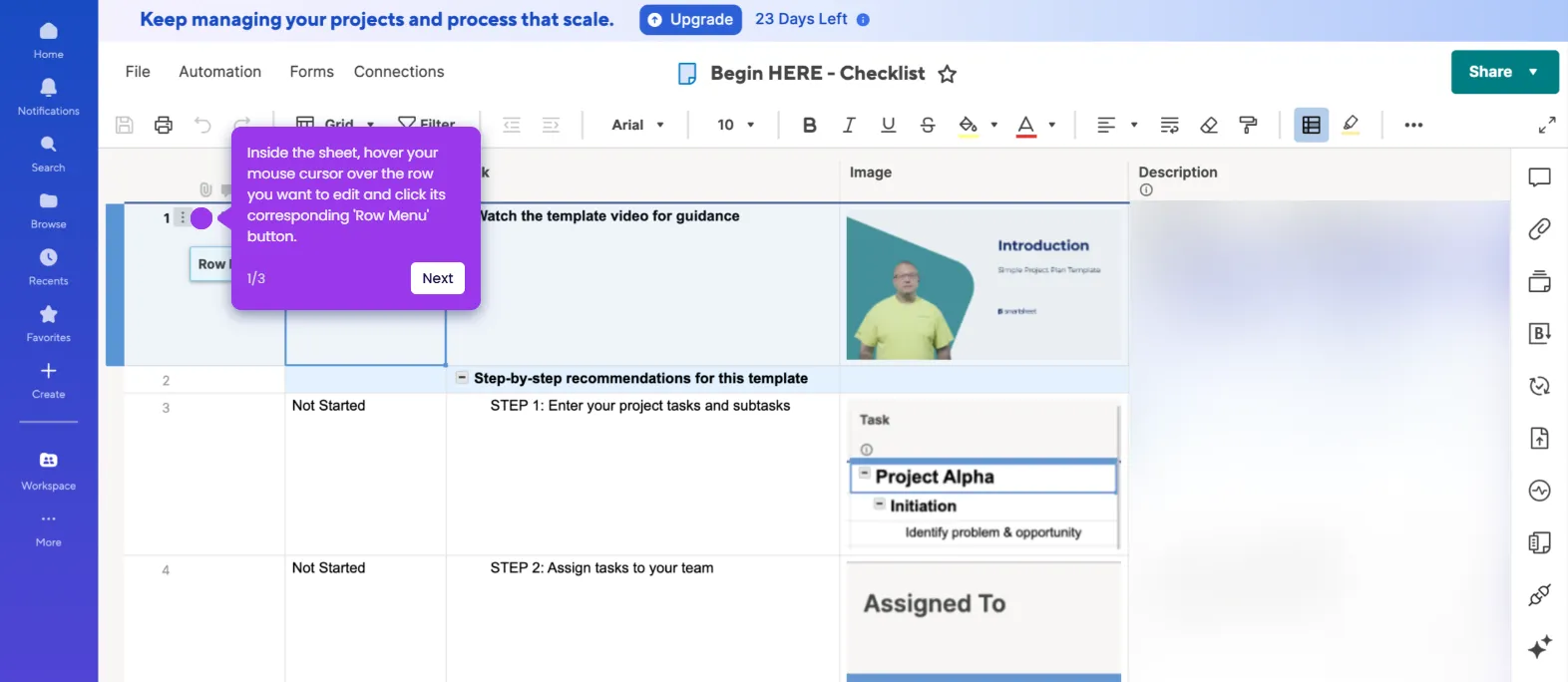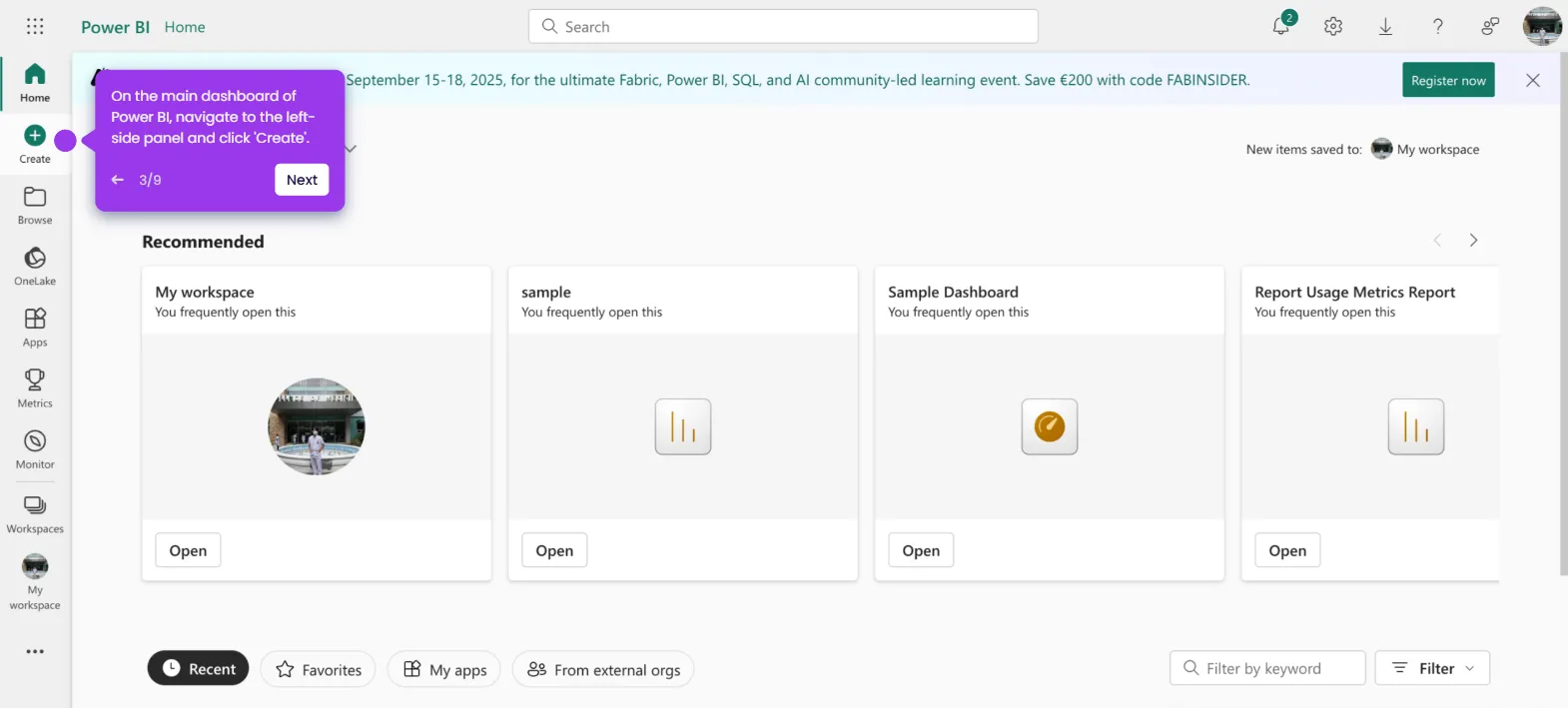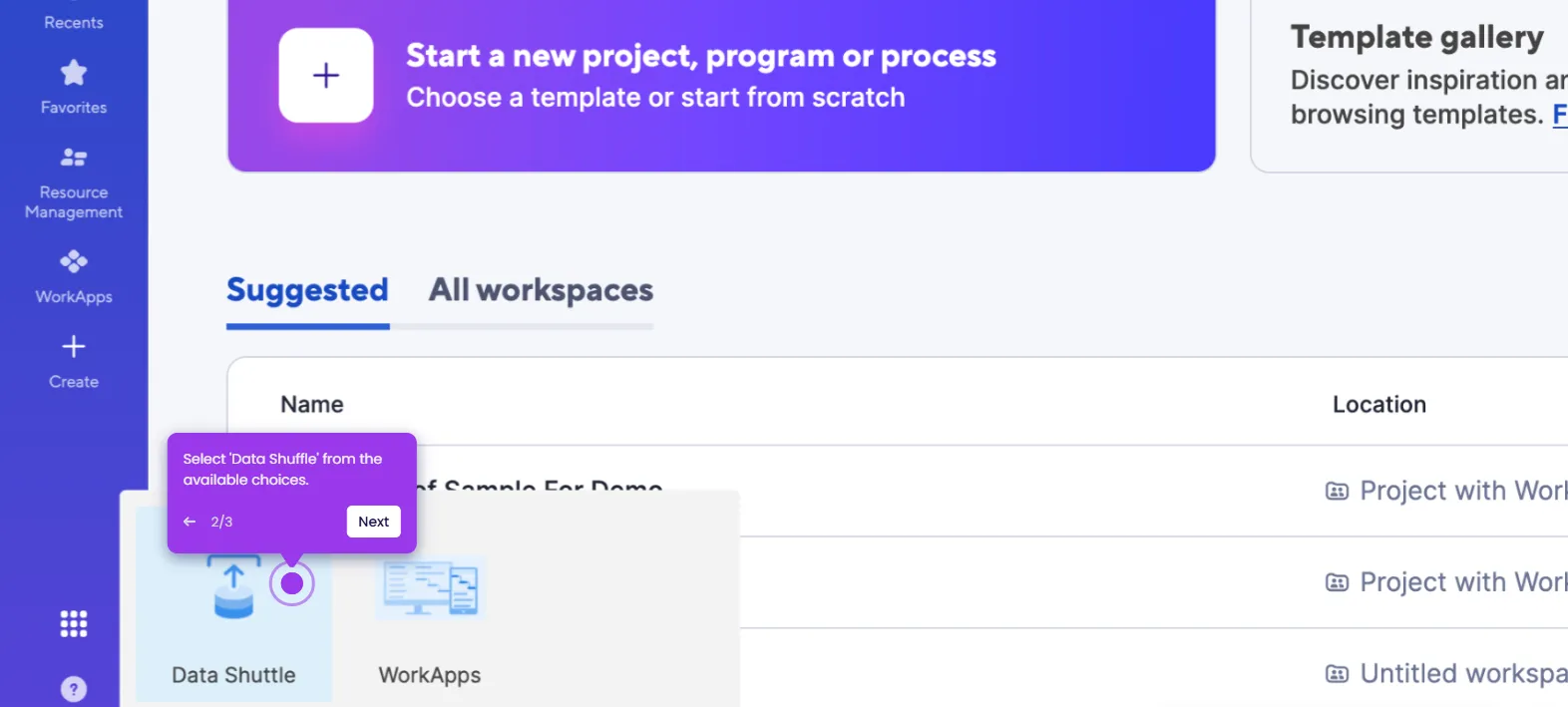It is very easy to lock cells in Smartsheet. Here’s a short guide on how to do it in simple steps:
- Inside Smartsheet's Grid View, find the cells you wish to lock and then tap the column header above them.
- After that, click its corresponding 'Column Menu' button.
- Pick 'Lock Column' from the list of options.
- After completing these steps, the selected column will be locked, along with the cells under it.