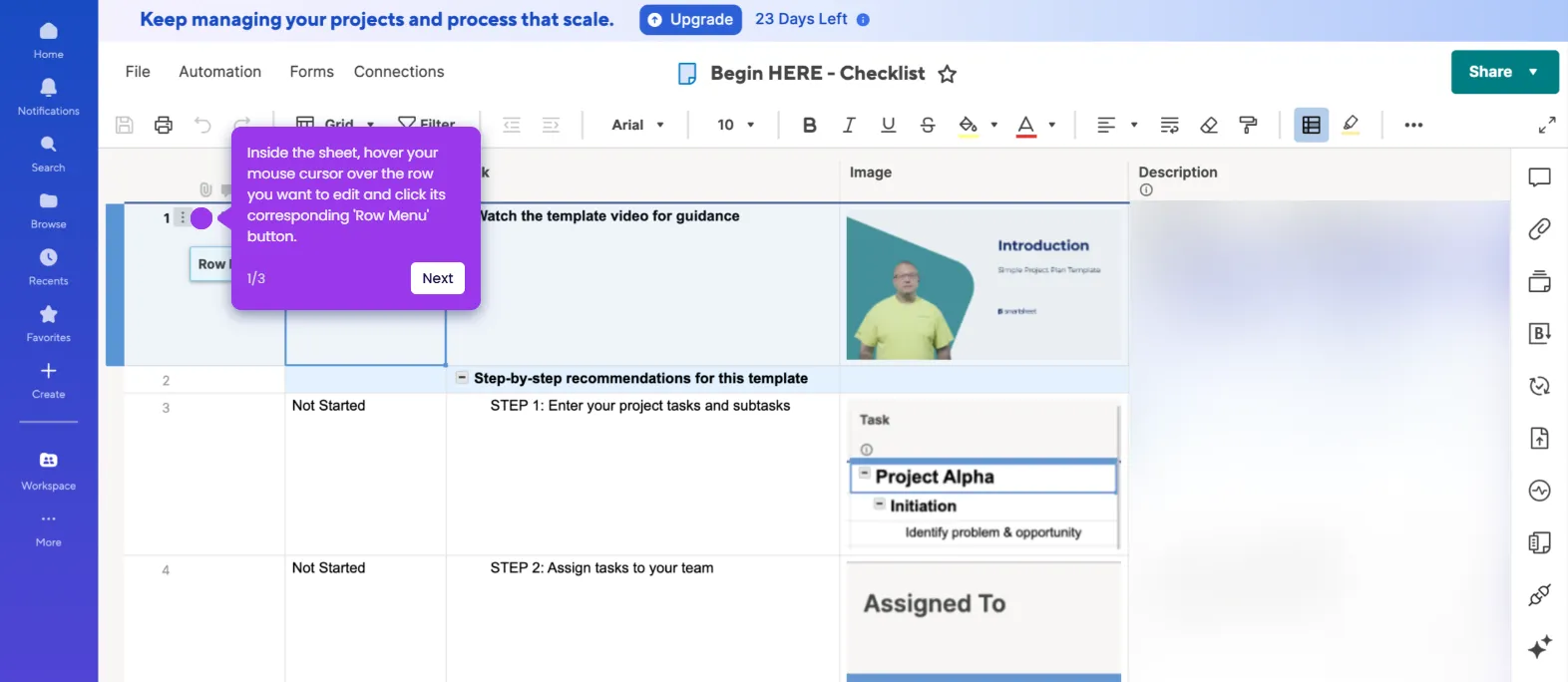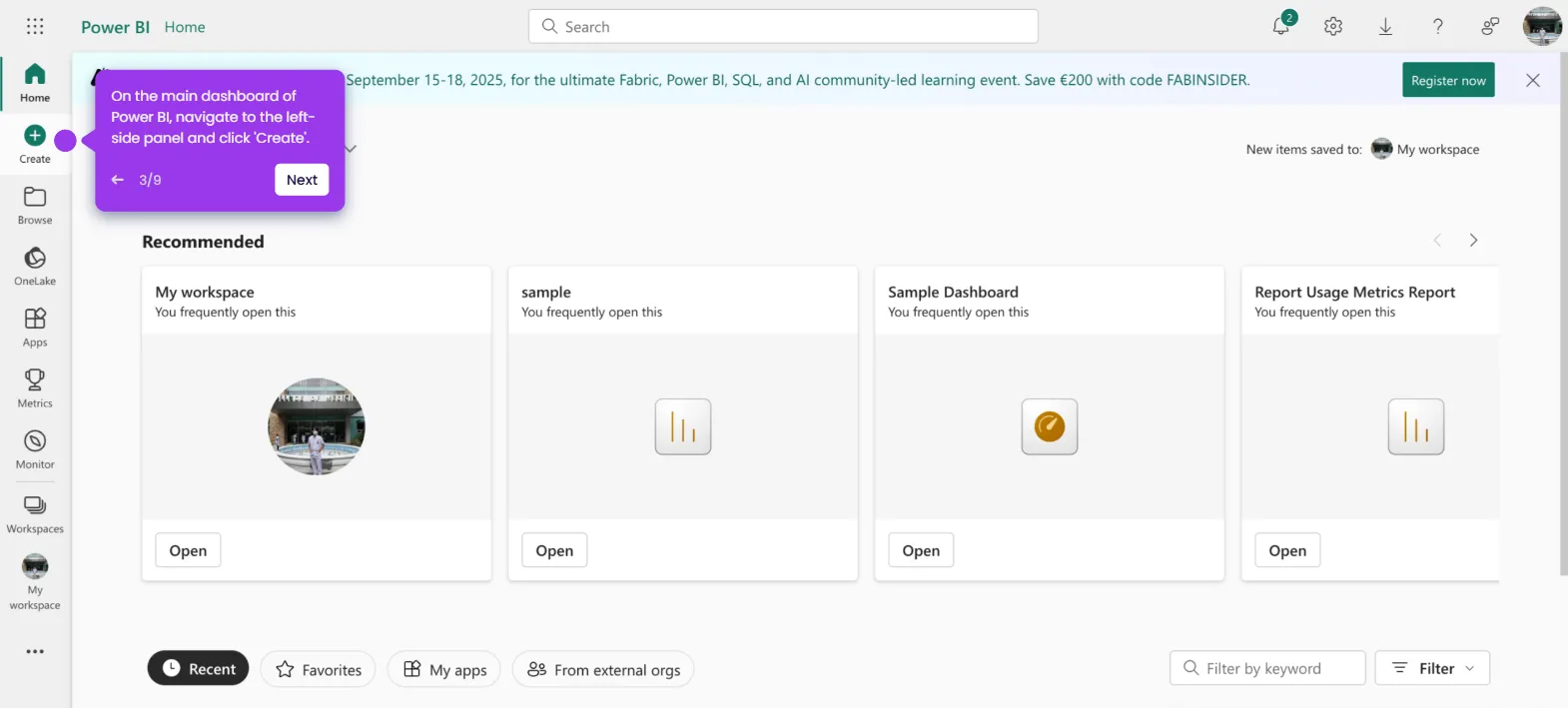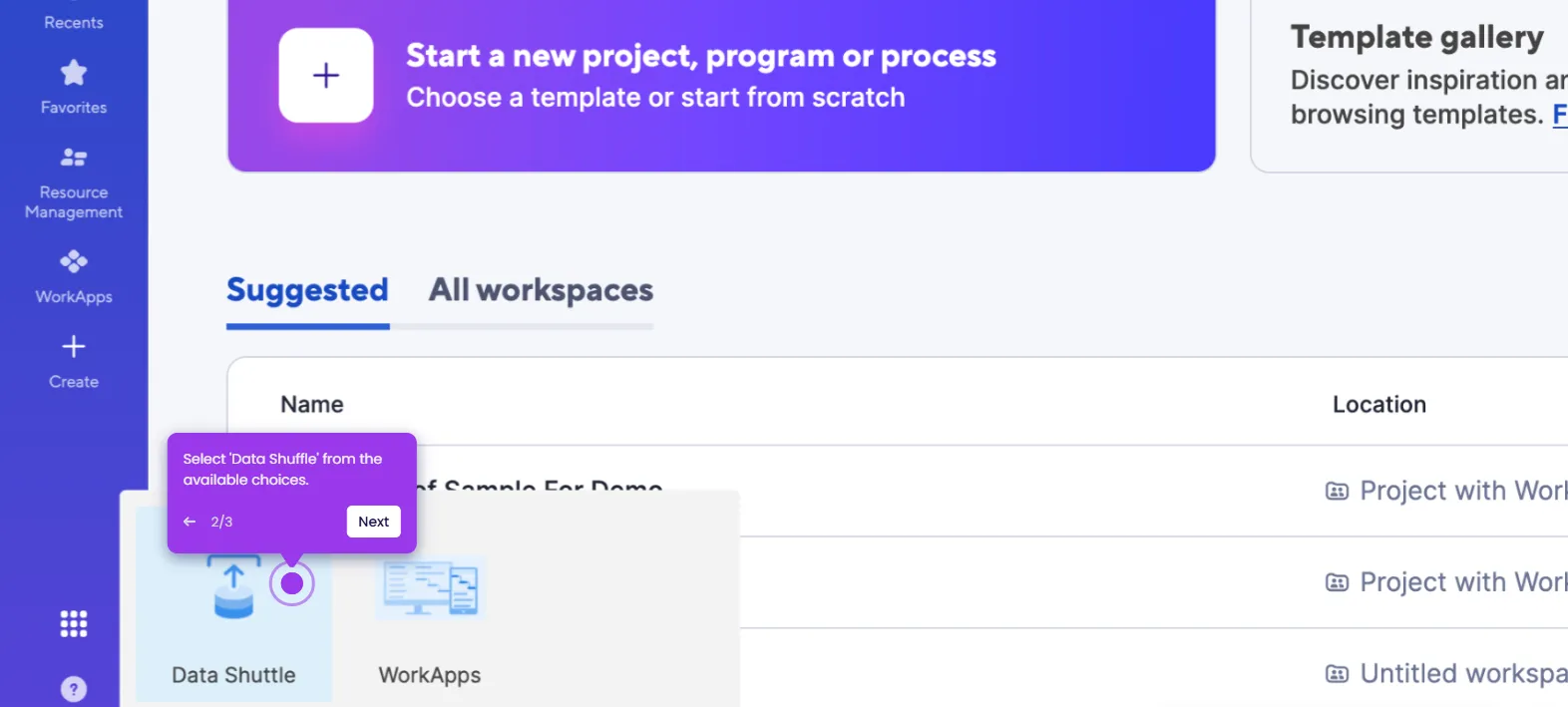It is very easy to link cells in Smartsheet. Here’s a quick tutorial on how to do it in simple steps:
- Inside Smartsheet's Grid View, find and select a cell.
- After that, head over to the top menu bar and click the 'More Options' button.
- Tap 'Cell Linking' to proceed.
- Subsequently, choose the sheet that contains the cell you want to link.
- Go over the sheet, then select the cell you want to use as the source cell.
- Once done, click 'Create Link'.
- After that, the source cell from another sheet will be linked to the selected cell.