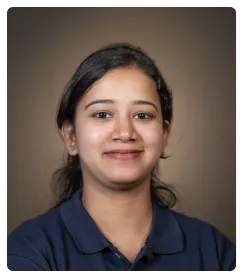Steps to Integrate Notion with Outlook
- Click on 'Create' and select 'Zaps' to begin setting up a new automation.
- Set up Outlook as the trigger app.
- Select a trigger event, such as 'New Email' or 'New Calendar Event.'
- Sign in your account for outlook.
- Click 'Allow'.
- Follow the prompts to connect your Outlook account to Zapier.
- Choose the specific event type or conditions that will trigger the zap.
- Select 'Notion' as the action app.
- Select an action event, such as 'Create Database Item' or 'Update Database Item'.
- Follow the prompts to connect your Notion account to Zapier. Grant Zapier permission to access your Notion workspace.
- Select the action based on your database and click 'Continue'.
- Select 'Publish' to test the trigger to ensure Zapier can successfully retrieve data from Outlook.
- Give your Zap a descriptive name, like 'Notion to Outlook'.
- To activate the Zap, toggle the Zap to 'On' to start the automation.

.svg)
.svg)
.png)