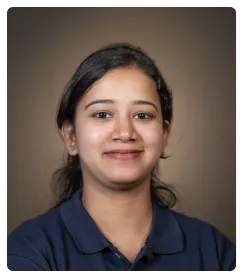Steps to Integrate Notion with Google Forms
- Click on 'Create' and select 'Zaps' to start a new automation.
- Click the 'Trigger' option.
- Search for and select 'Google Forms' as the trigger app.
- Select 'New Response' as the trigger event.
- Choose an account that you like to continue with Zapier.
- Select 'Allow'.
- You have successfully granted access to Zapier, click 'Change' if you want to change the account connected to Zapier.
- Choose the Google Spreadsheet that stores the form responses.
- Search for and select 'Notion' as the action app.
- Select 'Create Database Item' as the action event.
- Select fields from the Google Forms responses to the appropriate Notion database fields.
- By following these steps, you can effectively integrate Google Forms with Notion, ensuring seamless data transfer and organization.

.svg)
.svg)
.png)