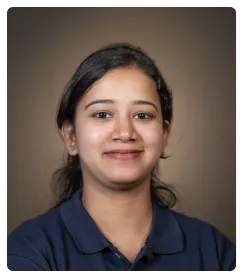Steps to Integrate Notion with Webflow
- Click 'Create' then select 'Zap' to create a new Zap in Zapier.
- Click 'Trigger' to set up the automation.
- Search for and select 'Notion' as the trigger app.
- Select a trigger event, such as 'New Database Item' or 'Updated Database Item.'
- Sign in to your Notion account and grant Zapier access.
- Set up trigger options for the Zap.
- Ensure Zapier can retrieve data from Notion and click 'Continue with selected record'.
- Search for and select 'Webflow' as the action app.
- Select an action event, such as 'Create Item' or 'Update Item'.
- Select sites or Workspaces to authorize and click 'Authorize App'.
- Specify the Webflow site and collection, and map the fields based on the data from Notion.
- Ensure the action is successfully carried out in Webflow based on the Notion trigger.
- Click 'Publish' to start the automation.
- By following these steps, you can integrate Notion with Webflow efficiently, allowing for seamless content management and website updates.

.svg)
.svg)
.png)