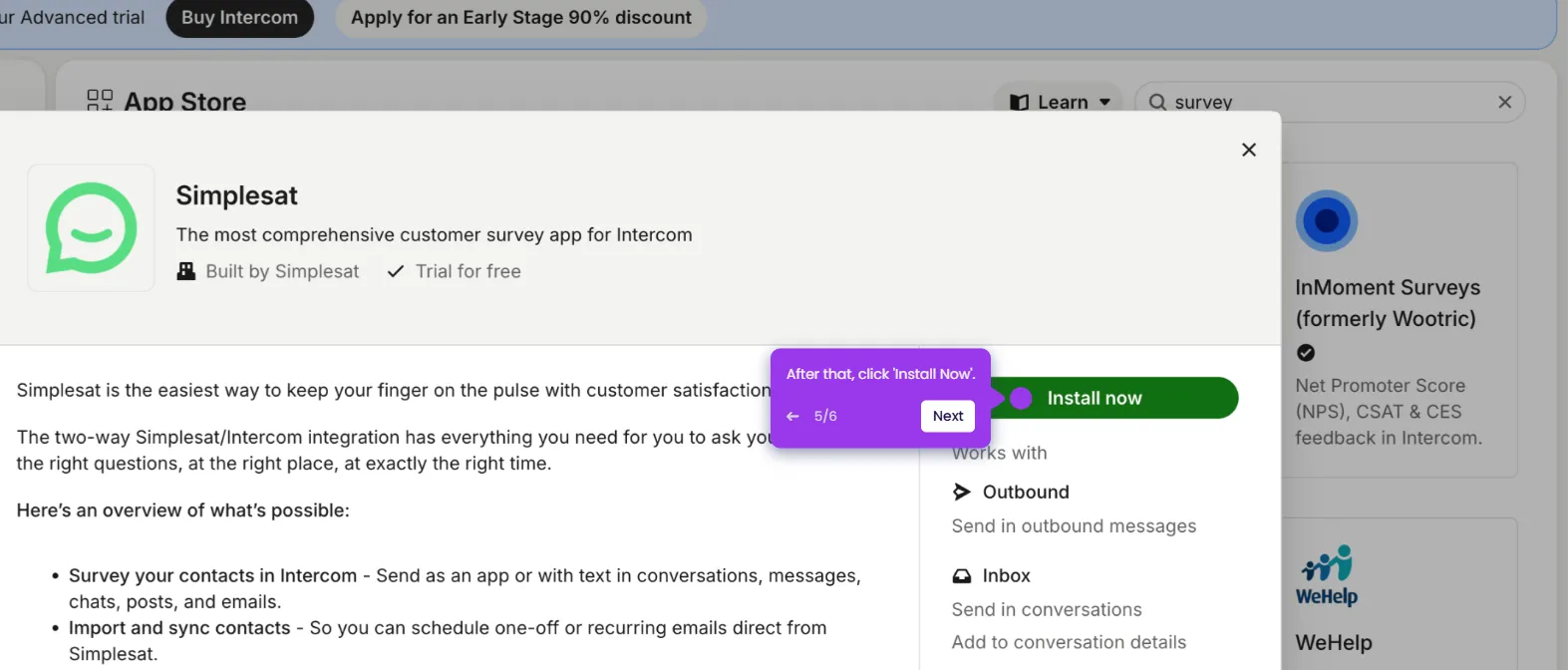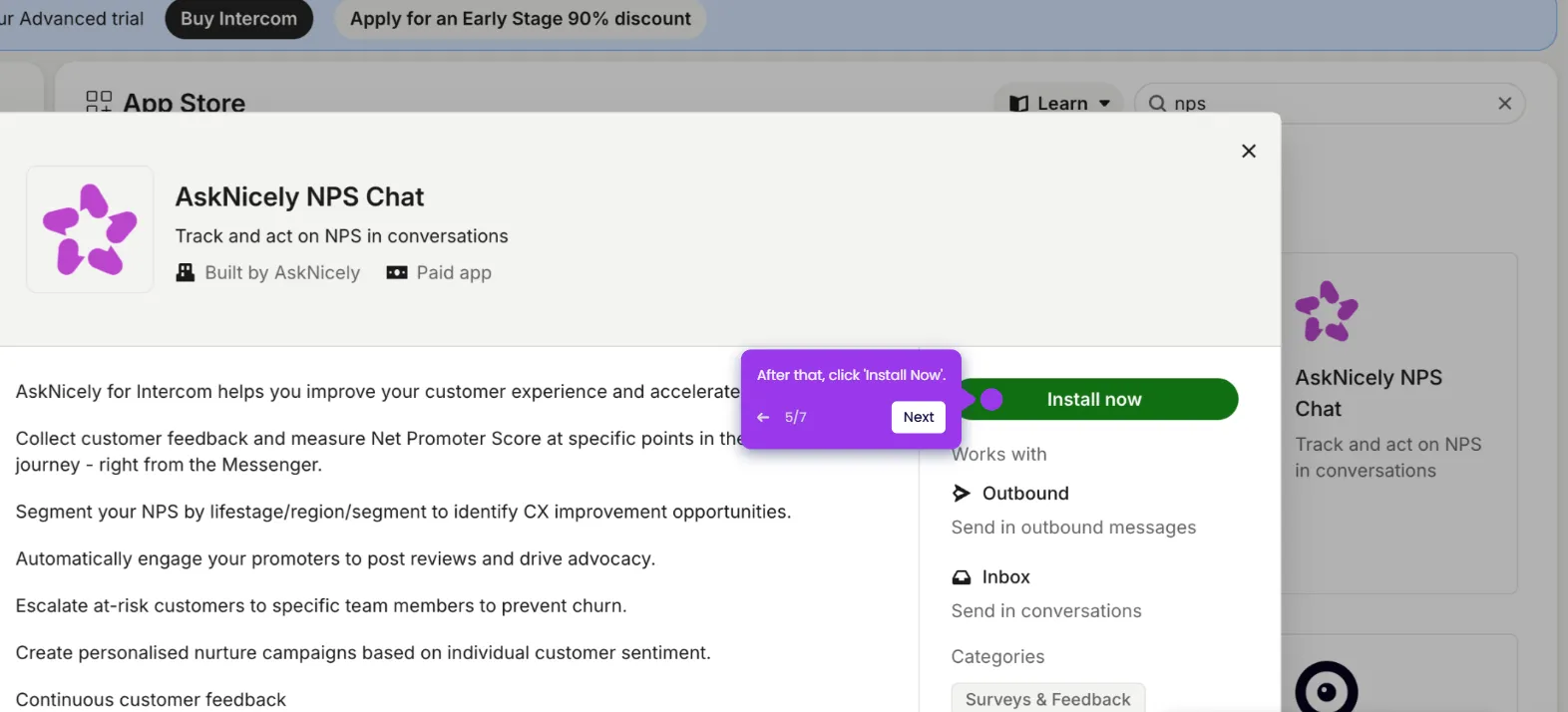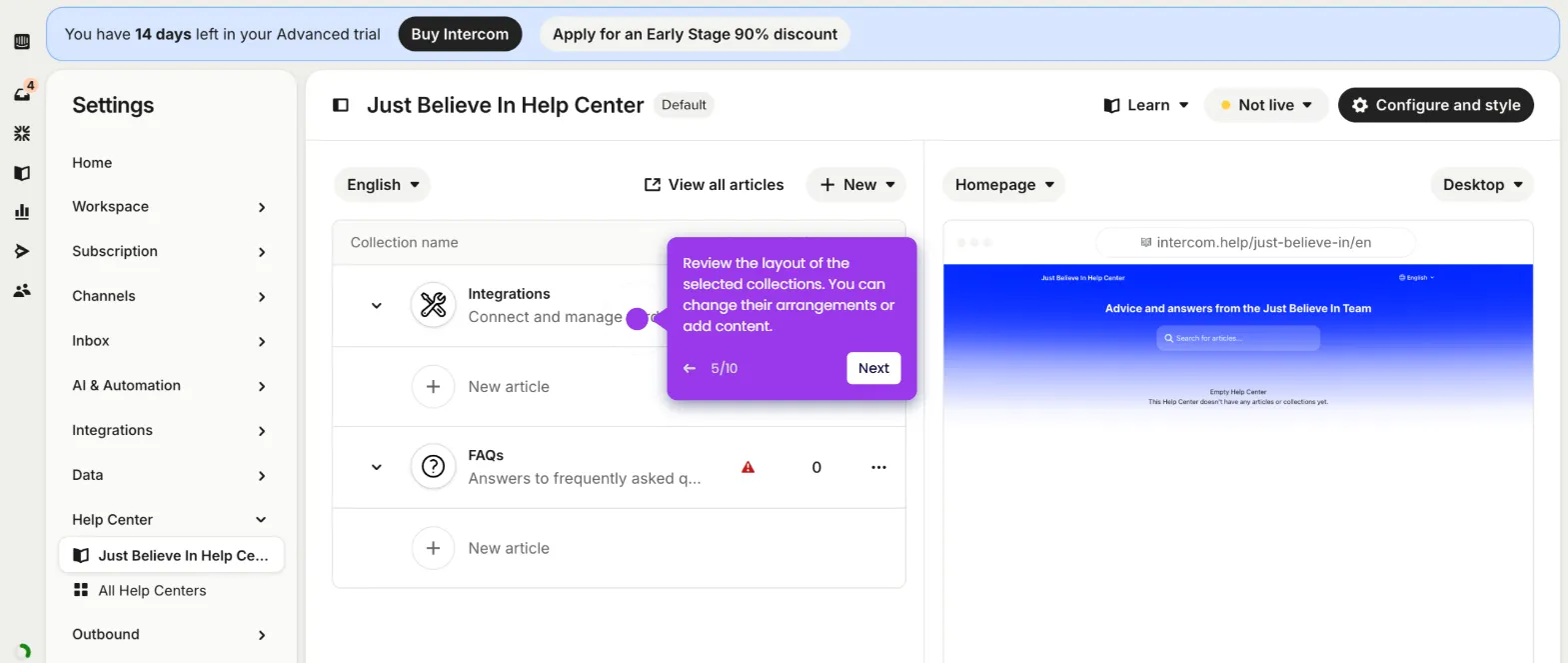It is very easy to integrate Intercom with Excel via Zapier. Here’s a quick tutorial on how to do it:
- Head over to the left-side panel and click 'Create'.
- Choose 'Zaps' from the list of options.
- After that, click the 'Trigger' tab to start the integration process.
- Search for 'Intercom' and select it from the recommended matches.
- Next, specify your preferred 'Trigger Event'.
- Tap 'Sign In' afterwards and log in to your Intercom account.
- Subsequently, click 'Authorize Access' to accept the terms and grant the necessary permissions.
- Click 'Test Trigger' to run your input.
- Select your preferred record, then click 'Continue With Selected Record'.
- Following that, search for 'Microsoft Excel' and pick it as the Action app.
- Next, click the drop-down menu and choose the 'Action Event' you want to execute.
- Click 'Sign In' afterwards and log in to your active Microsoft account.
- Tap 'Continue' to proceed further.
- One by one, fill out the input fields with the required information.
- Once done, click 'Continue' to publish and enable the integration.
- After completing these steps, your Intercom account will be integrated with Excel.

.svg)
.svg)