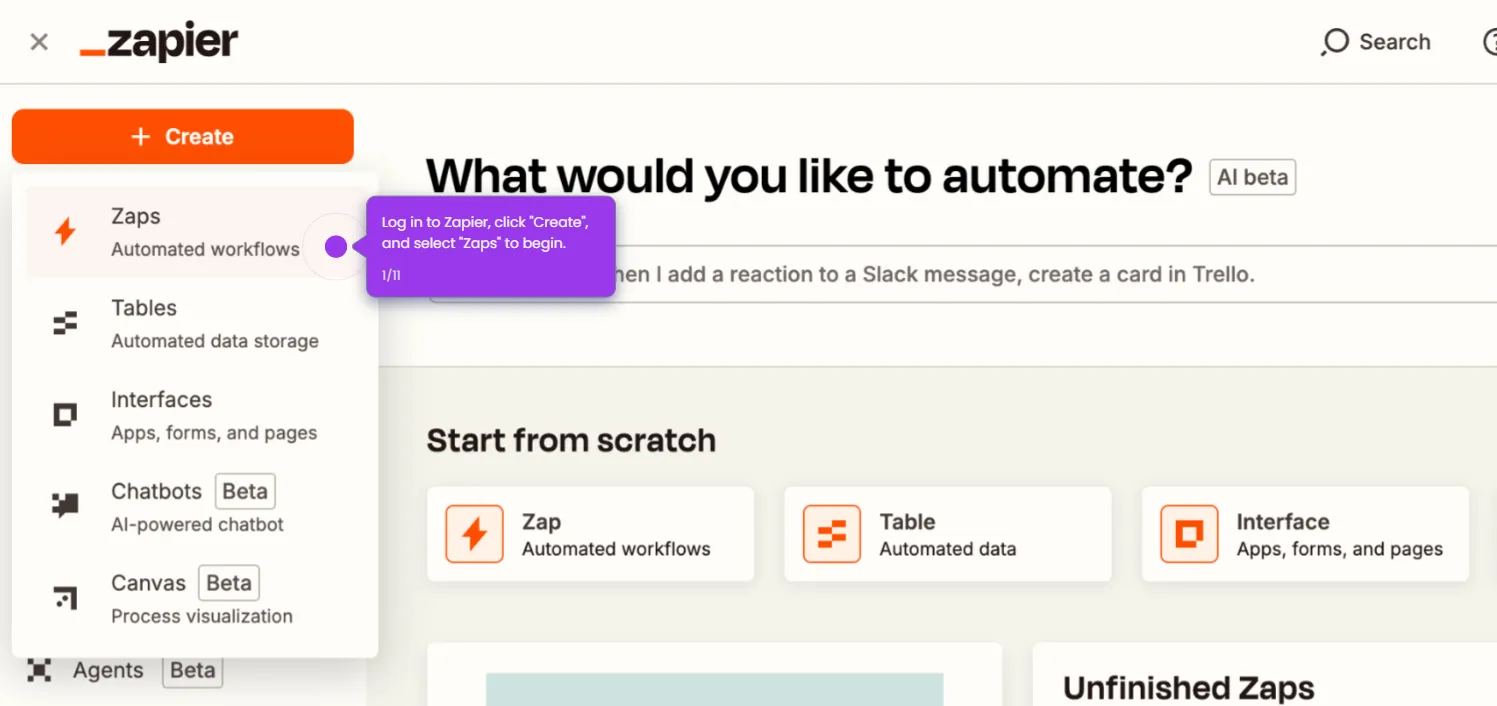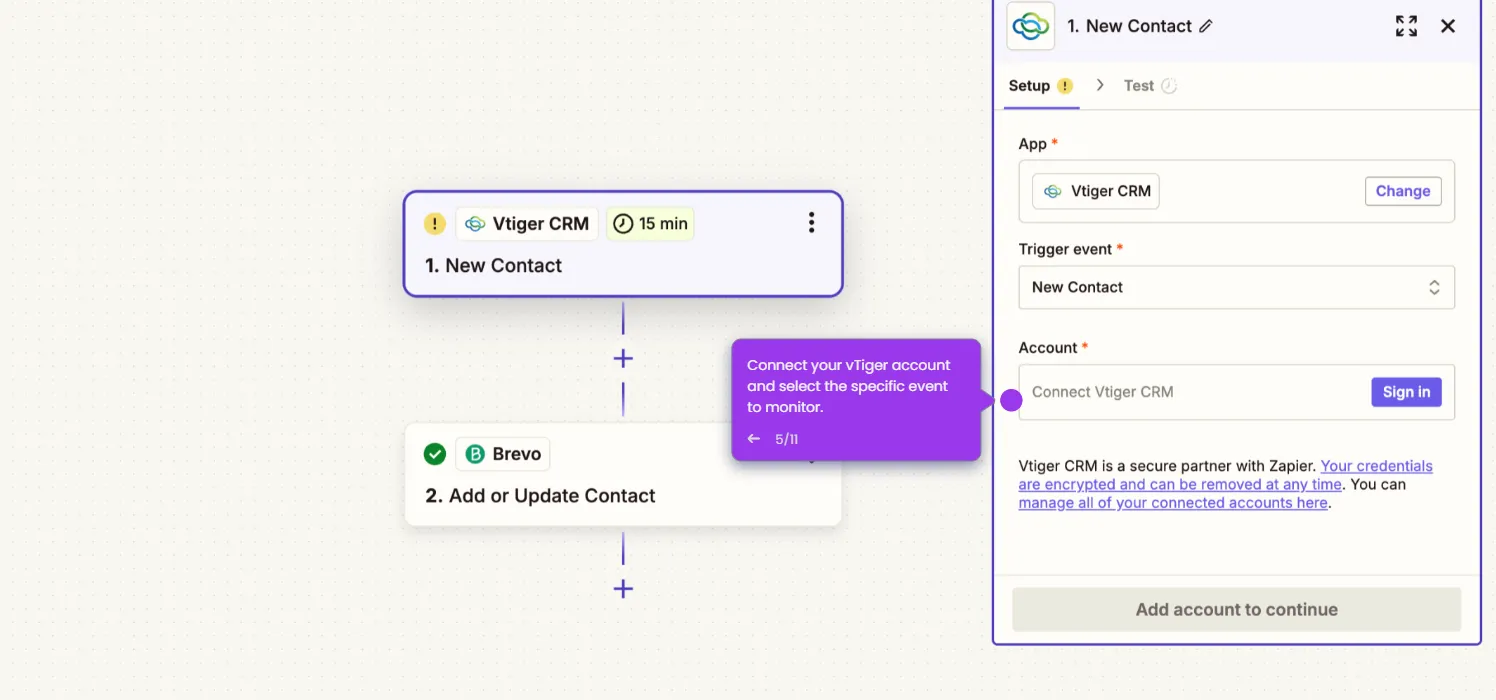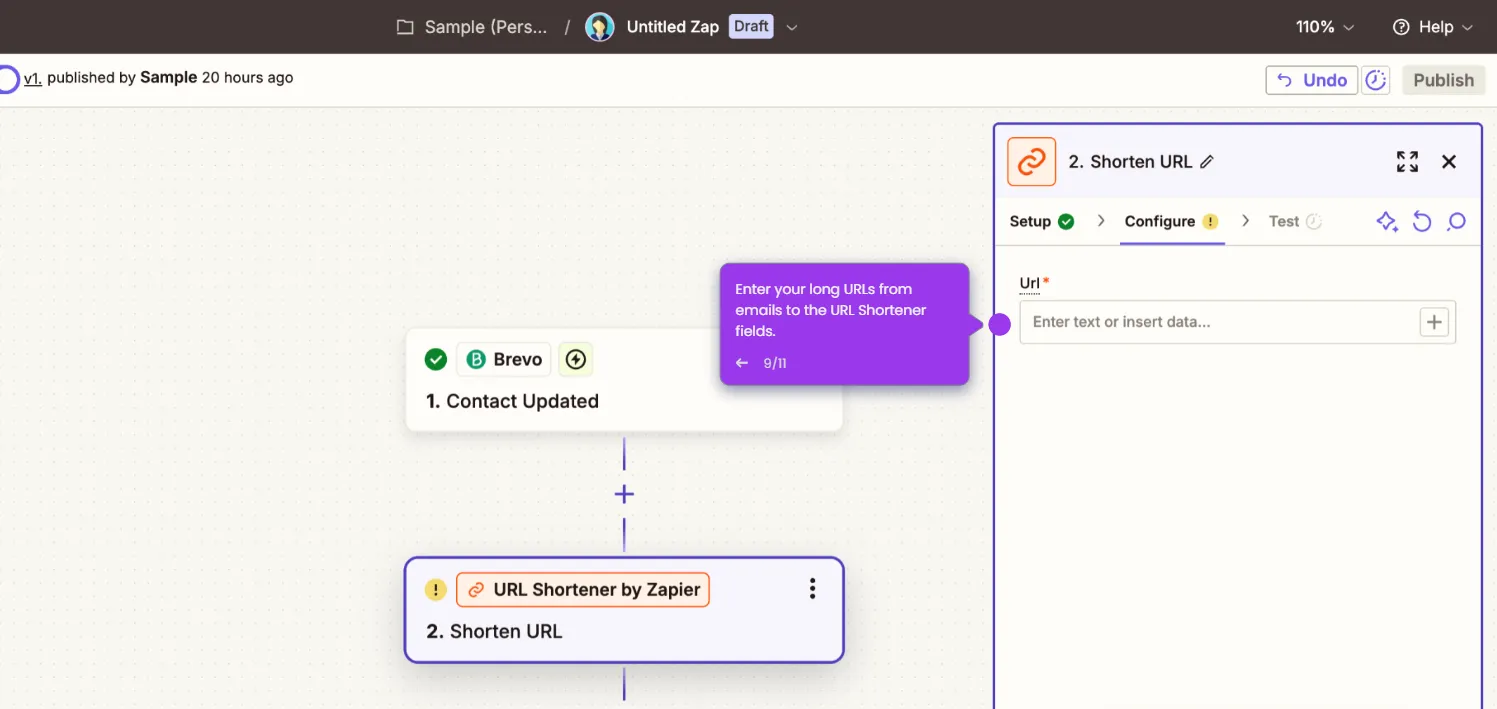Here's how to do it:
- Log into your Zapier account and click "Create", then select "Zaps".
- Click on "Trigger" to define the starting event for your Zap workflow.
- Search for "Brevo" and select it as your trigger application.
- Choose a trigger event such as "Contact Updated" to monitor in Brevo.
- Connect your Brevo account and select the specific event you'd like to monitor.
- Click "Test Trigger" to ensure Zapier correctly detects the Brevo event.
- Add PDF.co as your Action App by searching and selecting it.
- Select an action event for PDF.co, such as "Add text to PDF".
- Connect your PDF.co account, then map your Brevo data to the appropriate PDF.co fields. Test and publish your zap.