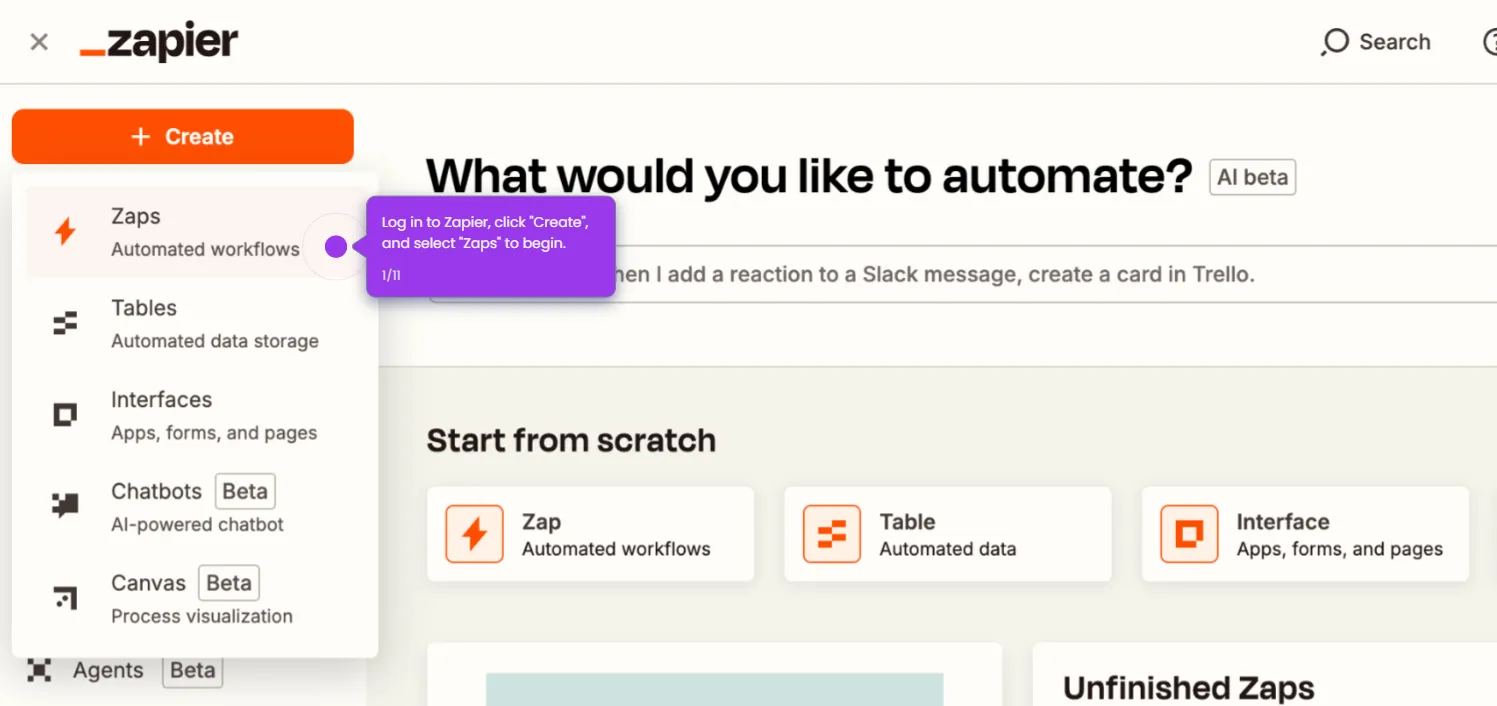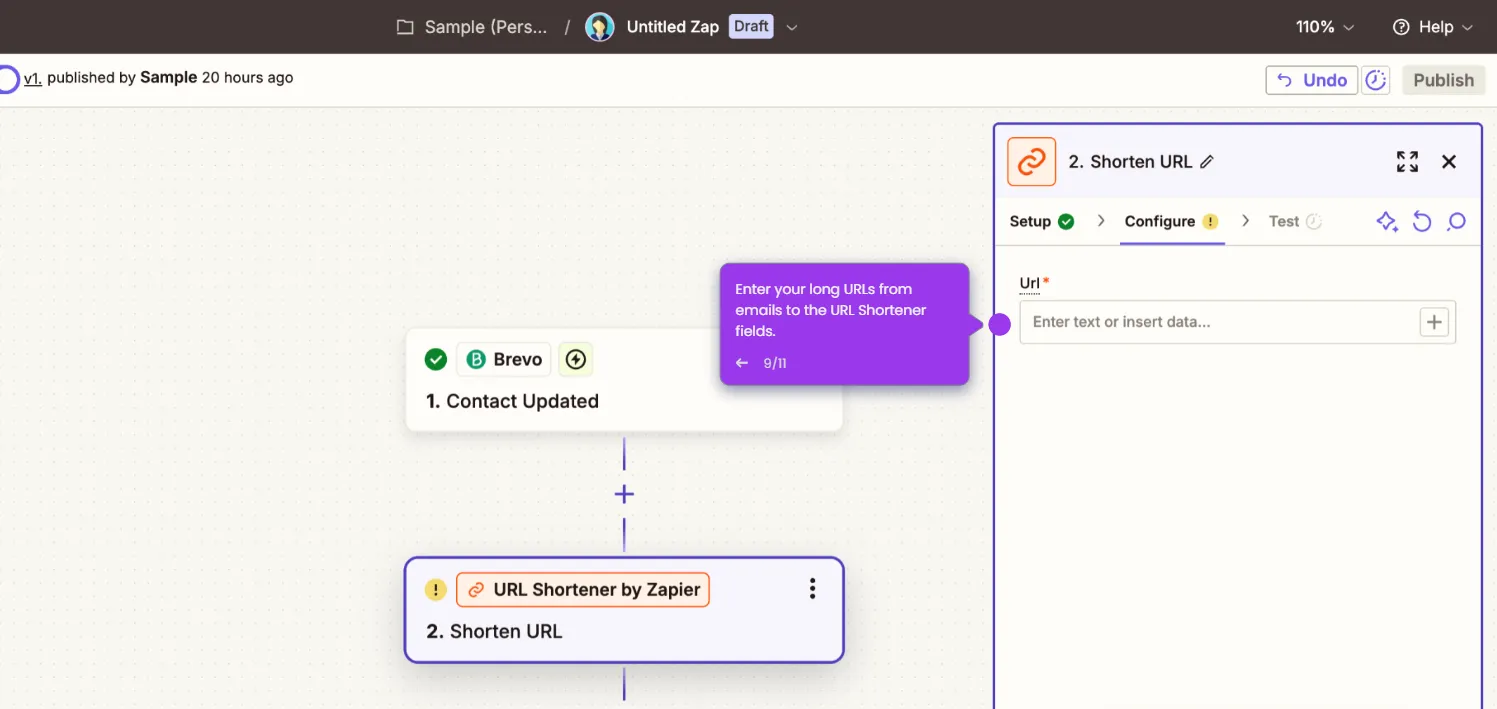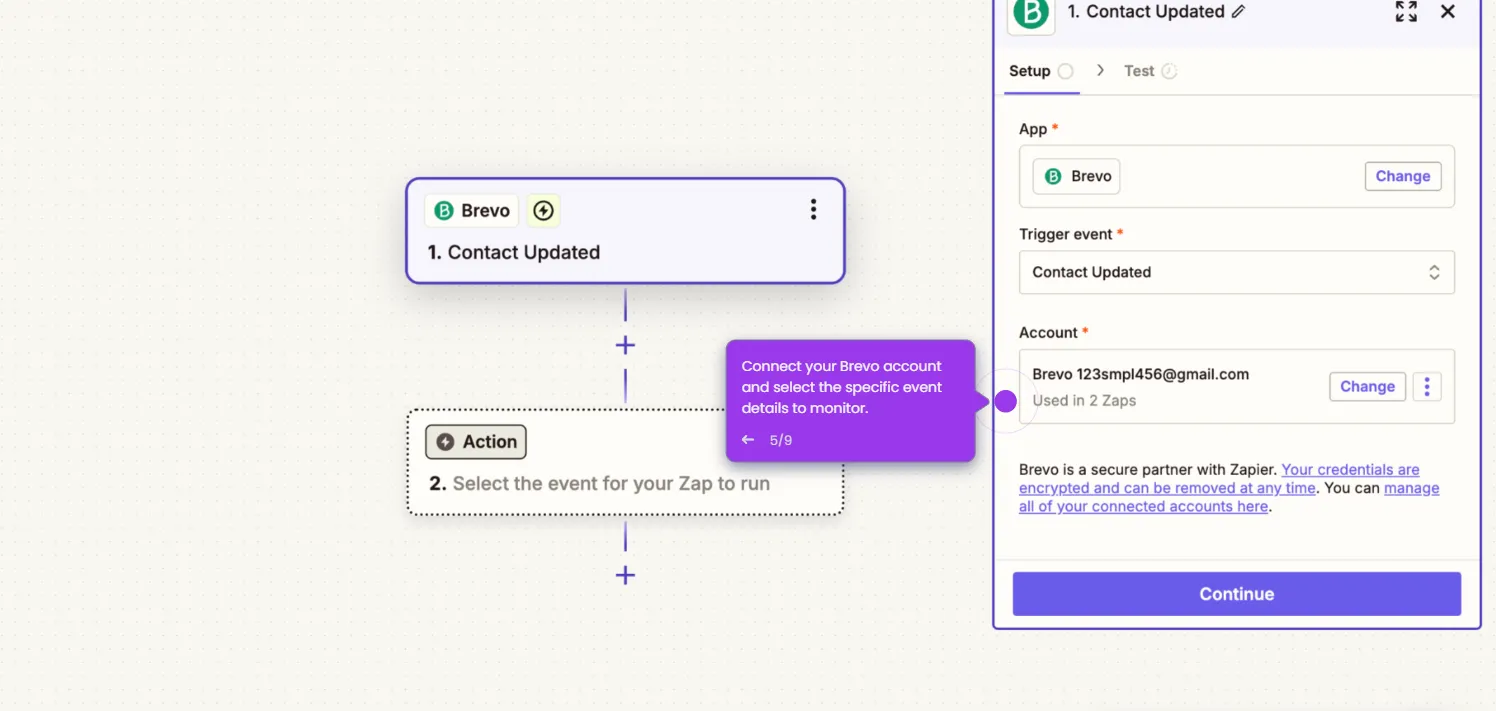Here's how to do it:
- Log in to Zapier, click "Create", and select "Zaps" to begin.
- Click "Trigger."
- Select "vTiger CRM" from the list of available apps.
- Choose a trigger event, such as "New Contact" or "New Lead" based on what you want to monitor.
- Connect your vTiger account and select the specific event to monitor.
- Add Brevo as your Action App.
- Select an action event, such as "Add or Update Contact" or "Send Email".
- Connect your Brevo account when prompted. This only takes a moment.
- Map vTiger data (e.g., name, email, phone) to the corresponding Brevo fields.
- Run a test to verify that vTiger data syncs correctly with Brevo.
- Click "Publish" to activate your Zap.

.svg)
.svg)
.png)