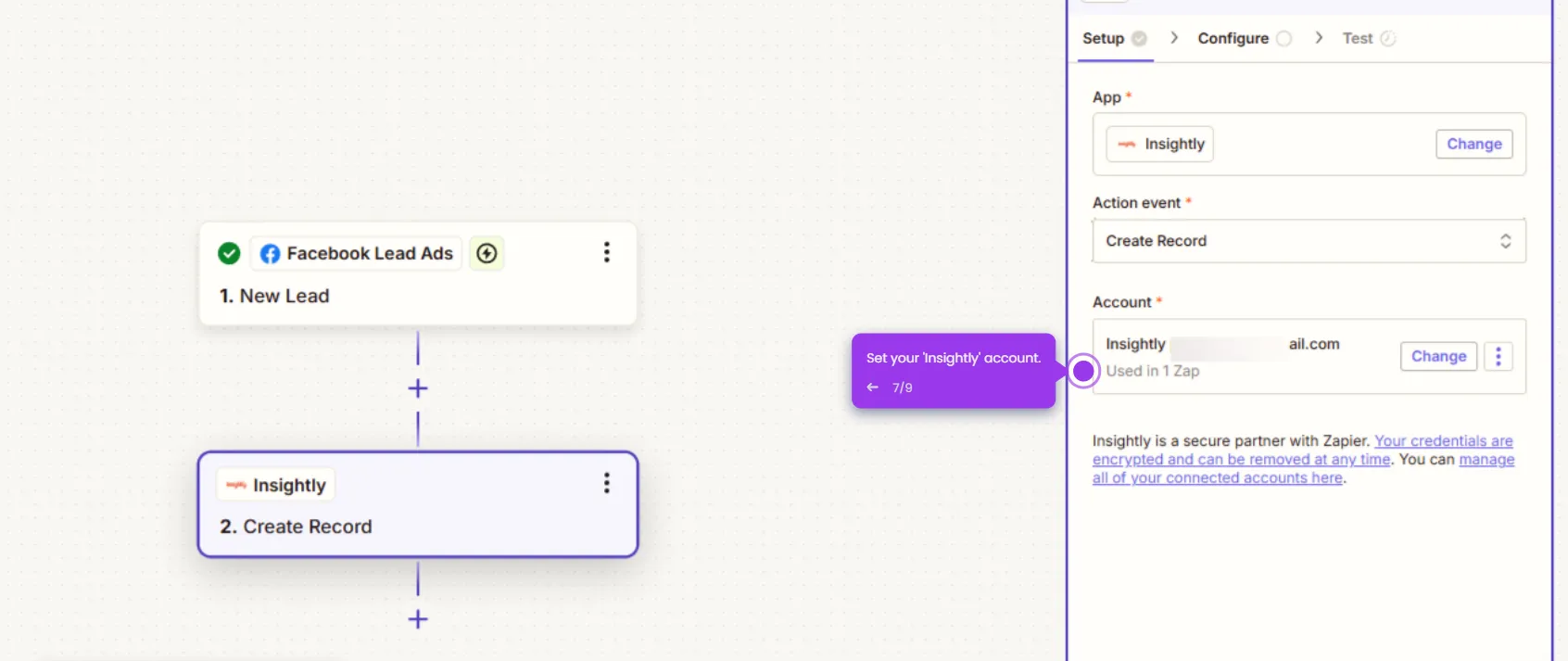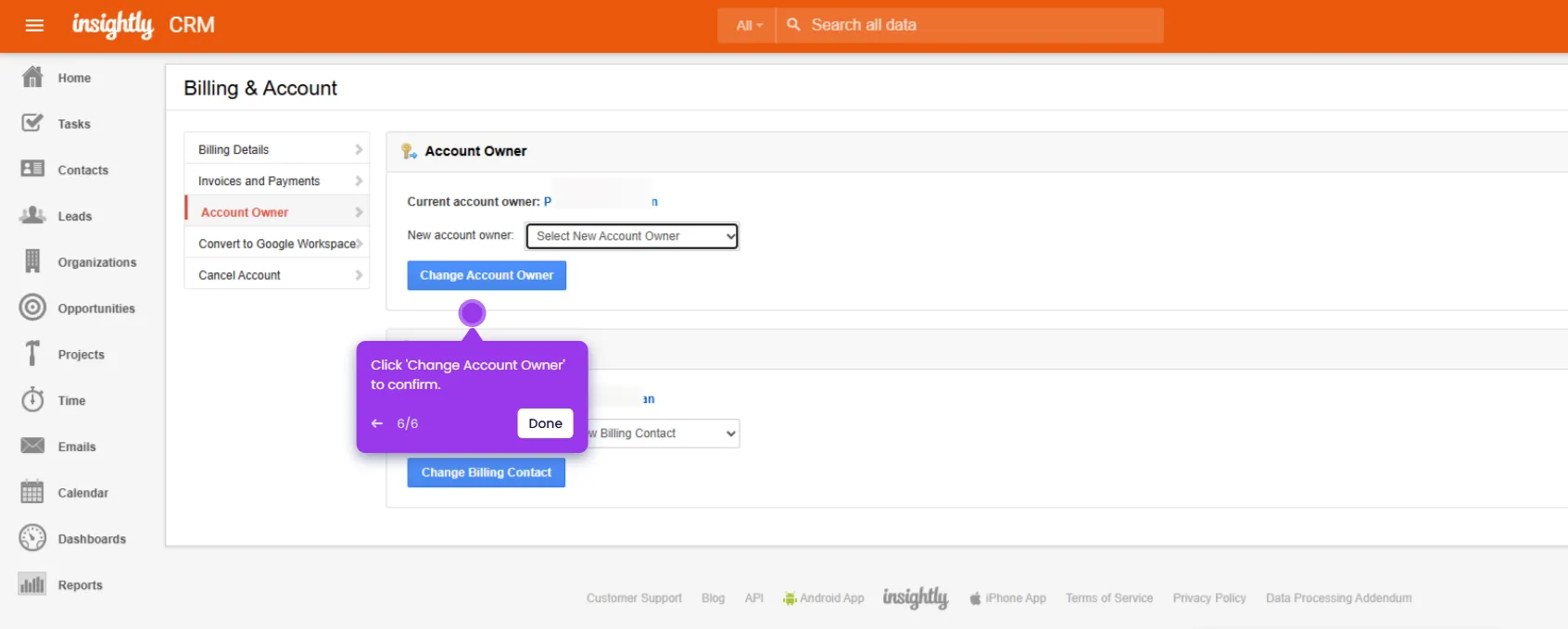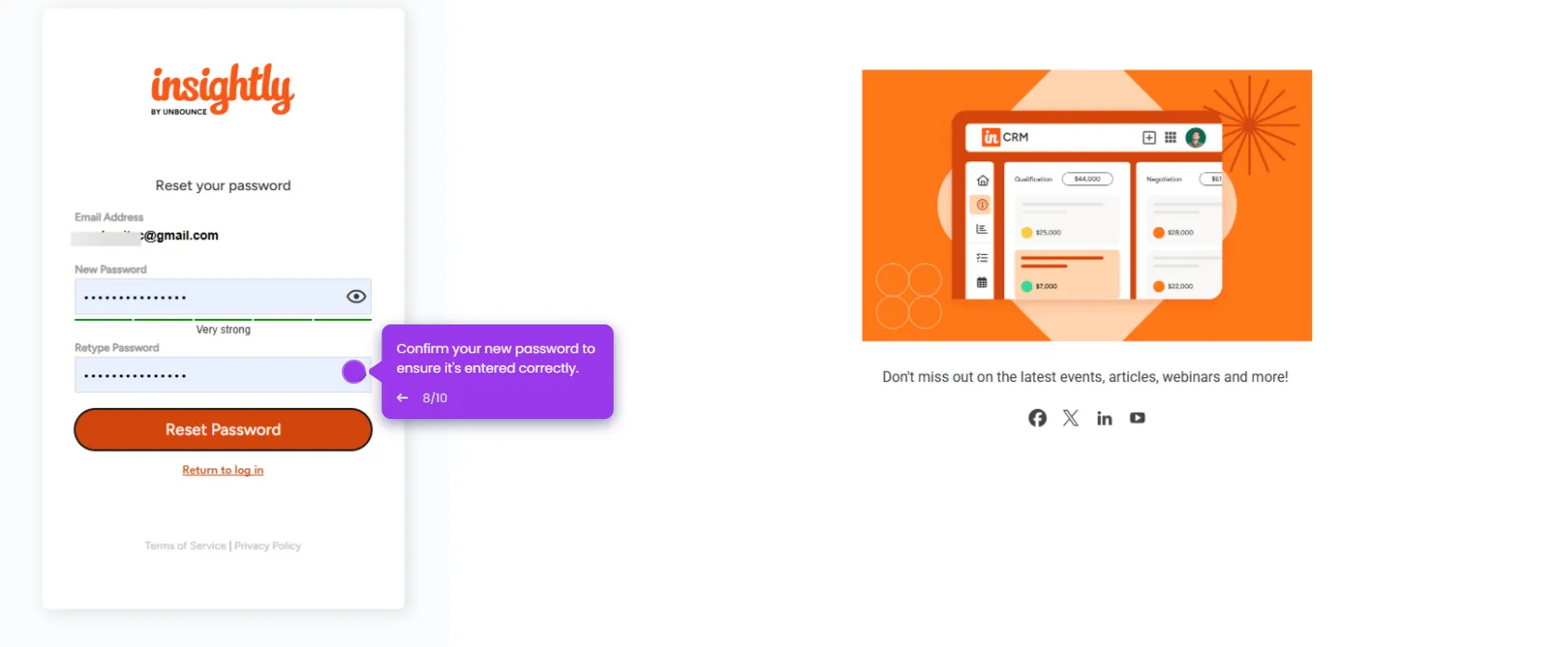Follow this step-by-step guide to import data into Insightly. Using a CSV file, you can import contacts, leads, organizations, opportunities, and more.
- Let's start with the 'Contacts' module, where all your customer information is stored and managed.
- Look for the 'Import Contacts and Notes' link in the right sidebar, click it to transfer your existing data into Insightly.
- Select 'Import Contacts from a CSV File' from the options provided.
- Now, you must browse and select your CSV file from your computer.
- Click 'Next' to proceed to the mapping stage.
- Take a moment to review your data formatting, this helps ensure your contacts import correctly. No one likes a messy database.
- Double-check your import preferences and field mappings, then click 'Start This Import' to begin the process.
- Your import will process and populate your contact database. You'll be ready to work with your data in no time.

.svg)
.svg)
.png)