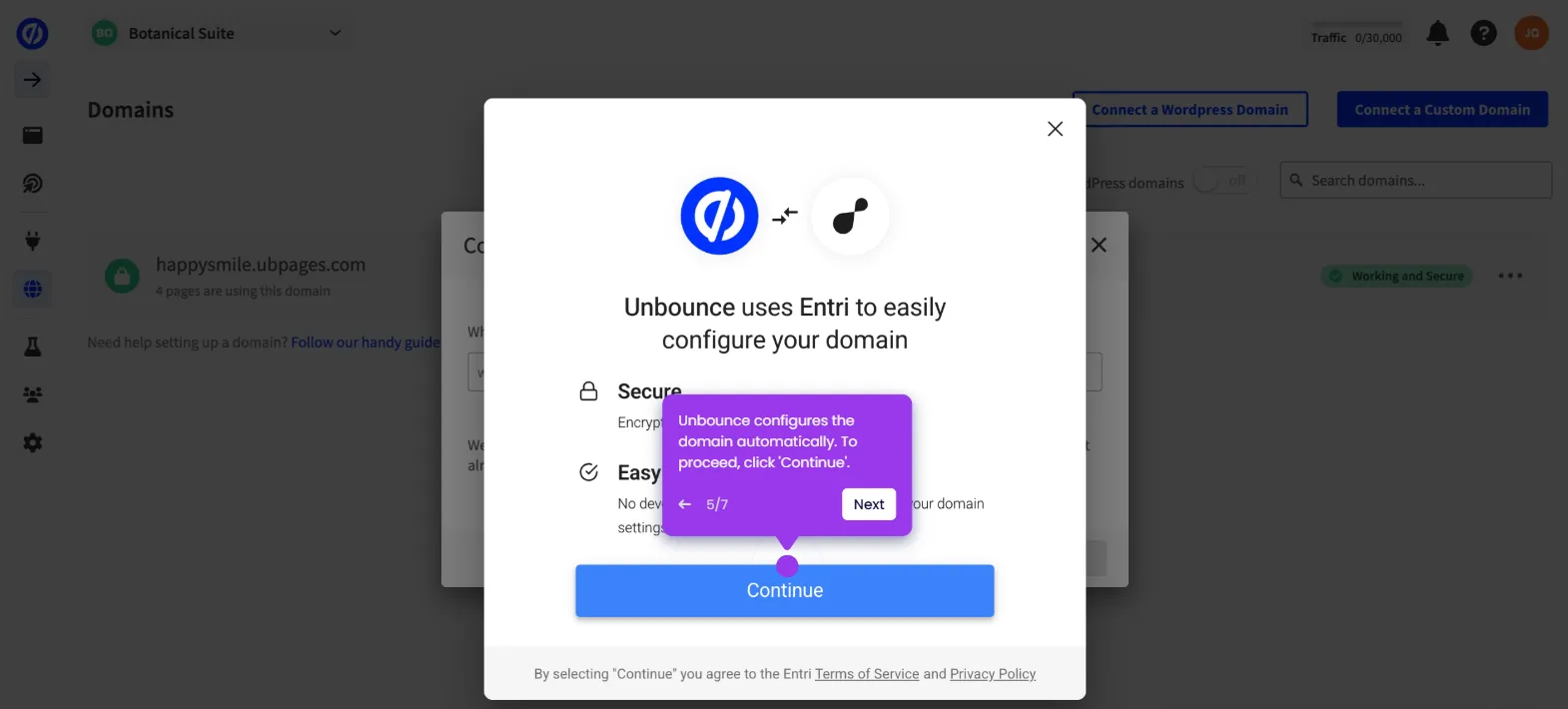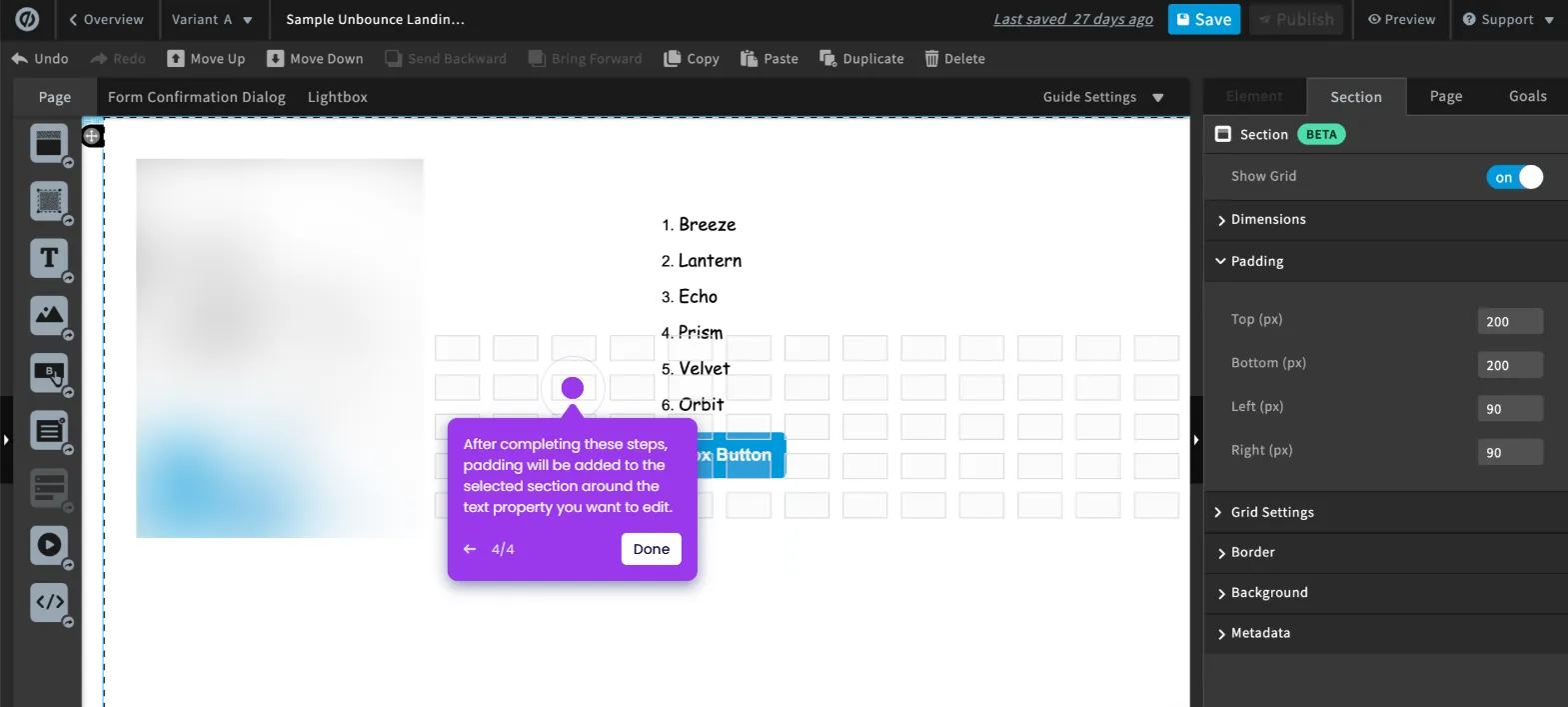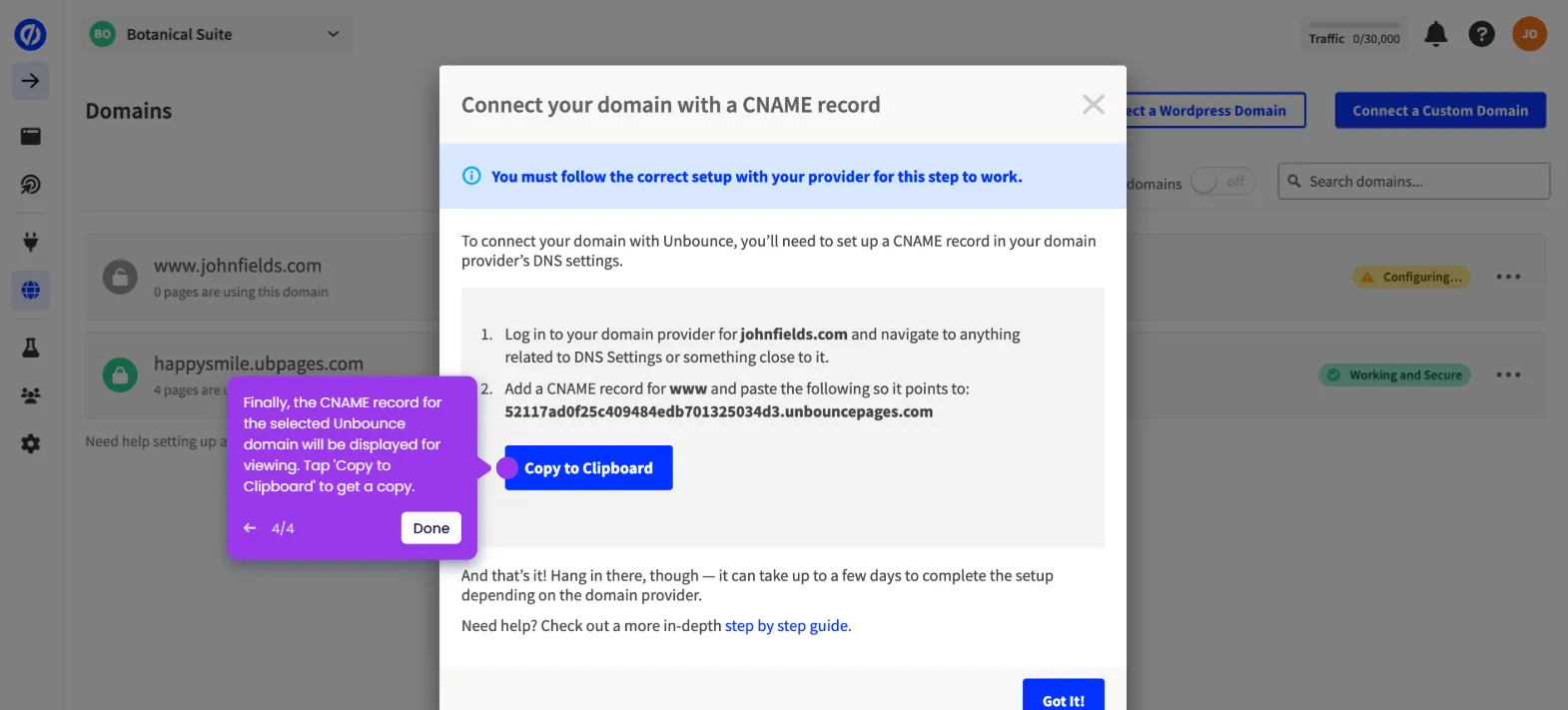It is very easy to have a separate formatting from desktop to mobile in Unbounce by configuring the visibility settings accordingly. Here’s a quick tutorial on how to do it:
- Under the Desktop view of Unbounce's page editor, head over to the left pane and grab the element you want to use. Drag it onto the main workspace for further customization.
- After that, go to the right-side panel and use the given options to customize the element based on your preference.
- Once done, tap the 'Mobile' tab to proceed.
- Find the newly added element from the list under Contents, then click the 'Eye' icon beside it to hide the element on Mobile view.
- Following that, grab the same element and drag it onto the main workspace.
- Customize the design of the selected element using the available tools on the right-side panel.
- Once done, go back to the Desktop view.
- Find the newly added element you intend to show on Mobile view only, and then click the 'Eye' icon beside it.
- After completing these steps, the Mobile and Desktop views of your Unbounce page will have separate formatting. Repeat the same series of steps to add more elements as needed.

.svg)
.svg)
.png)