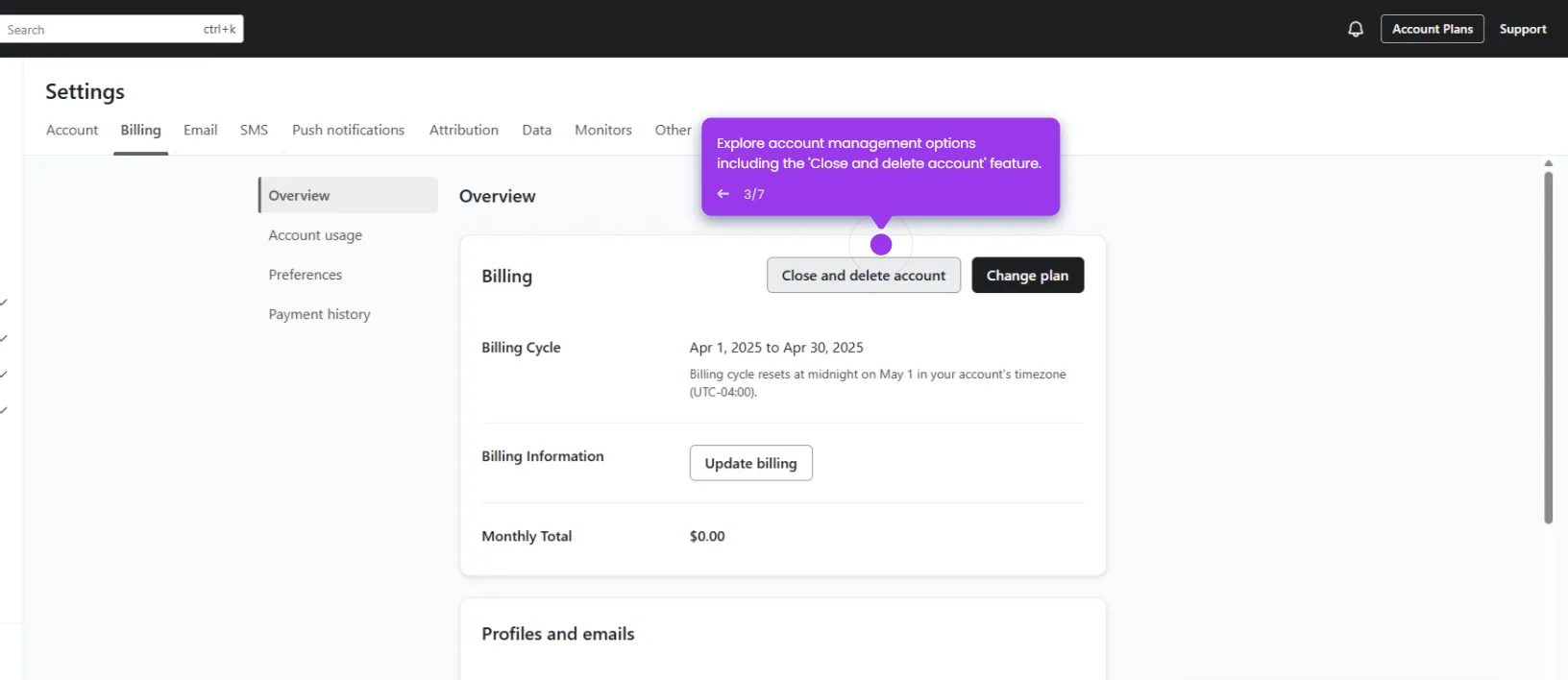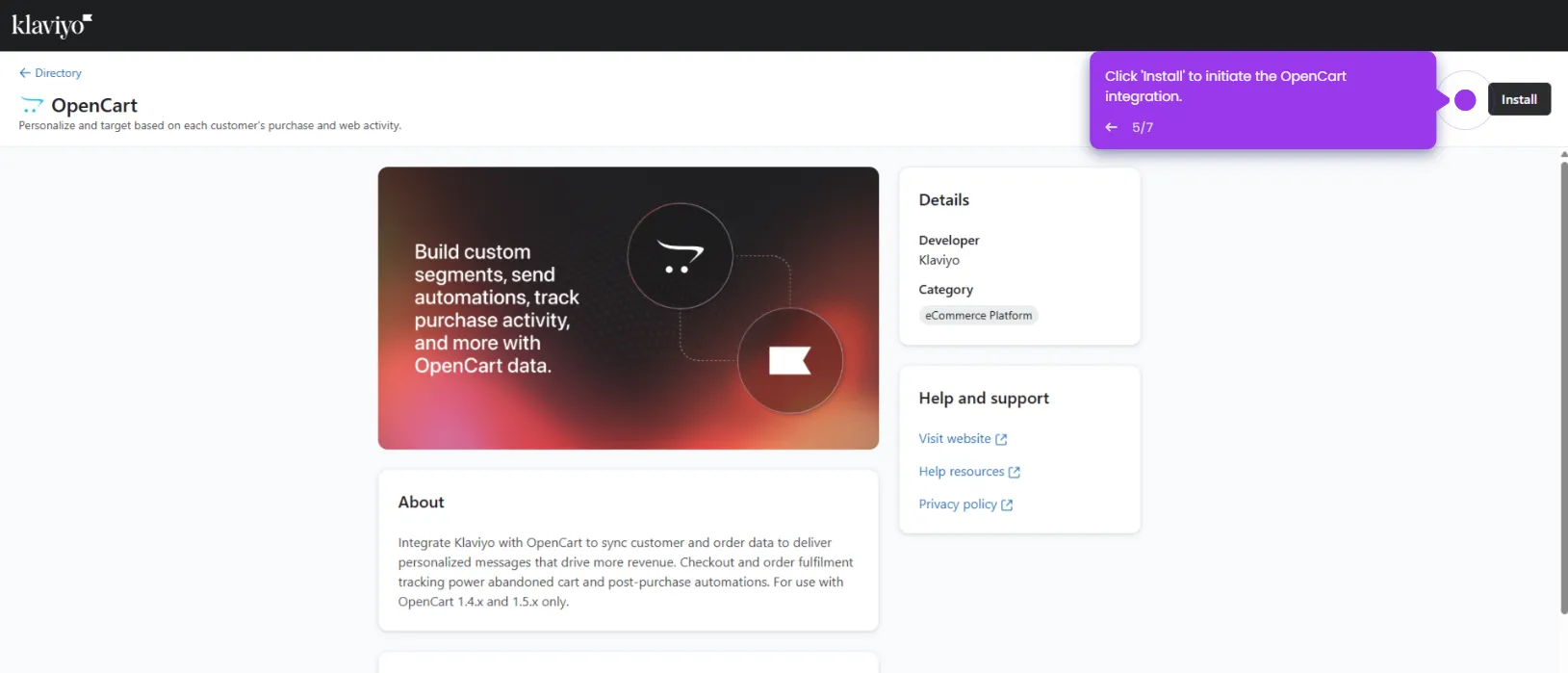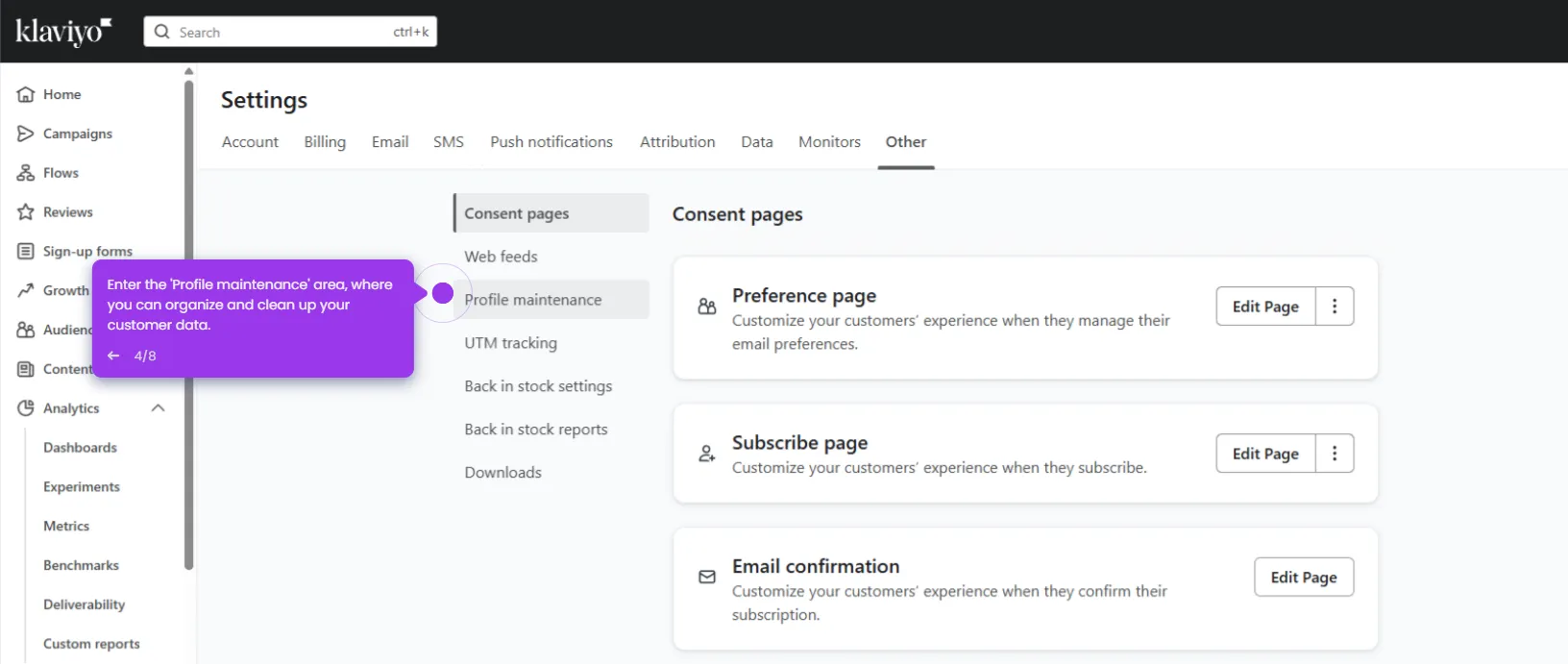Here’s how to do it:
- Go to your profile section.
- Head over to the account 'Settings' by clicking the gear icon. This is where all user management happens.
- Click on the 'Users' section to see everyone who currently has access to your Klaviyo account and their permission levels.
- Now, click the 'Add User' button to invite a new team member and set up their specific access permissions.
- Type in your colleague's email address here. They'll receive an invitation to join your Klaviyo account once you complete the process.
- Don't forget to select their preferred language. It helps make their onboarding experience much smoother from day one.
- Once they're invited, select a role.
- Click 'Add user' to proceed and give someone access to your Klaviyo account.

.svg)
.svg)
.png)