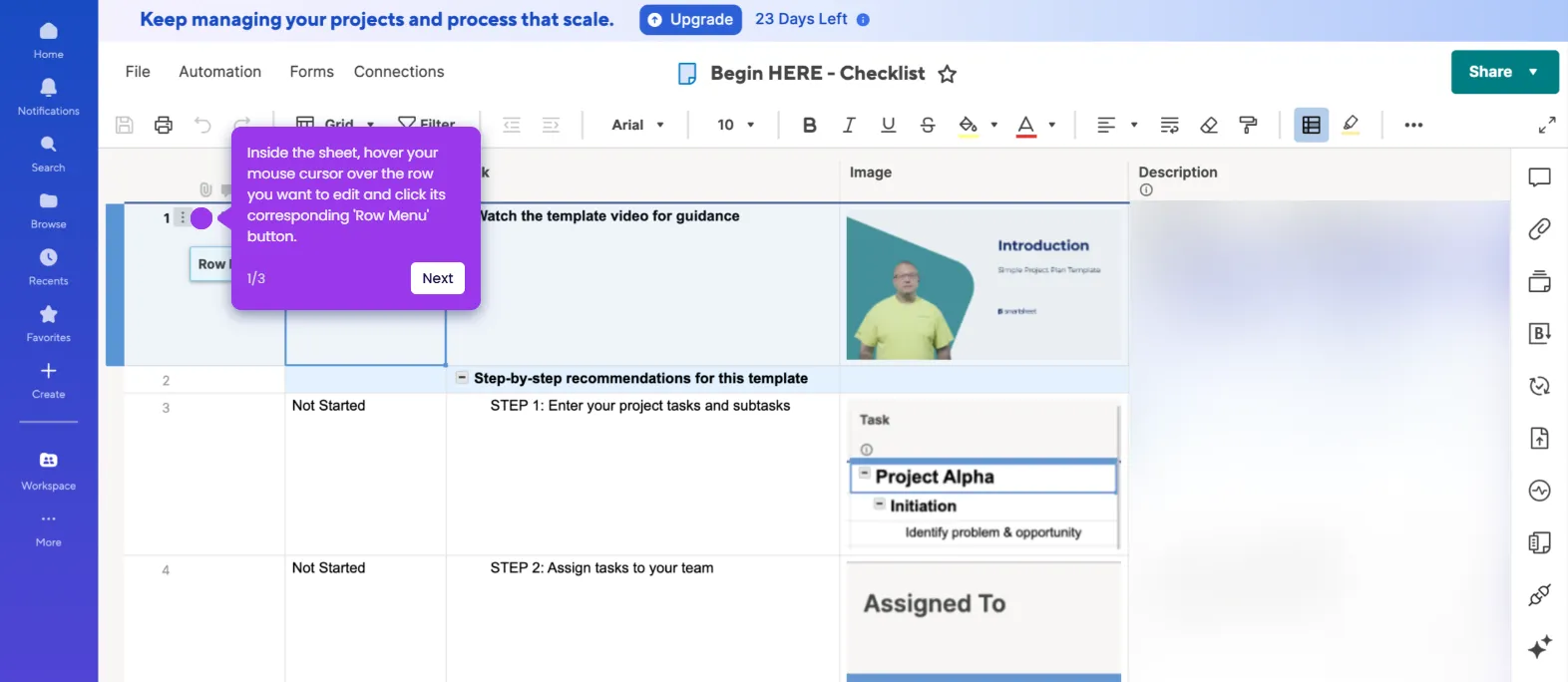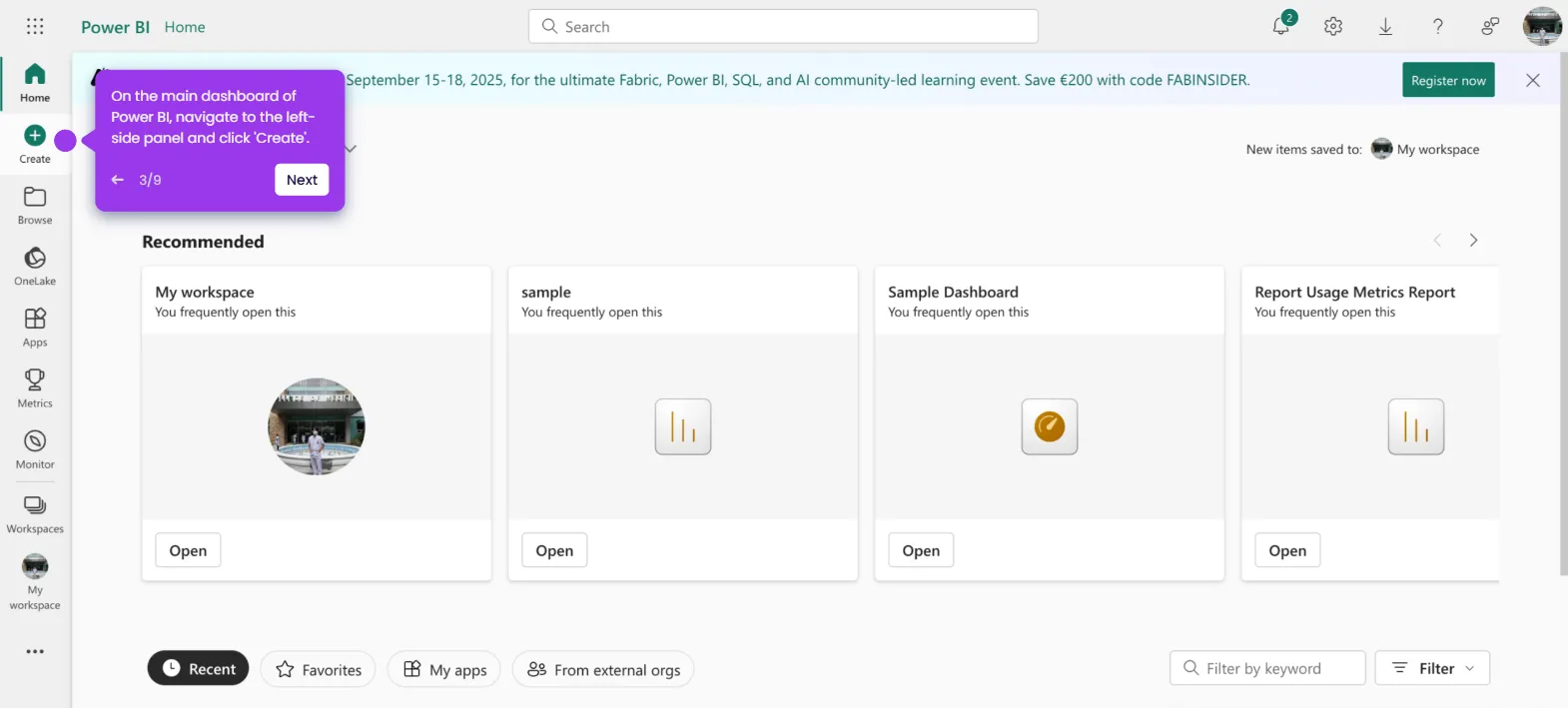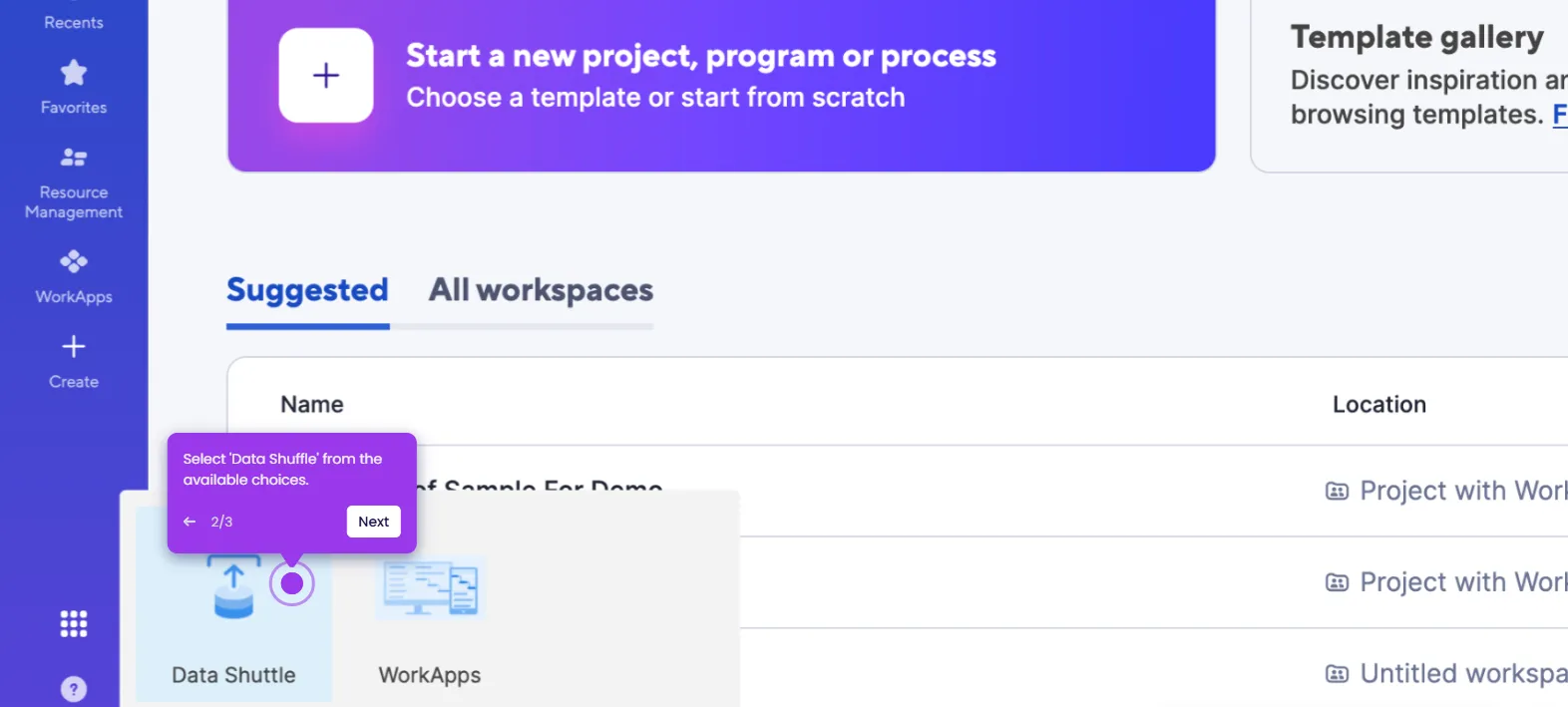It is very easy to do a VLOOKUP in Smartsheet. Here’s a quick guide on how to do it in simple steps:
- Inside Smartsheet's Grid View, select the cell where you wish to run the VLOOKUP formula and then type an 'Equals' (=) sign.
- Type 'VLOOKUP' next, then select it from the suggested results.
- After that, select the cell you wish to use for searching the value.
- Head back to your VLOOKUP formula and type a comma to proceed further.
- Subsequently, click 'Reference Another Sheet'.
- Browse the list, then select the sheet you want to use.
- Following that, select the column that contains the reference data.
- Once done, click 'Insert Reference'.
- Type a comma, then provide the column number you wish to use.
- Next, specify your preferred match type.
- Once done, review your formula and tap 'Enter' or 'Return' to run it.
- After completing these steps, the VLOOKUP formula will be activated instantly.

.svg)
.svg)
.png)