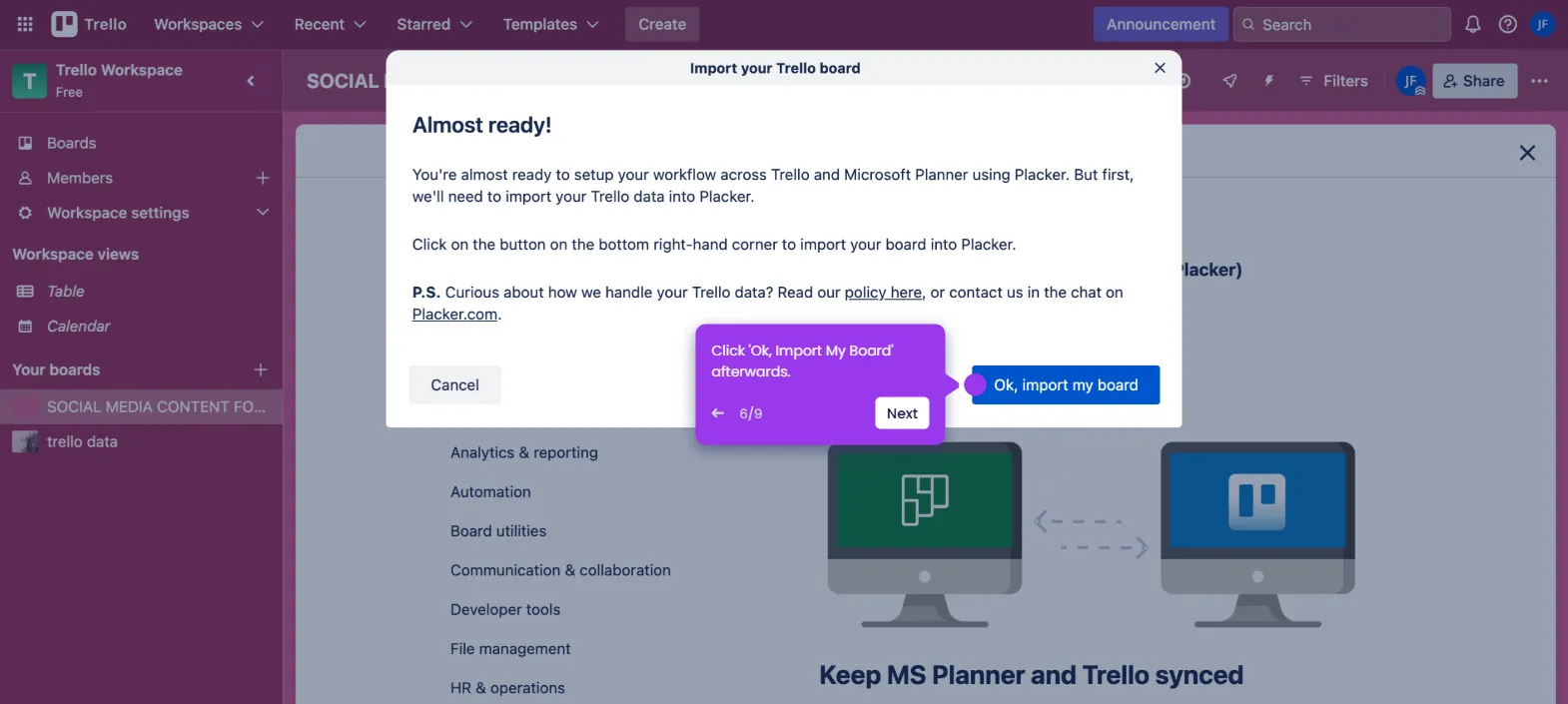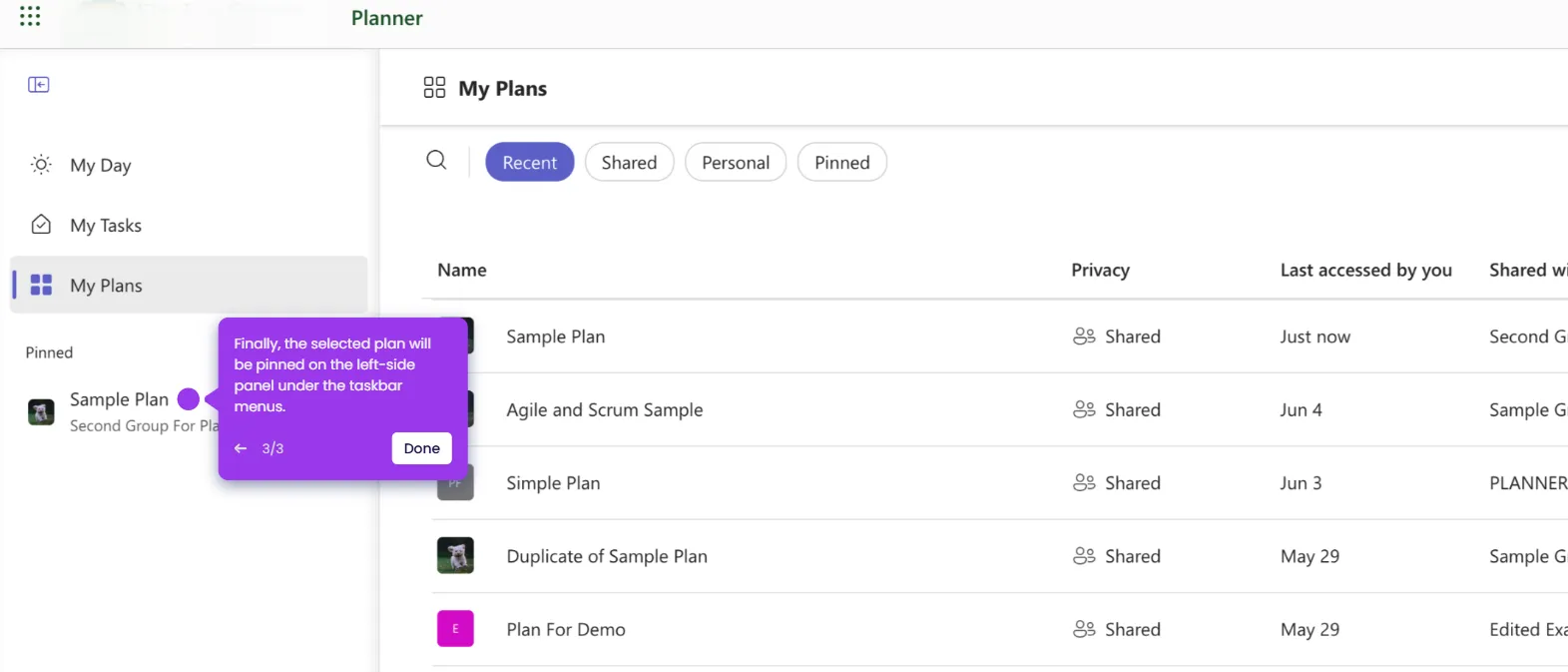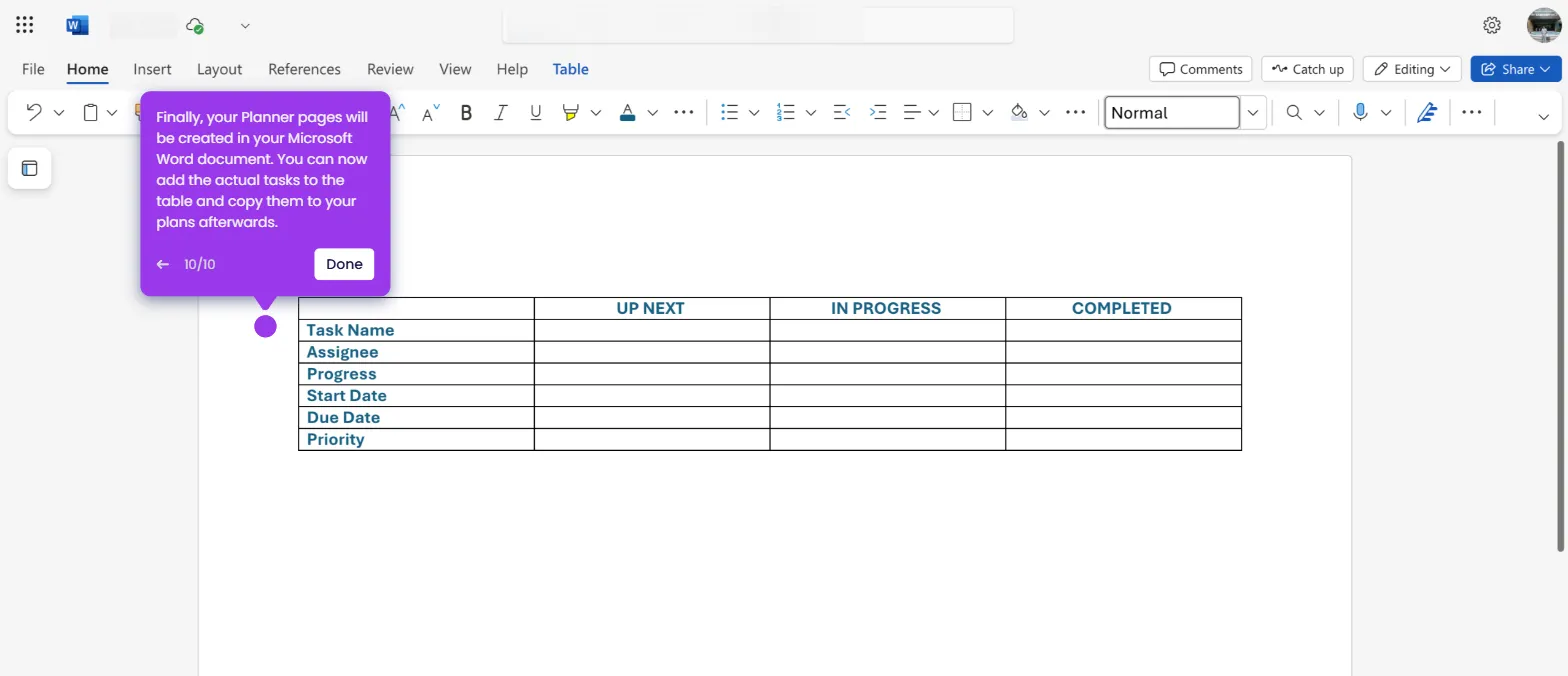It is very easy to delete a group in Microsoft Planner. Here’s a short guide on how to do it:
- Navigate to the left-side panel and click 'My Plans'.
- After that, find and open the plan associated with the group you want to delete.
- Head over to the top menu bar, then click the drop-down arrow next to the plan name.
- Subsequently, click 'Plan Details'.
- Tap the 'Group' tab to proceed.
- Following that, click 'Delete This Group'.
- Tick the checkbox to agree to the terms and then click 'Delete'.
- After completing these steps, the selected group in your Microsoft Planner will be deleted instantly.