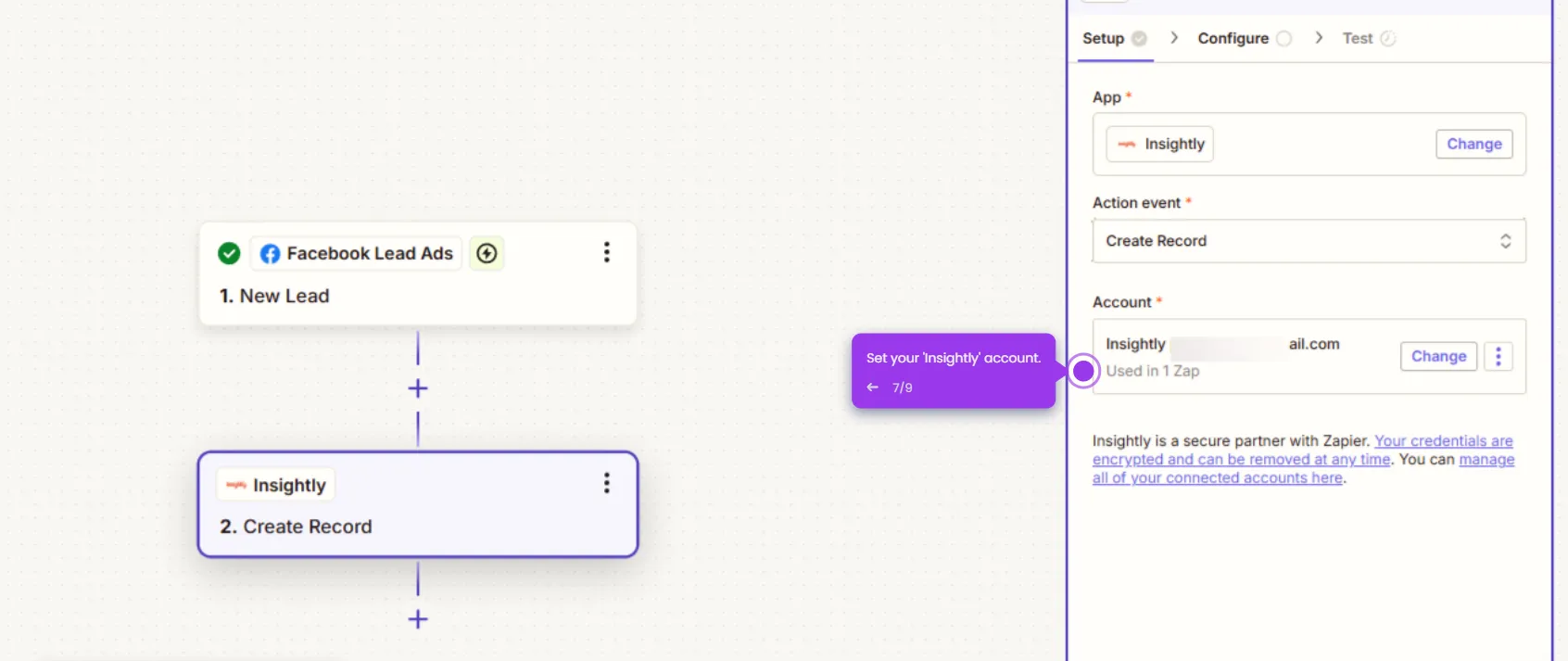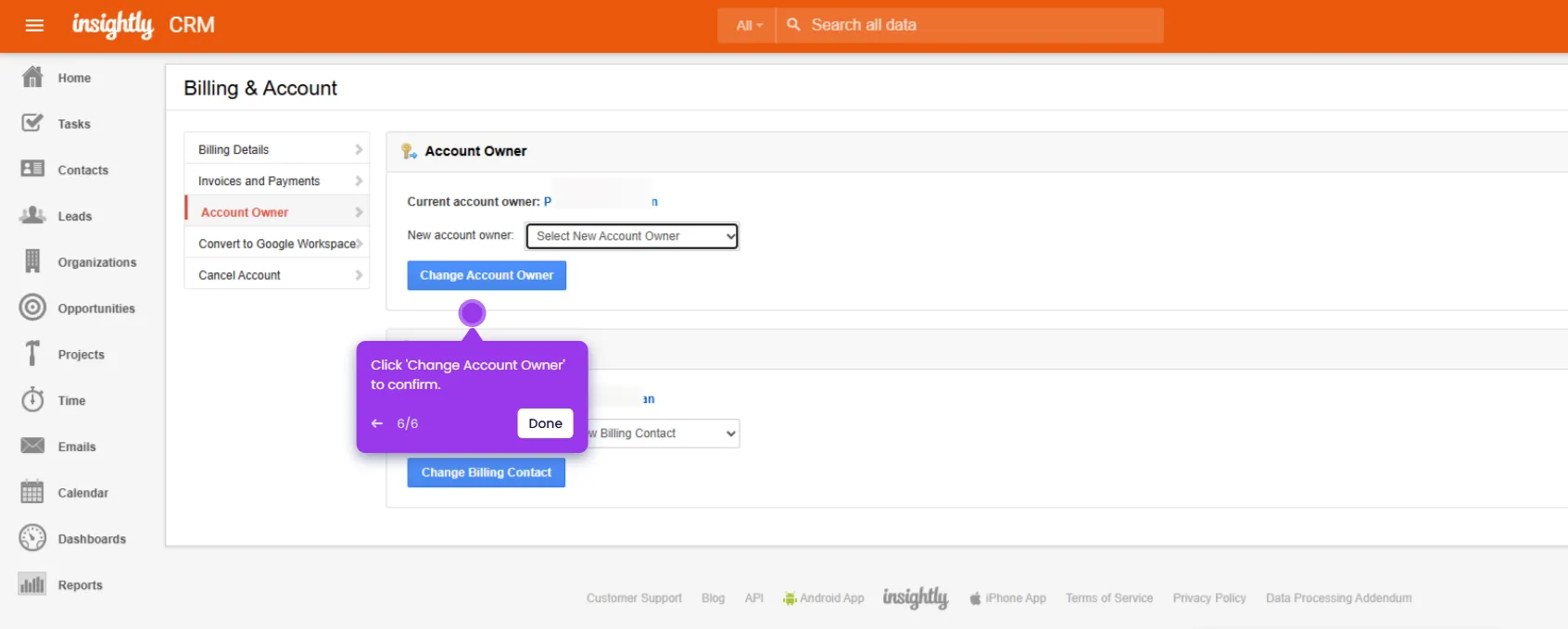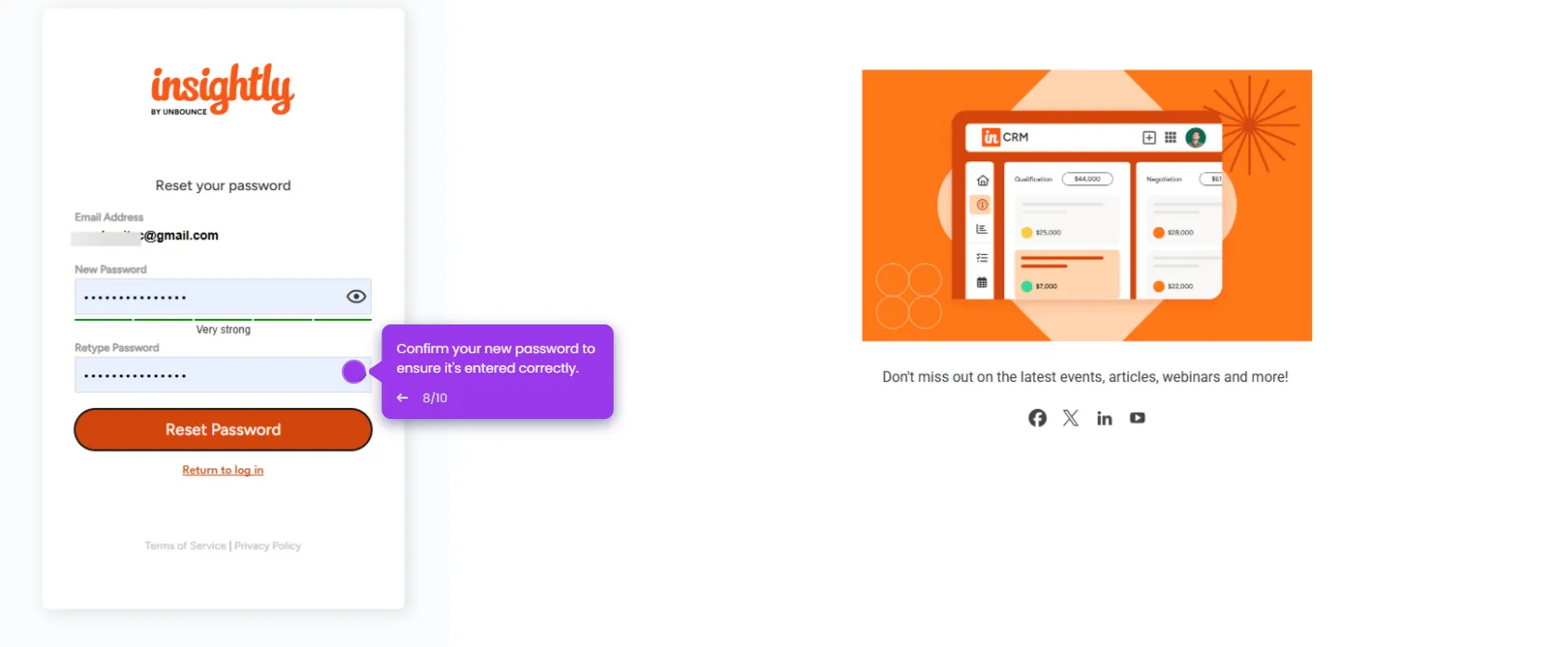Creating custom fields in Insightly lets you tailor the CRM to fit your specific data needs. Here's a clear, step-by-step guide:
- Navigate to your admin controls to begin customizing your CRM.
- Access 'System Settings' to configure your Insightly environment.
- Open 'Objects and Fields' where you'll customize your data structure.
- Select the 'Contact' object to enhance your customer data capabilities.
- Access 'Object Fields' to modify what information you track about contacts.
- Create a 'New Field' to capture additional contact information.
- Select the field type that best matches your data requirements.
- Click 'Next' and proceed to configure your custom field properties.
- Enter a descriptive name for your new custom field.
- Add a helpful tooltip that explains this field's purpose to users.
- Finalize your first custom field to enhance contact tracking and click 'Save Custom Field'.
- The custom field will now appear when creating or editing records for that object.

.svg)
.svg)
.png)