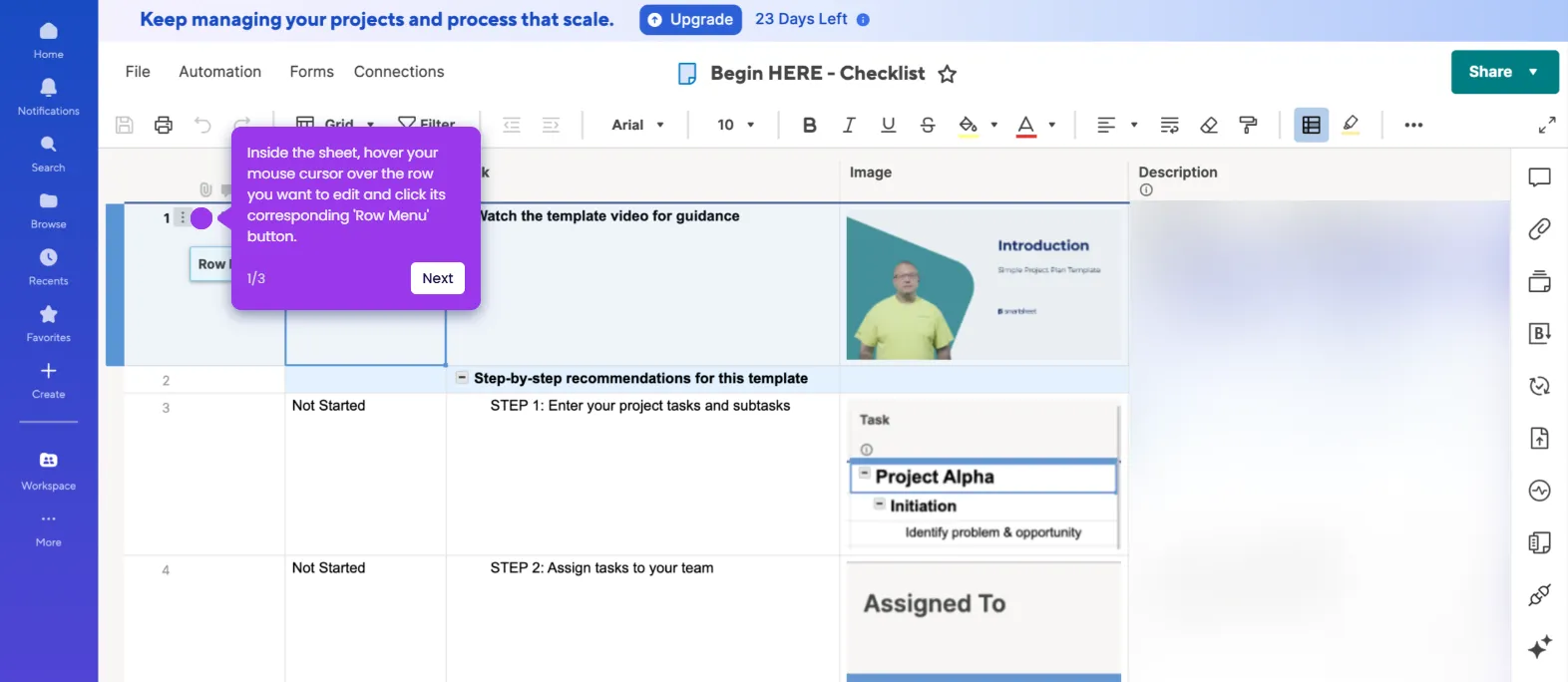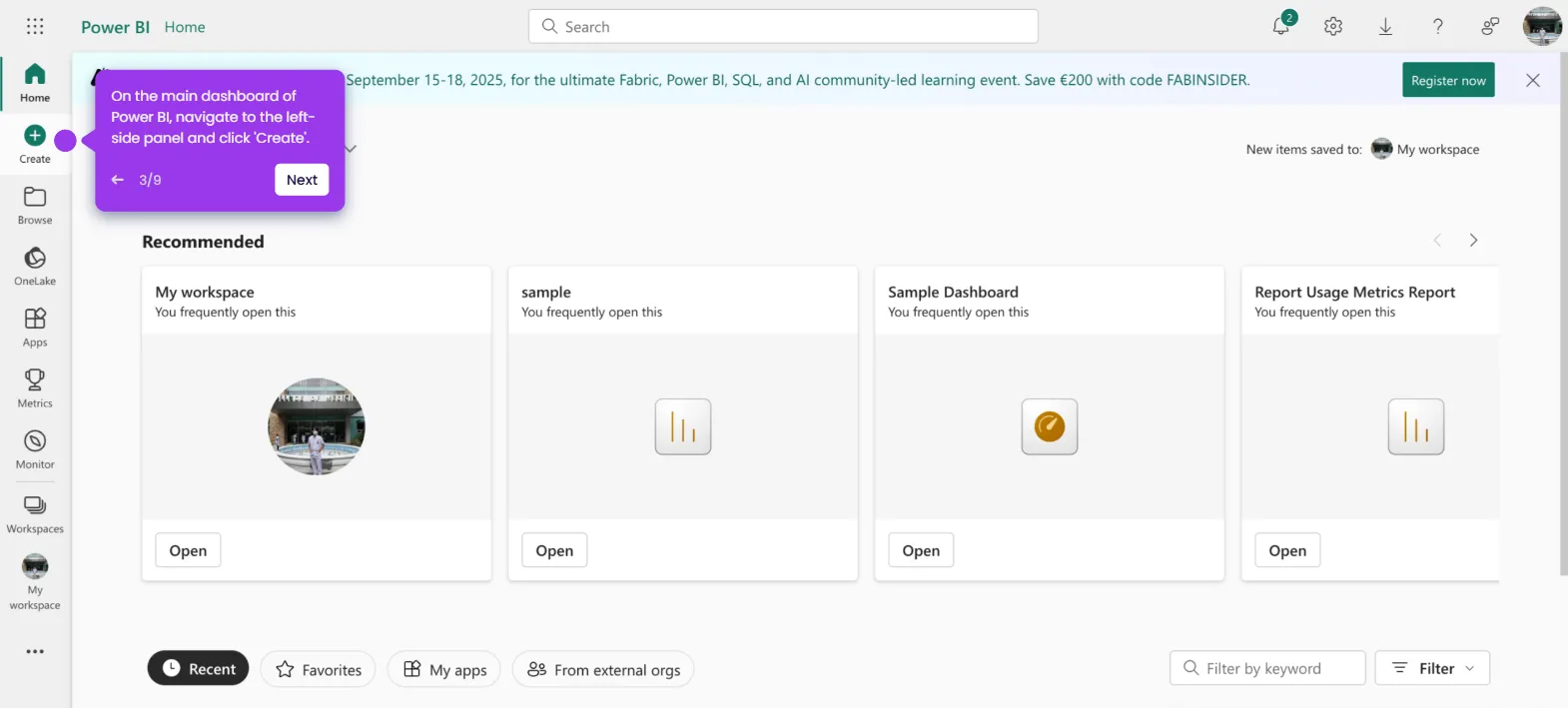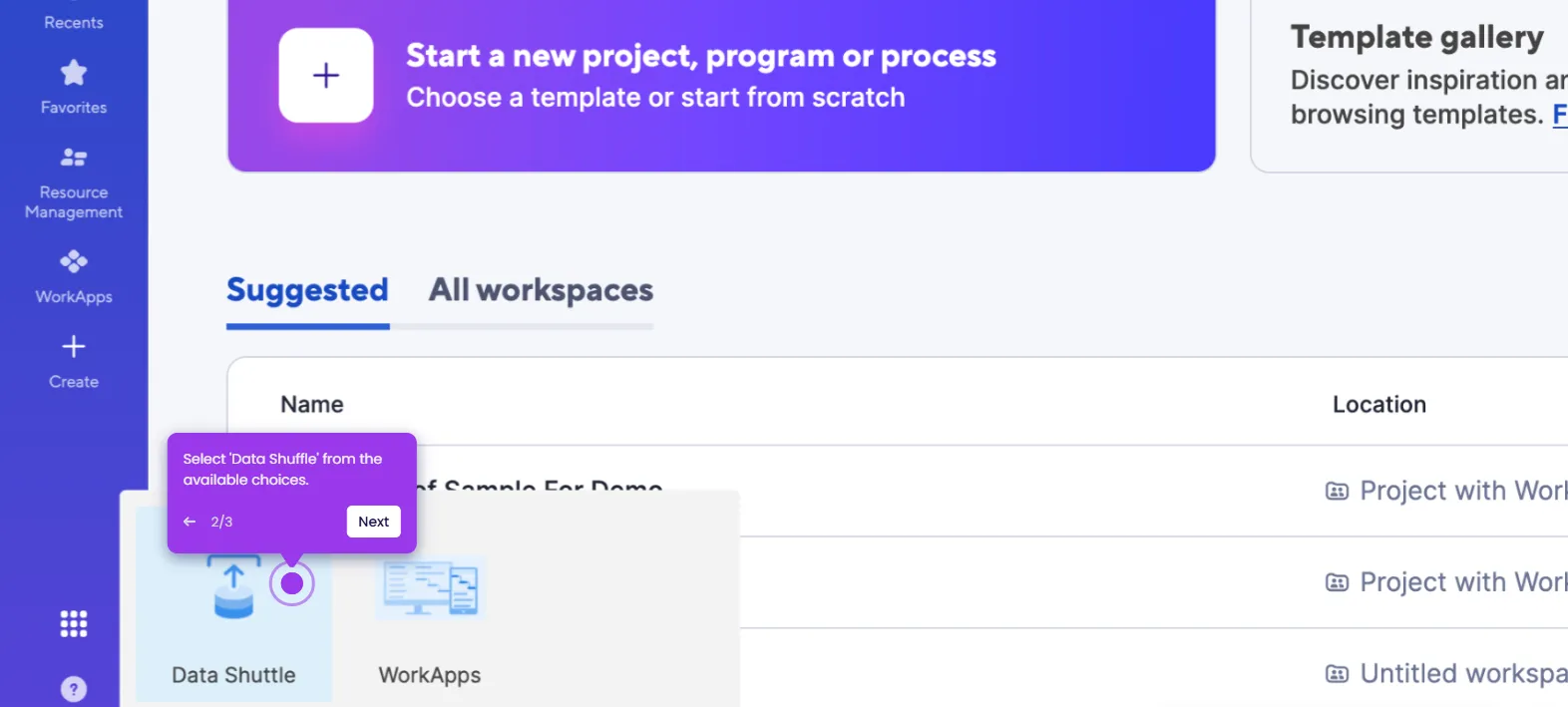It is very easy to create an intake form in Smartsheet. Here’s a short tutorial on how to do it:
- Inside Smartsheet's Grid View, configure the properties of the column based on the information you want to gather. To get started, head over to the column header and click its corresponding 'Column Menu' button
- Choose 'Edit Column Properties' from the list of options.
- After that, enter the name of the column into the provided input field and then specify its corresponding type.
- Once done, tap 'OK' to apply the changes.
- Repeat the same series of steps until all the necessary columns are configured accordingly.
- Following that, navigate to the top menu bar and click 'Forms'.
- Choose 'Create Form' to proceed.
- Come up with a unique form title and description. Enter them into their respective input fields and use the available options to customize their formats based on your preference.
- Subsequently, click the fields one by one.
- Go to the right-side panel afterwards, then make your desired adjustments. For instance, you may add a Label, Help Text, and configure several related settings.
- Once all the fields are properly calibrated, click 'Save' in the top-right corner.
- After completing these steps, your Smartsheet intake form will be created. You can now share it with the intended participants and start collecting information.

.svg)
.svg)
.png)