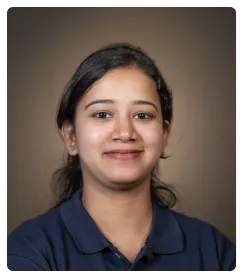Here is how you can create your schedule in Notion:
- As always, we begin by creating a fresh page and entering a title.
- Use the slash command (/calendar) to insert a calendar view into your page.
- From the three dotted icon for more options, choose the database to link your new calendar to.
- Once ready, hover on any day in your calendar for which you wish to create a schedule. Click on the (+) icon that appears to Add an item.
- This new "item" also functions similar to a page and can even be expanded into a full page. Enter a title for your schedule and begin typing.
- A helpful way to create schedules is by utilizing Notion's To-do List, use the slash command (/todo) to insert them.
- Now, use the "@" symbol to browse more options, we will be using this to add a timestamp to our list.
- Depending on what you type after the "@" symbol, Notion will automatically suggest a timestamp as an option. You can use this to set time for your tasks. Click to insert.
- You can now click on this new timestamp to view specific options.
- Consider setting a reminder for this time using the pop-up menu.
- Choose the desired time for your reminder to go off!
- Click anywhere outside to close.
- Continue adding more items to your schedule.
- Once done, click outside the area to close.
- You now have your own calendar in Notion with a custom schedule for each day with timestamps and reminders included!

.svg)
.svg)
.png)