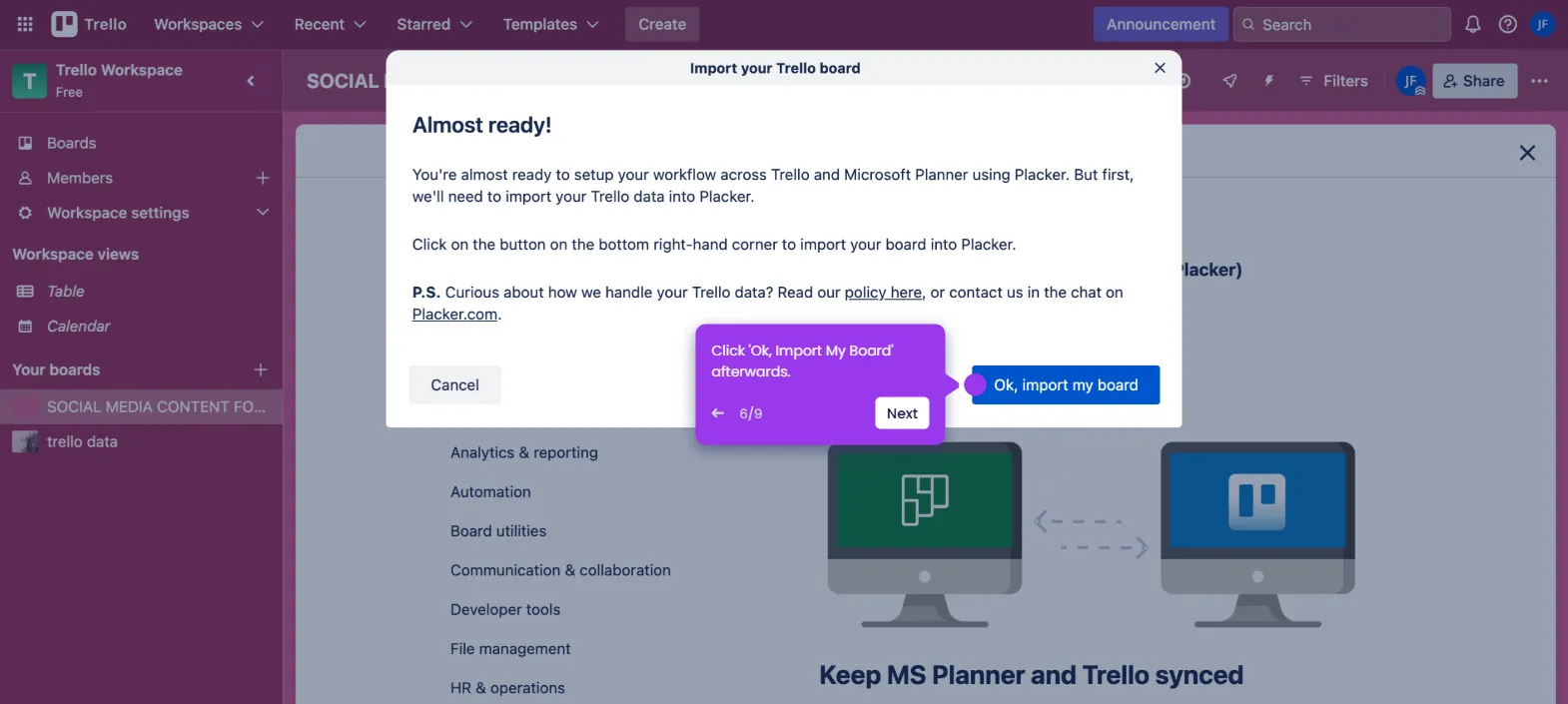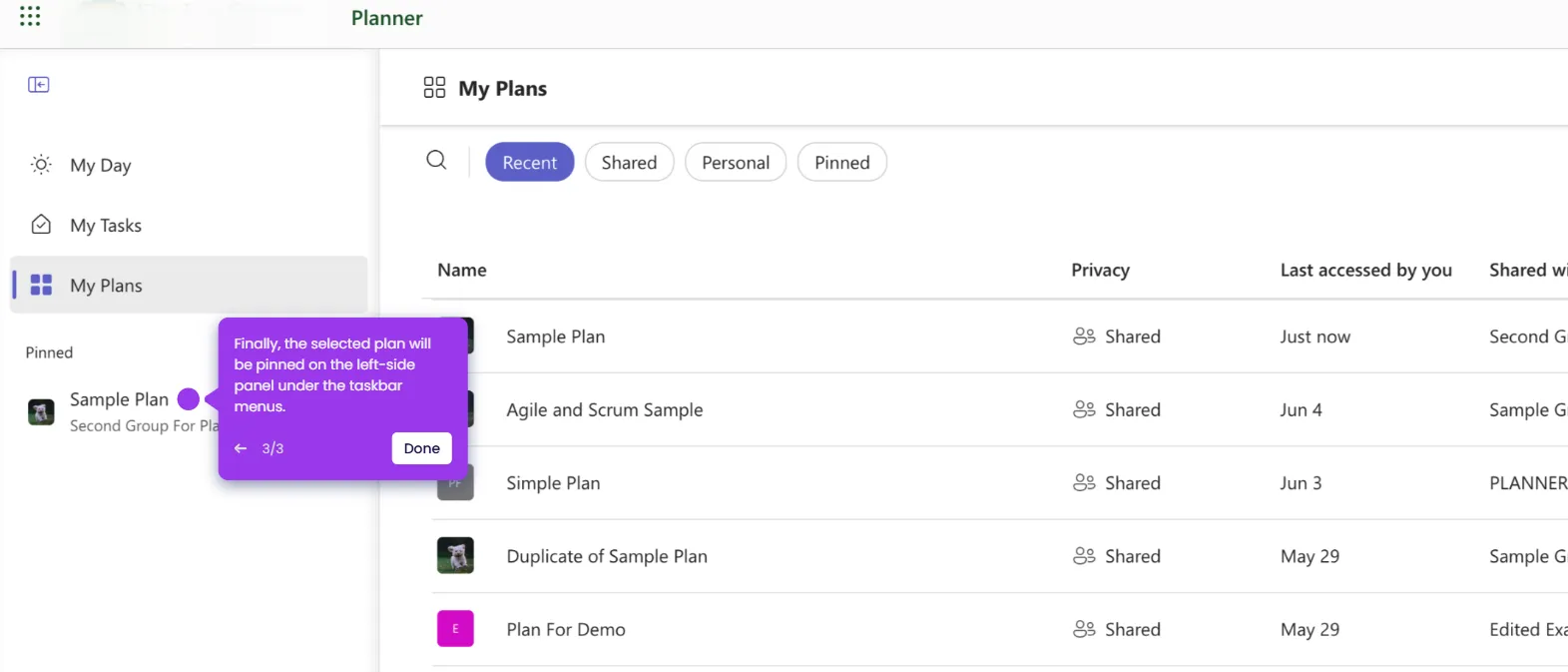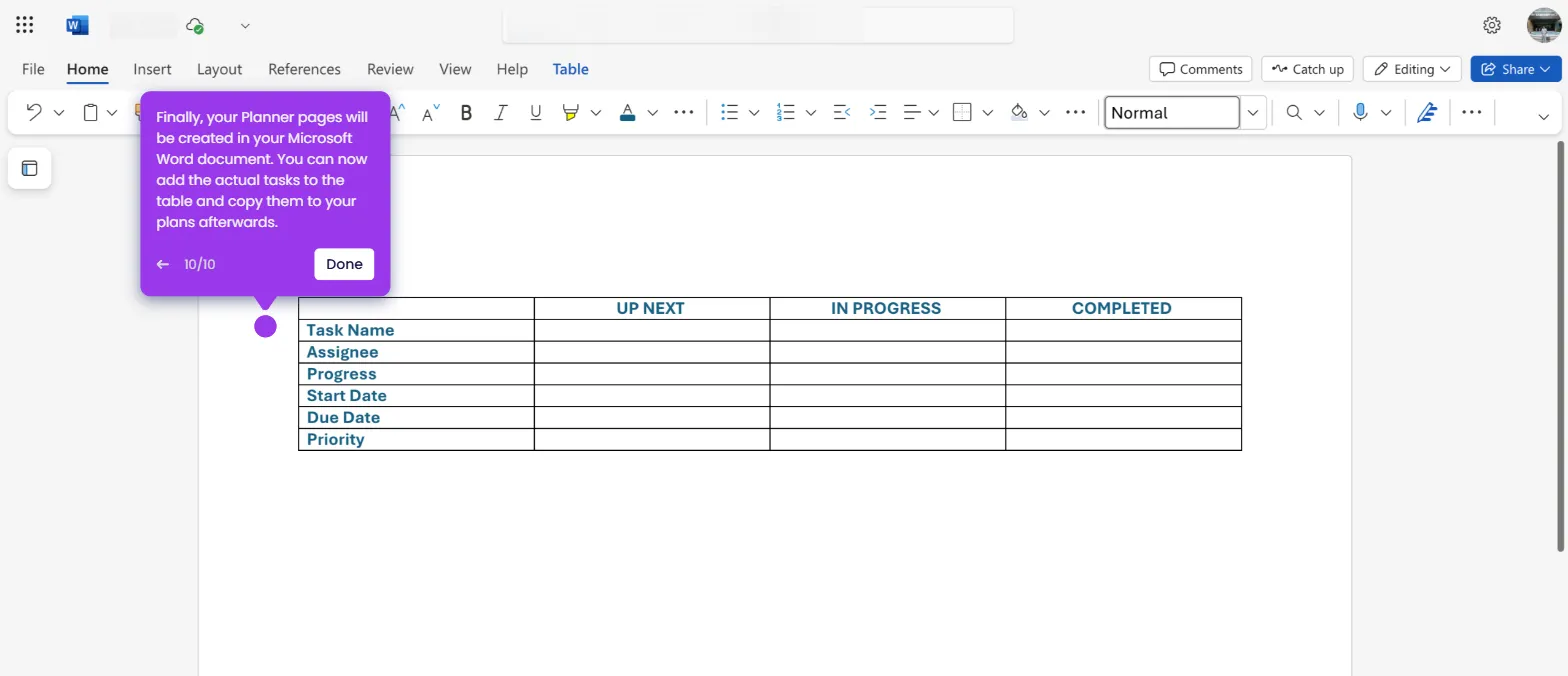The simplest way to create a Gantt chart in Microsoft Planner is to organize the tasks and view them as a chart. Here’s a quick tutorial on how to do it:
- Go to the left-side panel and click 'My Plans'.
- After that, find and select the plan you want to use.
- Click the task cards one by one.
- Subsequently, make sure that all the important information is properly indicated in each of them. Since you wish to create a Gantt chart, add the specific details, timeline, and assignments of the tasks.
- Group the task cards afterwards based on their respective buckets, which indicate the progress. Simply grab and drag them accordingly.
- Once done, click the 'View Charts' option.
- Finally, go to the 'Bucket' chart. From the available options, this one is the closest to the design and content of a Gantt chart.

.svg)
.svg)