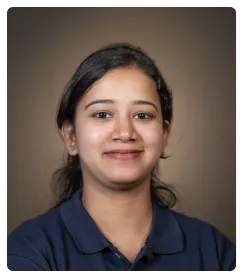Follow these steps to create your own simple yet highly customizable dashboard in Notion:
- Start with a new empty page.
- Name your dashboard.
- To build our first section of the dashboard, choose a section heading. Click to select.
- We'll make our first heading "Professional" for work related items.
- Add toggle lists to create collapsible lists that neatly store items.
- Add a few list headings.
- Click on any toggle list to open sub-items and add a few.
- We will link a table that holds our expenses under Expenses.
- Continue adding items where appropriate.
- Use a slash command (/divider) to insert a divider block between heading and content.
- Follow the same steps to create more sections.
- Drag to select multiple blocks at once.
- Use the 6 dotted handle to drag them next to Professional to create a neat 2 column layout.
- Let's add an icon to easily spot our dashboard.
- And a cover photo to make it pleasing to look at.
- You now have a simple yet powerful dashboard made inside Notion.