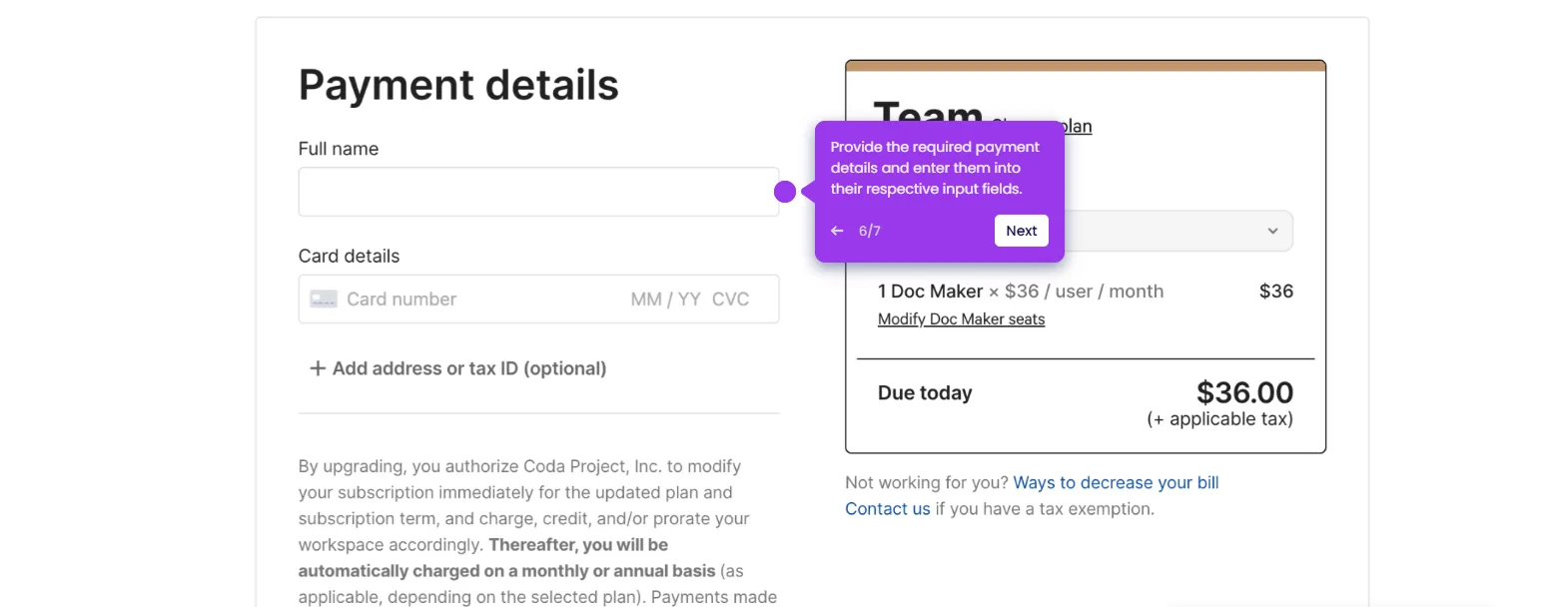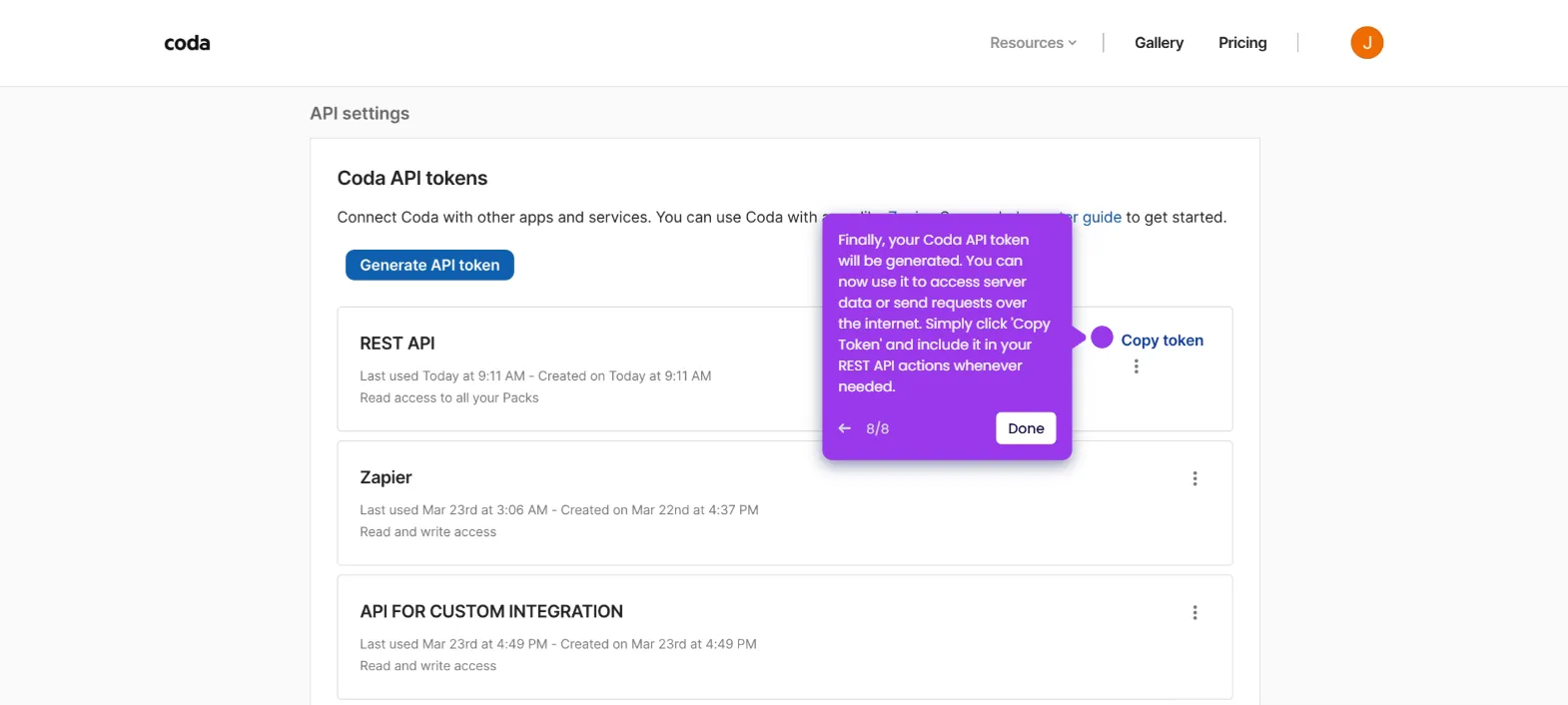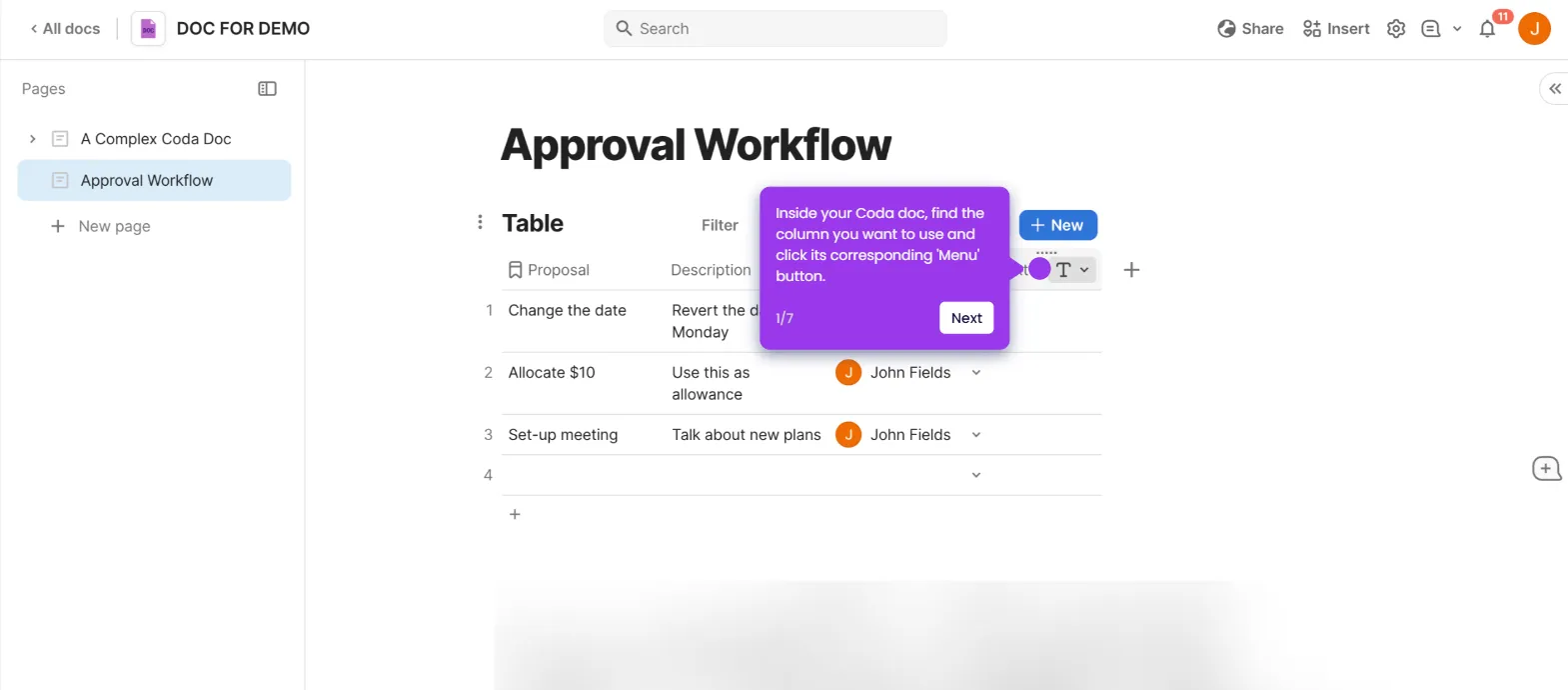Creating a cover page in Coda is a great way to give your document a professional and visually appealing introduction. Here are a few ways to do it:
- Navigate to your Coda doc.
- Hover over the page name at the top of the page, and select 'Page options'.
- To add a cover photo, just toggle on the 'Cover photo' setting from the page options panel.
- Click 'Upload Image' to select a file as your cover photo.
- If you need to reposition the image, click on the three vertical dots in the lower right corner of the image.
- Then, click 'Reposition'.

.svg)
.svg)
.png)