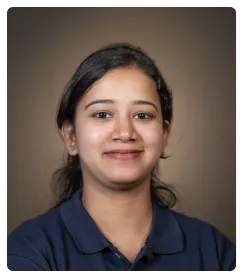Have something to say? Here is how to add a comment in Notion:
- Select the text on which you wish to add a comment.
- On the pop up menu, click on the Comment option.
- Enter your comment.
- Press on the Blue arrow icon to comment.
- Your comment has been added and you can view it using the message and count icon on the right hand side.
- If you wish to add a comment to an entire block, simply click on the 6 dotted button.
- And select Comment. You can also directly use the Ctrl/Cmd + Shift + M shortcut shown next to it to comment any selection in Notion.
- Go to the comments icon to view the comments and even more options.
- You can view previous comments, add new ones, mark as done and so on from within this area.
- Click on the checkmark icon to mark it as resolved. This will also remove the comment.