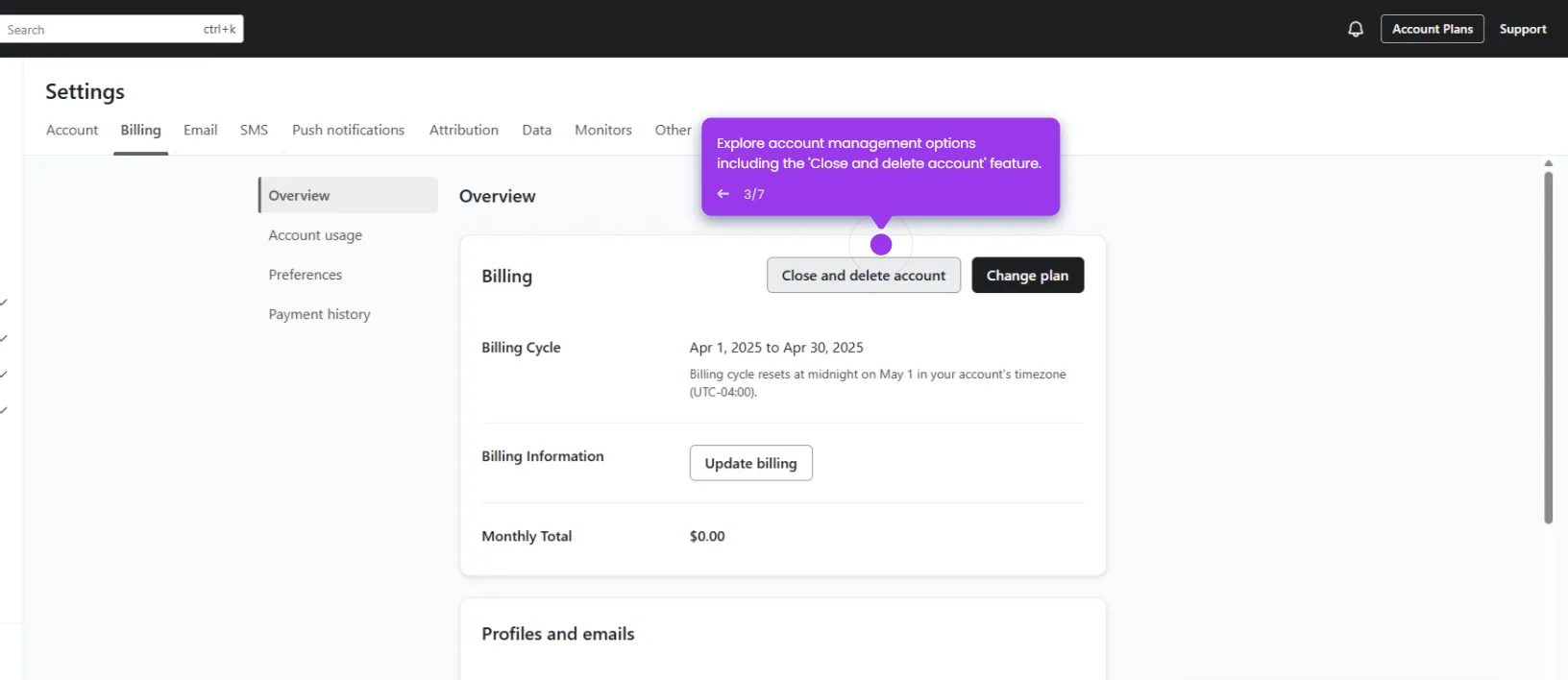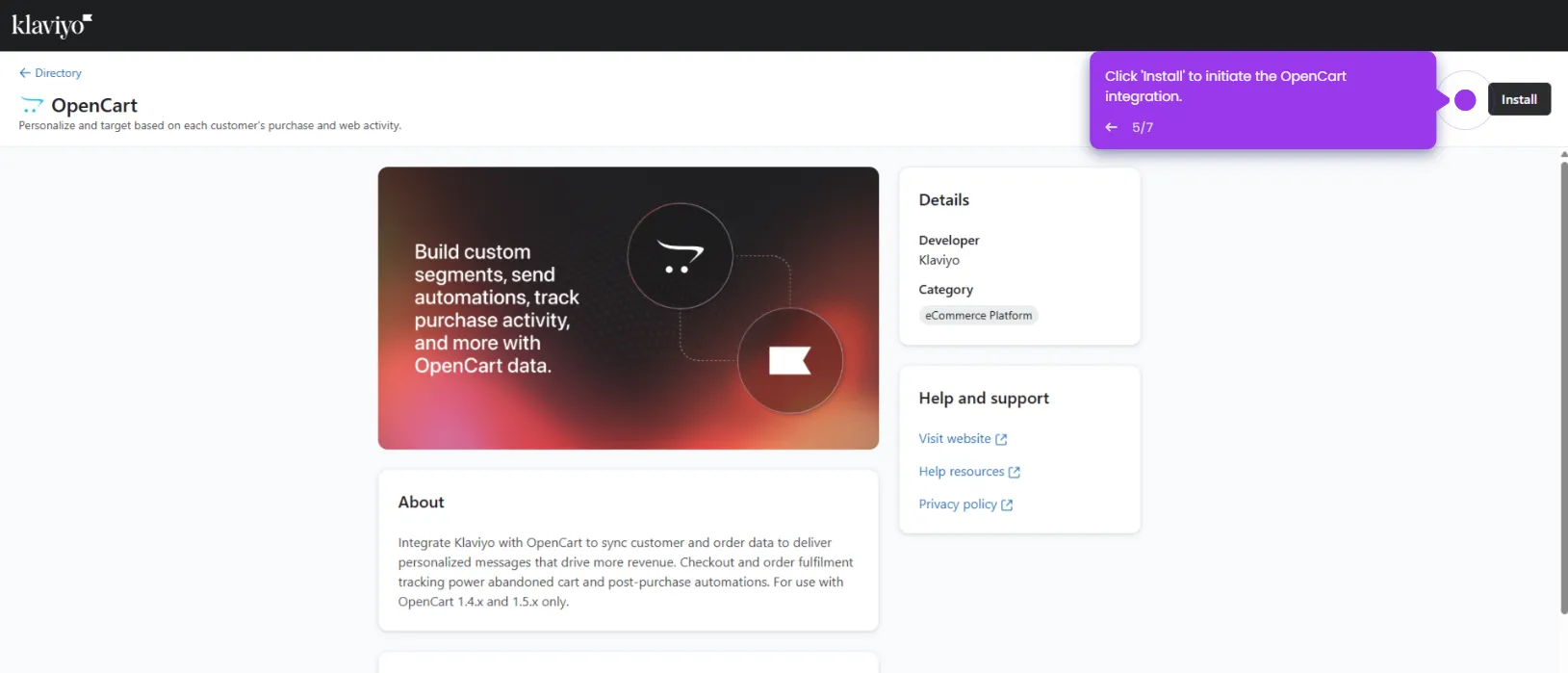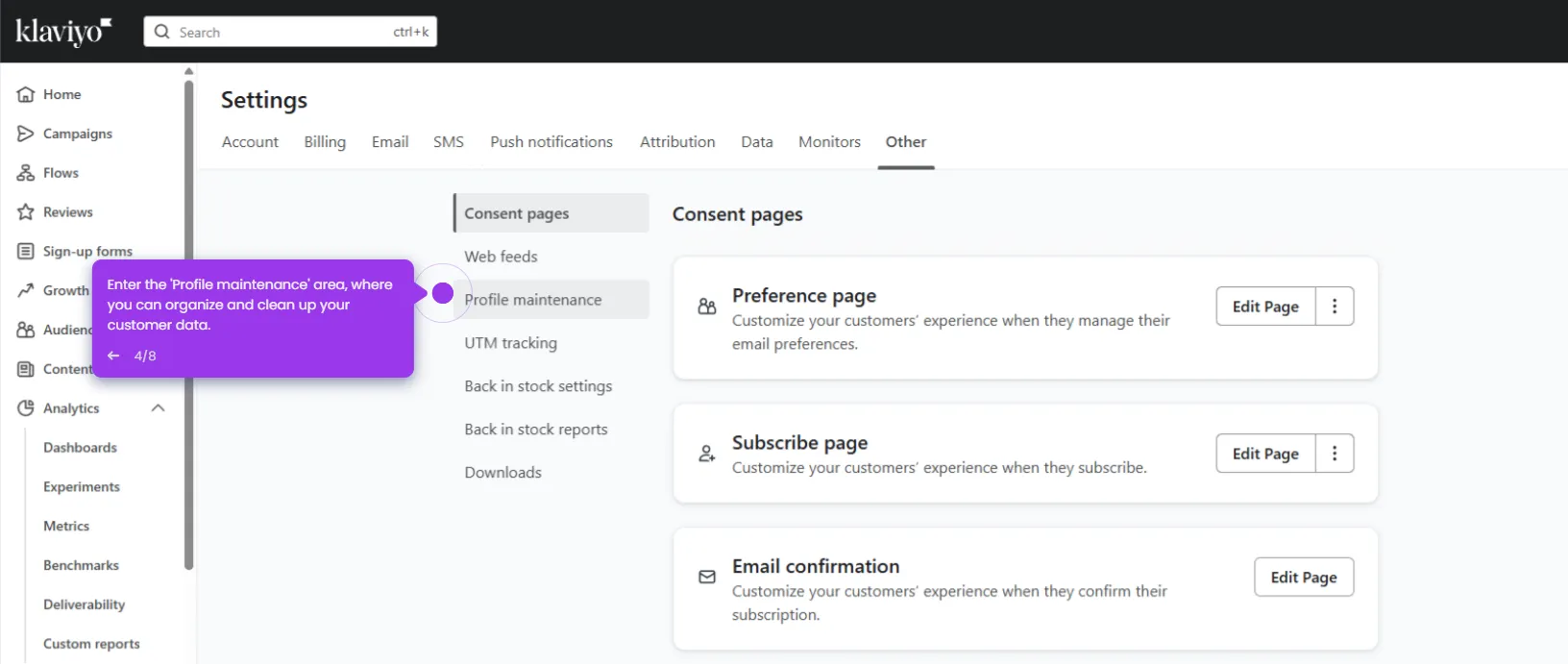It is very easy to change the link color in Klaviyo. Here’s a quick guide on how to do it in simple steps:
- Head over to the left-side panel and click 'Content'.
- Choose 'Image & Brand' from the list of options.
- After that, tap the 'Brand' tab.
- Under the Colors section, find 'Links' and then click its corresponding color picker.
- Specify the color, tint, and shades you want to set.
- Once done, review your input and click 'Update Brand' to apply the changes.
- After completing these steps, the link color in your Klaviyo workspace will be updated accordingly.

.svg)
.svg)
.png)