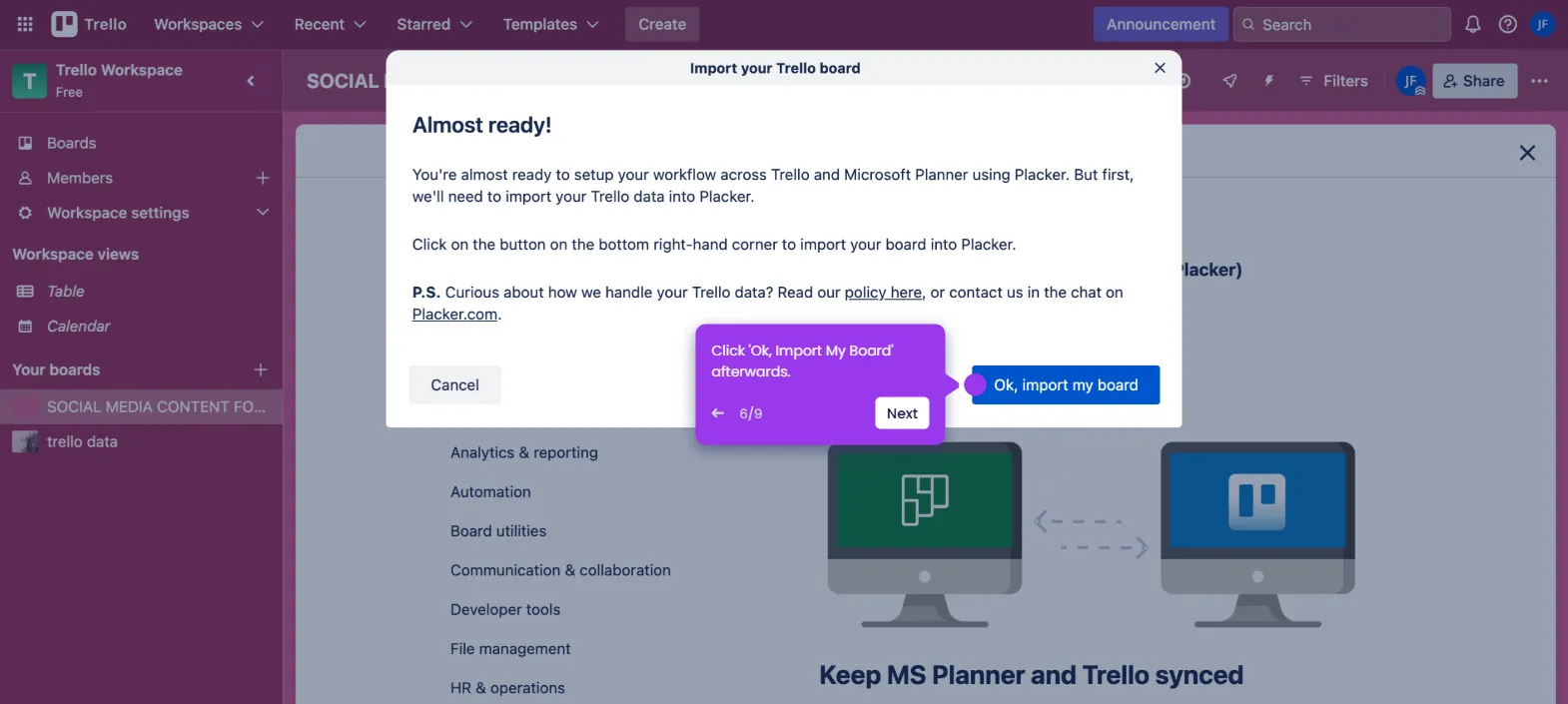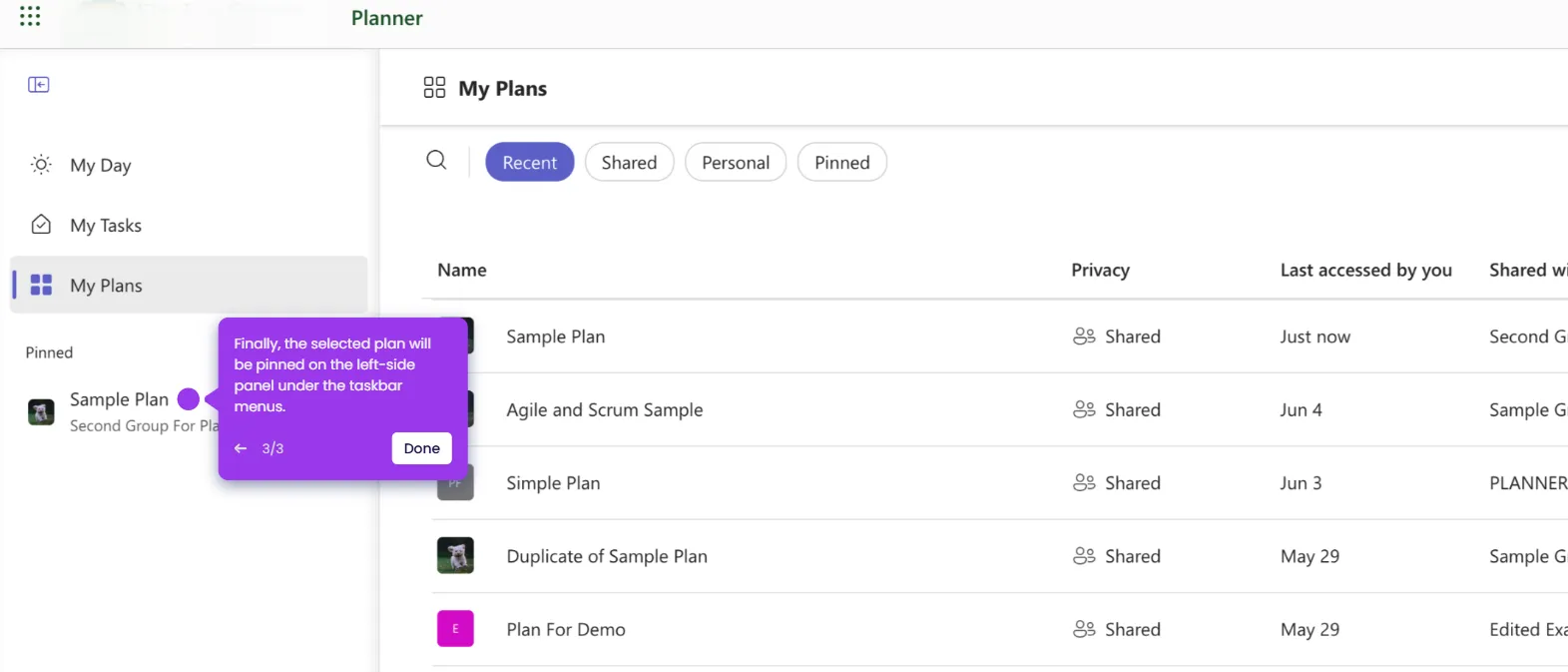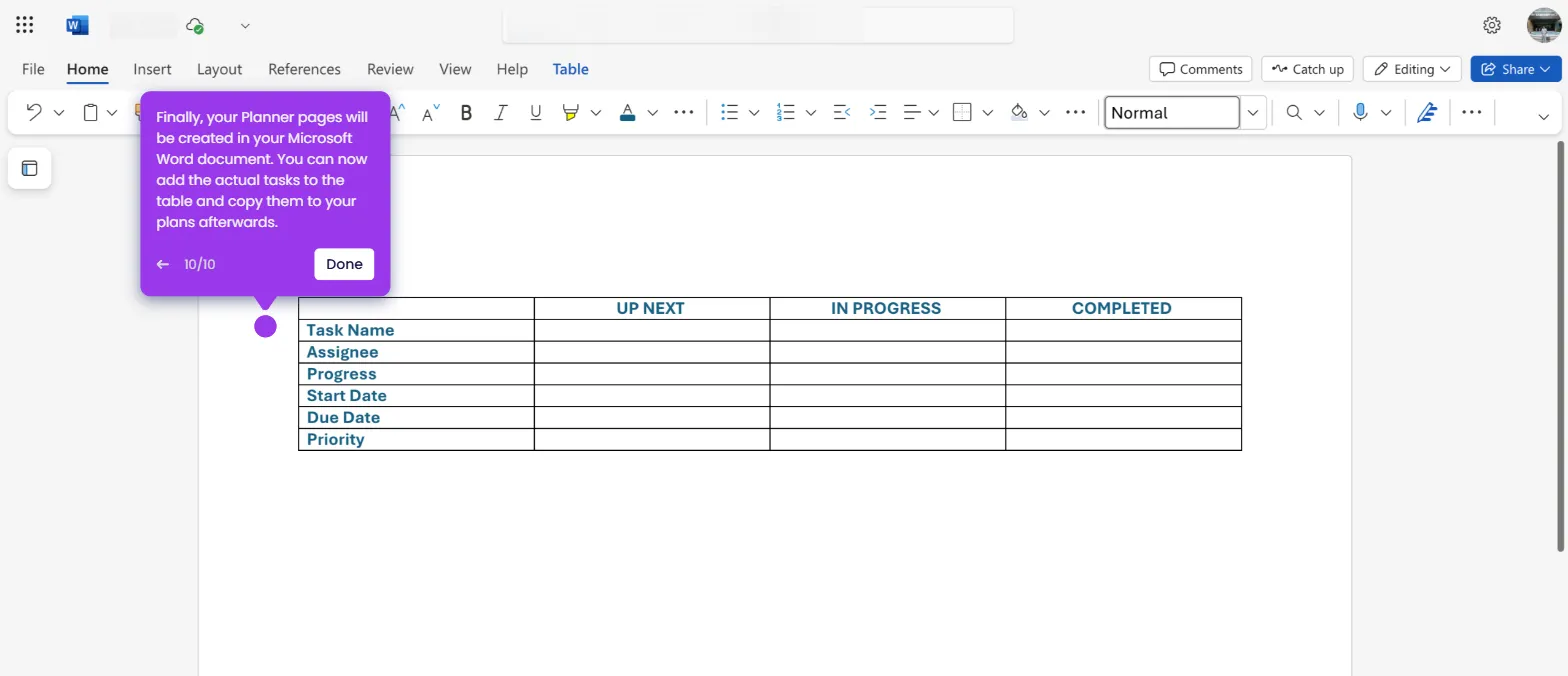The simplest way to change the icon in Microsoft Planner is to edit the associated group photo in Outlook. Here’s a quick tutorial on how to do it:
- On Outlook's main dashboard, head over to the left-side panel and click 'Go To Groups'.
- After that, find and select the specific group associated with the plan you want to edit.
- Tap 'Edit Group' to proceed.
- Subsequently, click the display photo under the About tab.
- Click 'Upload a Photo' and then select the image file you want to use as the new plan icon.
- Once done, click 'OK'.
- Review the changes, then tap 'Save'.
- After completing these steps, the plan icon will be changed based on your input.

.svg)
.svg)
.png)