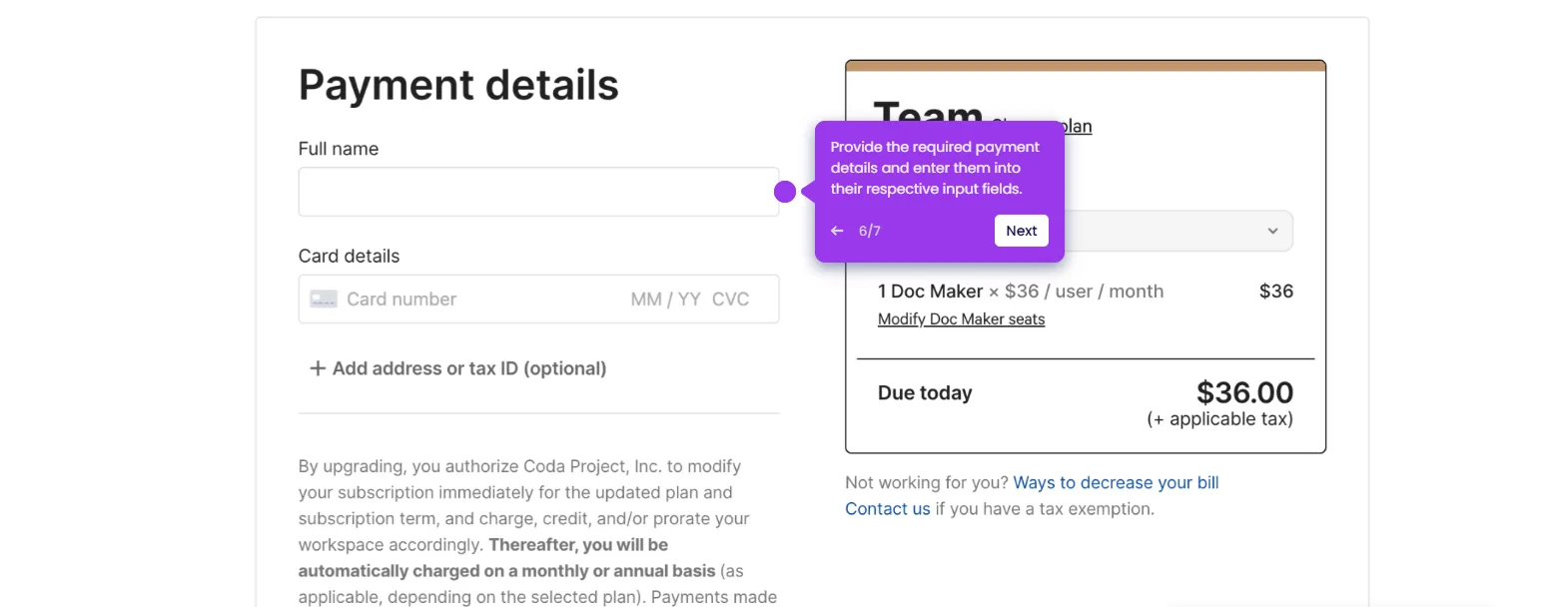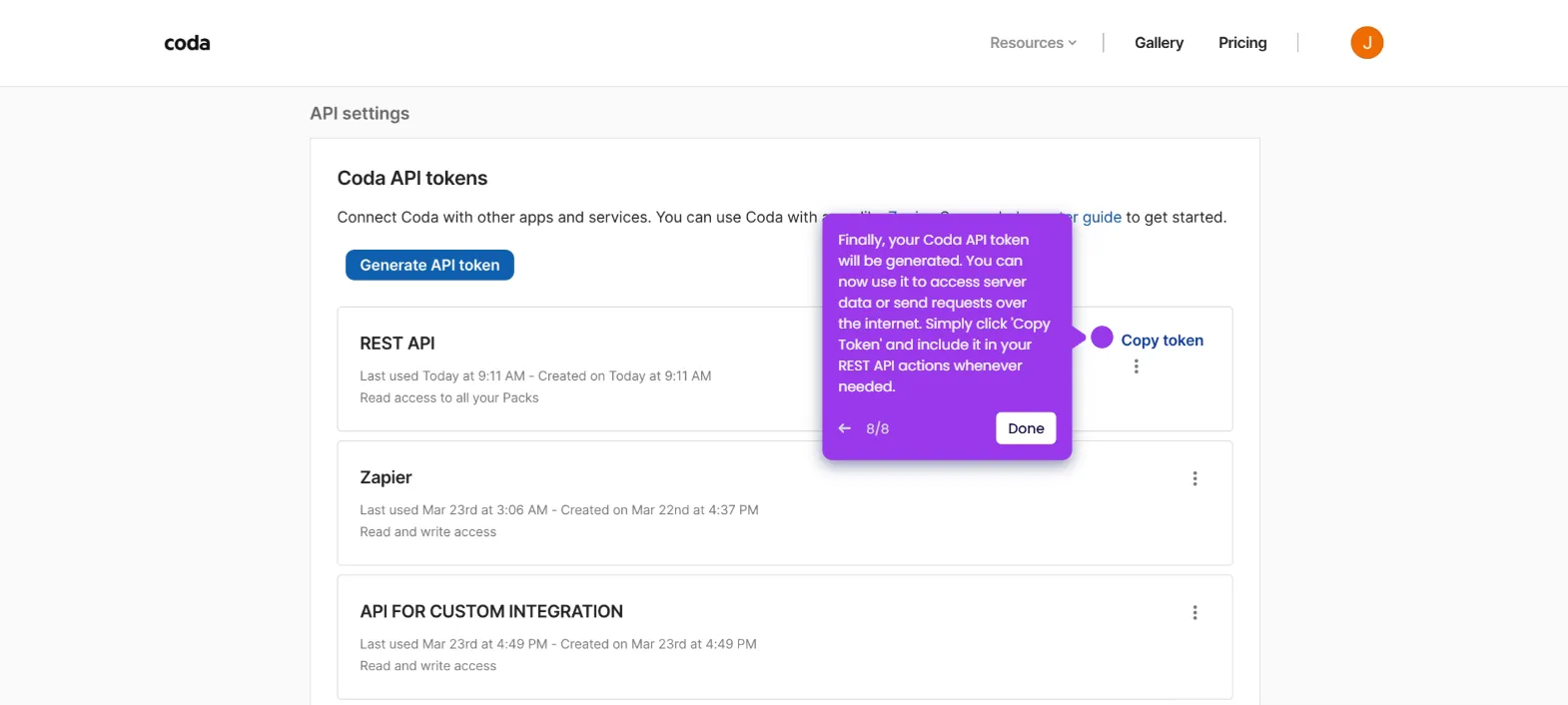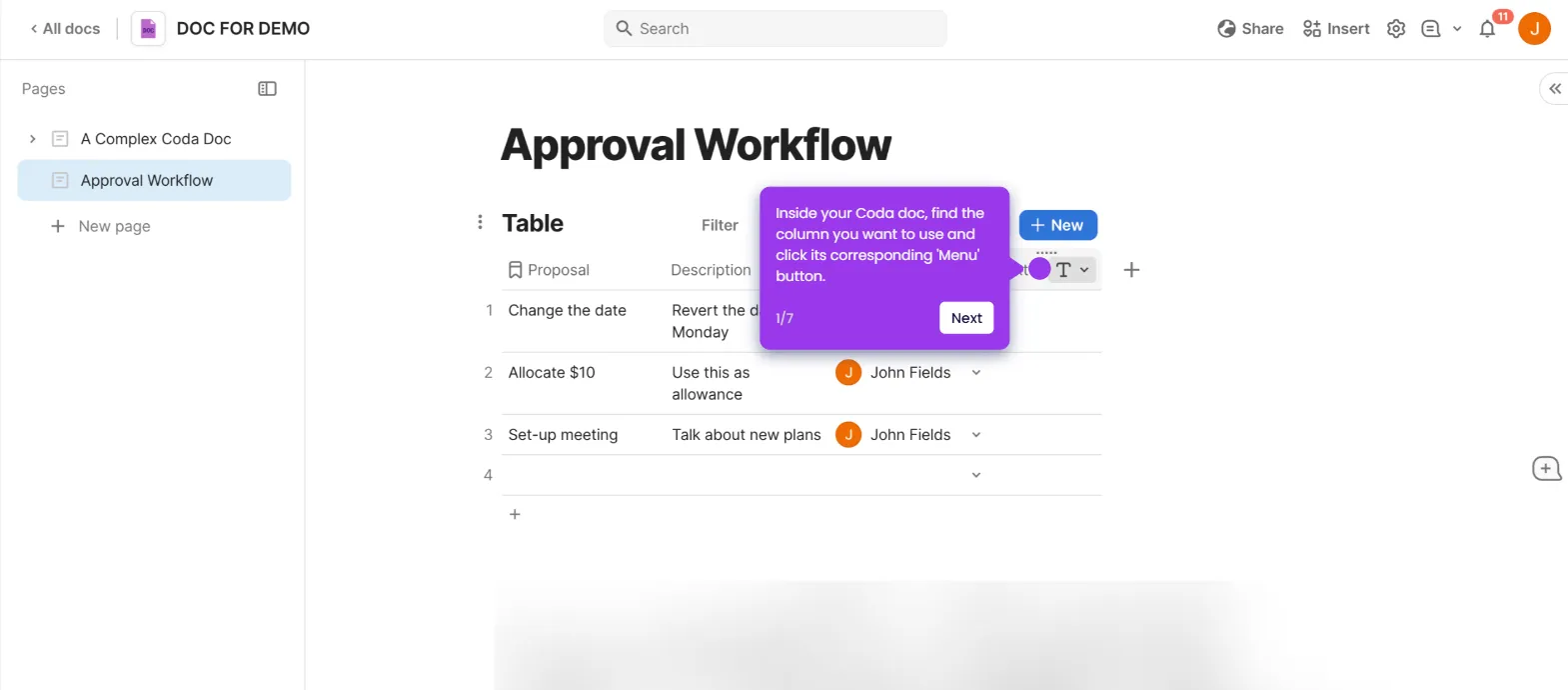Changing text colors in Coda is simple! Here's how you can do it:
- Select the text you want to change.
- Click the 'A' for text format button in the toolbar.
- This will open the text color menu. The first section of the menu shows the options for changing the text color.
- By following these steps, you can change the color of the text however you want.

.svg)
.svg)
.png)