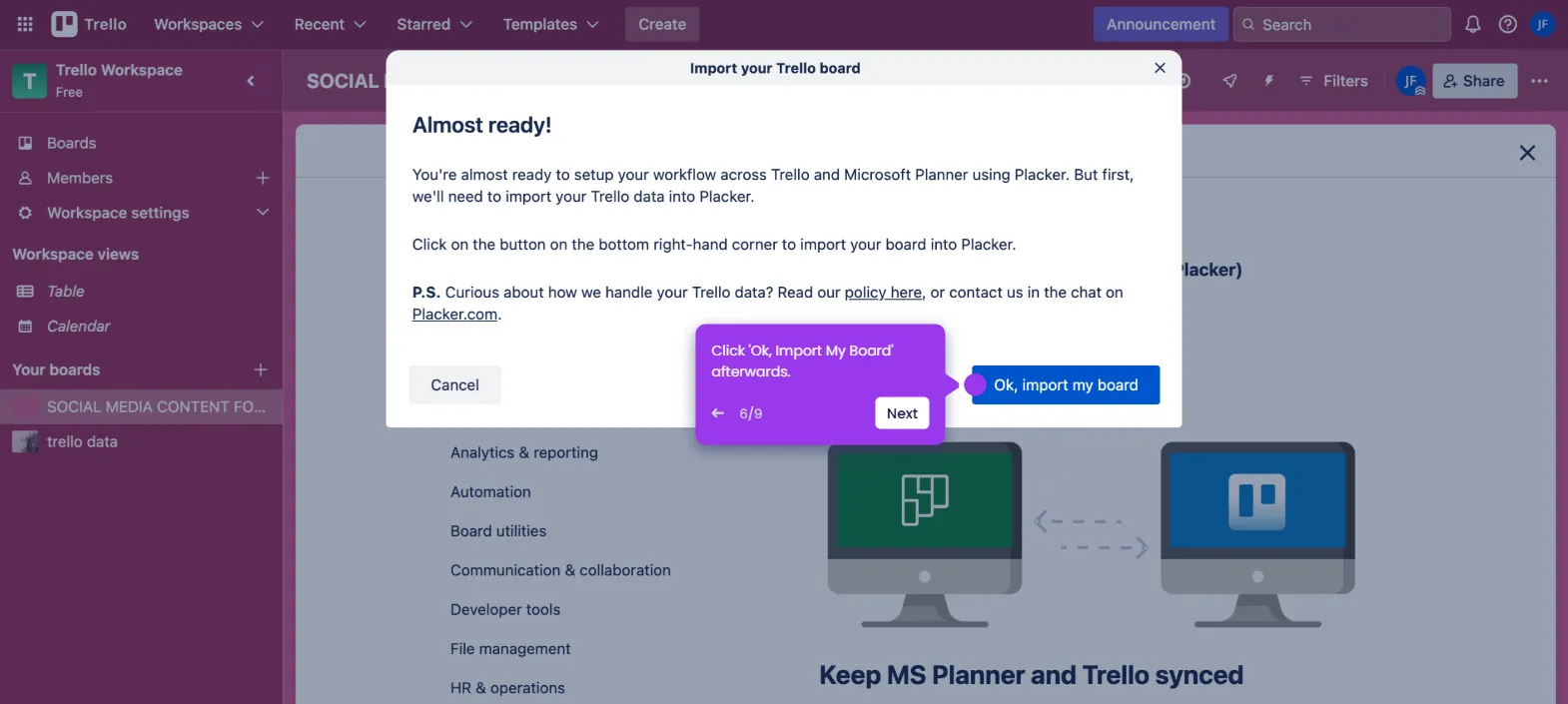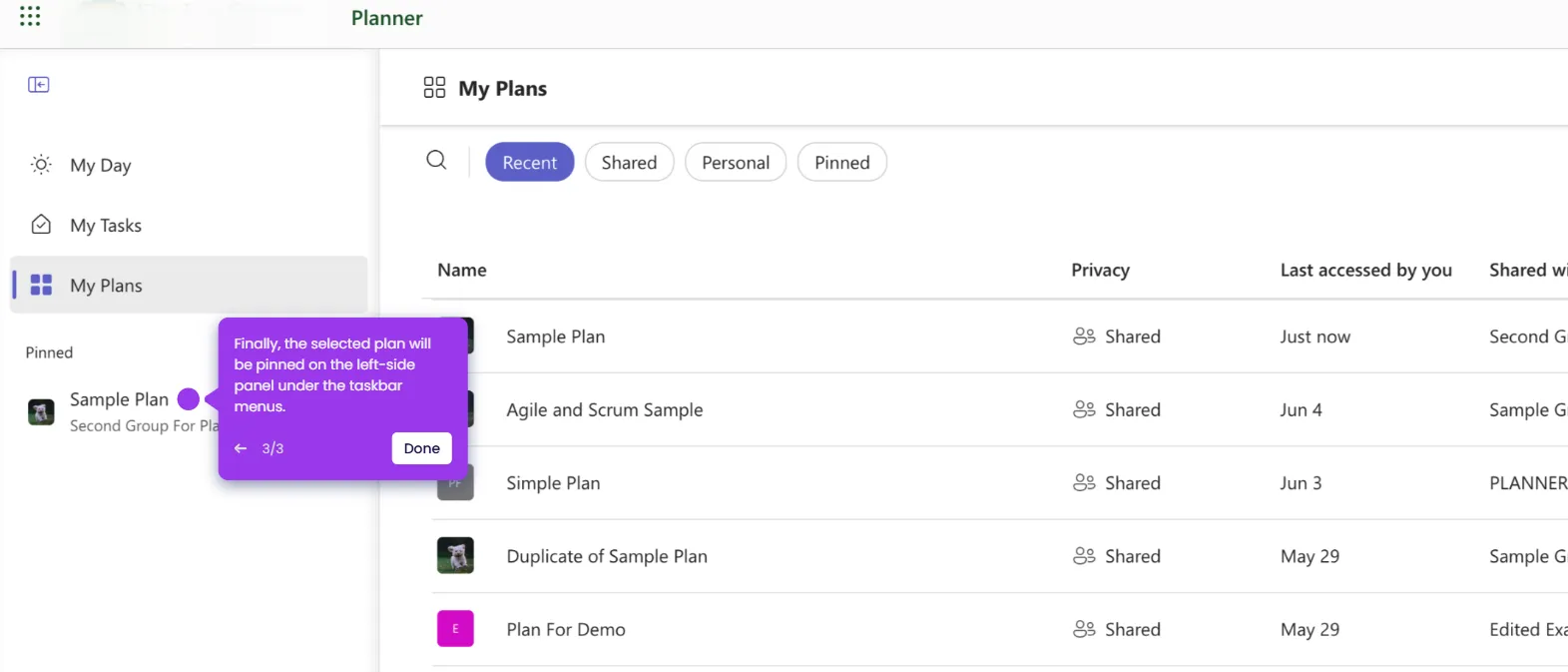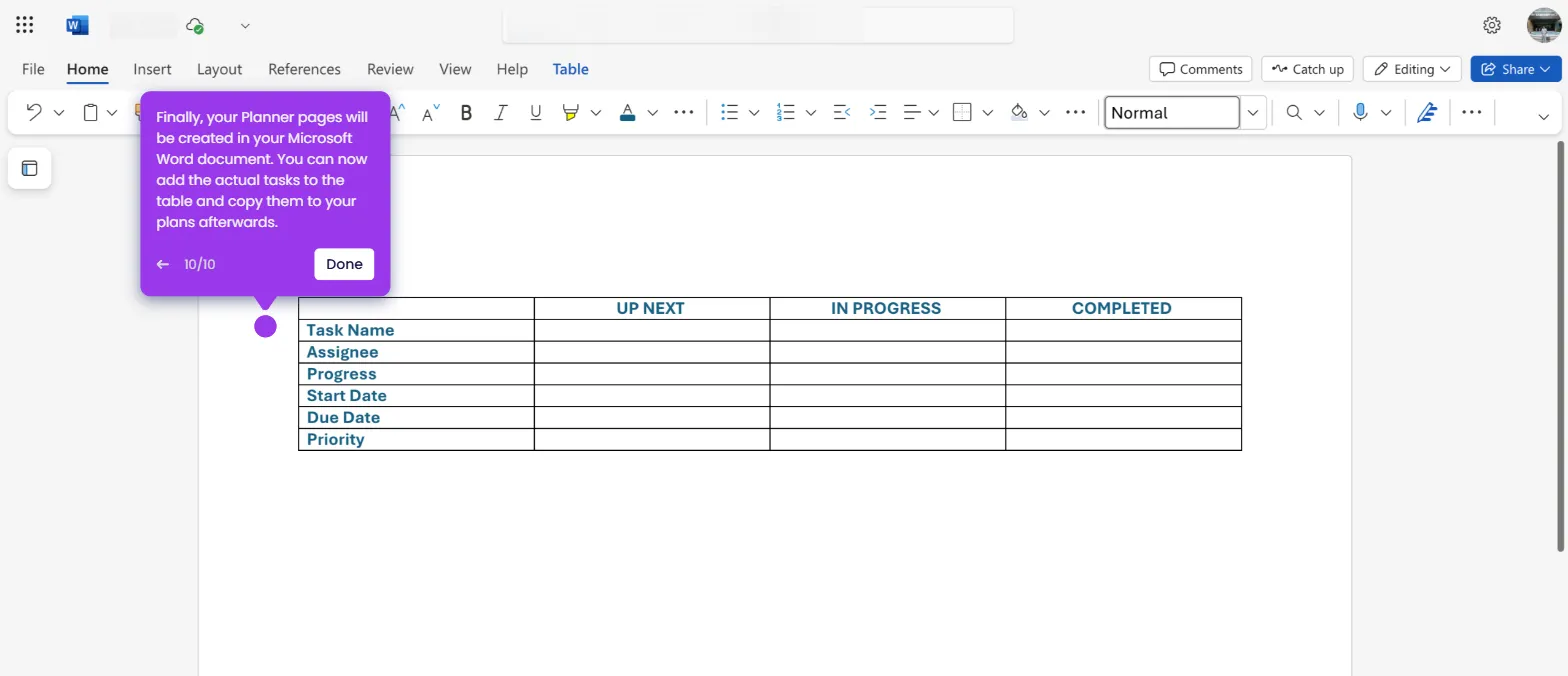It is very easy to bring in Microsoft Planner data to Power BI using Power Automate. Here’s a quick guide on how to do it:
- Head over to the left-side panel and click 'Create'.
- After that, select your preferred type of automation flow.
- Come up with a unique flow name, then enter it into the provided input field.
- Subsequently, search for 'Planner' and tick the check mark beside the related trigger you want to use.
- Once done, click 'Create' to proceed.
- Tap the Planner trigger tab to configure the parameters according to your liking.
- Following that, provide the necessary information. In this case, specify the Microsoft Planner group and plan you want to use. Simply tap their respective drop-down menus and choose one from the given options.
- Click the 'Add' icon afterwards to set up the corresponding action you want to implement.
- Next, search for 'Create File' and then select the corresponding option from the recommended matches under SharePoint.
- Provide the required details to set up the action accordingly. In this case, specify the Site Address, Folder Path, File Name, and File Content. As for the file name, use the JSON extension to copy data more easily.
- Once done, tap 'Save' to proceed.
- After completing these steps, you can now test and enable this automation. Once activated, it will allow you to bring in data from Microsoft Planner to Power BI. Simply download the JSON file from SharePoint and import it into your Power BI workspace, along with its corresponding file path.

.svg)
.svg)
.png)