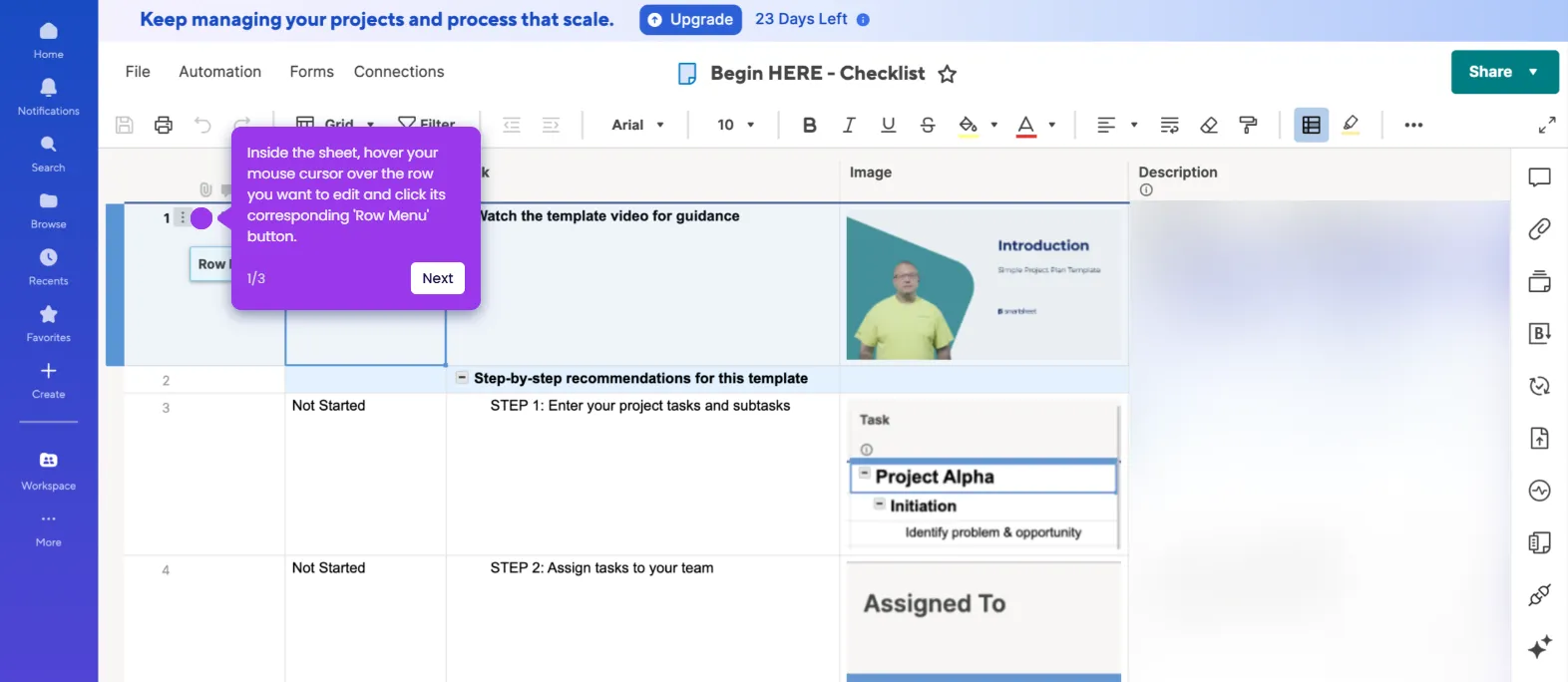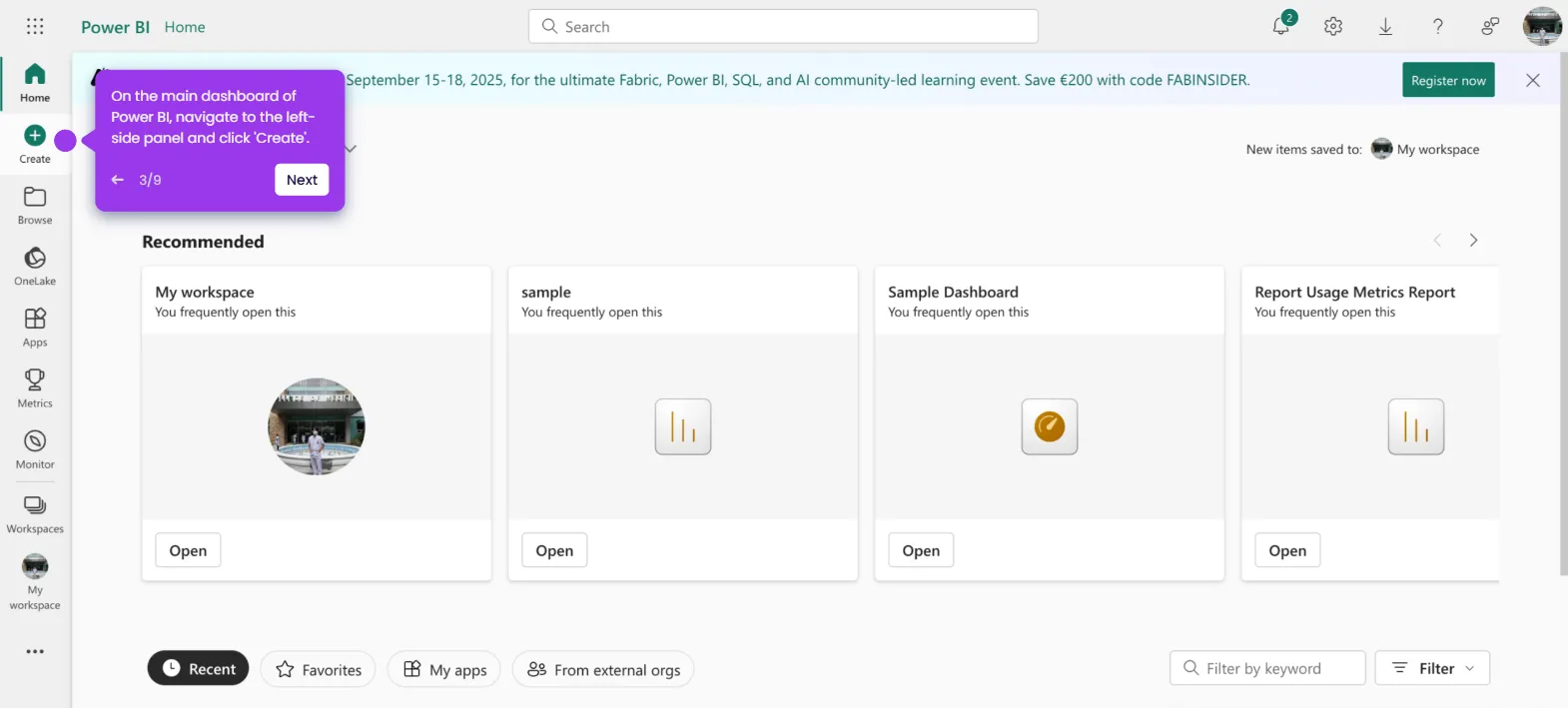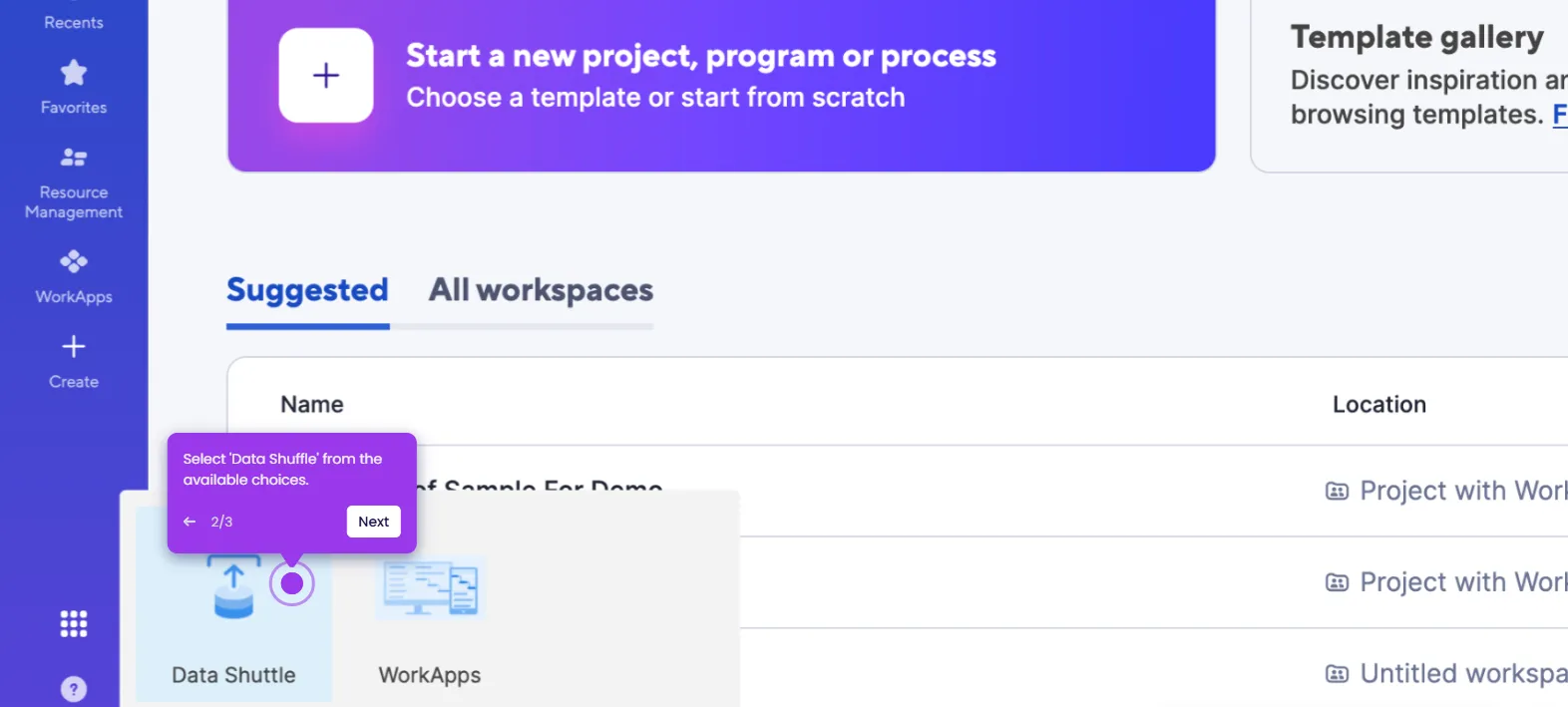It is very easy to add multiple rows in Smartsheet. Here’s a quick guide on how to do it in simple steps:
- Inside Smartsheet's Grid View, select the first row.
- After that, hold the 'Shift' key and click the specific number of rows you want to add. It is essentially represented by the actual row numbers on the sheet.
- Head over to the last row selected, then tap its corresponding 'Row Menu' button.
- Click 'Insert Rows Above' or 'Insert Rows Below'.
- After completing these steps, multiple rows will be added based on your input.