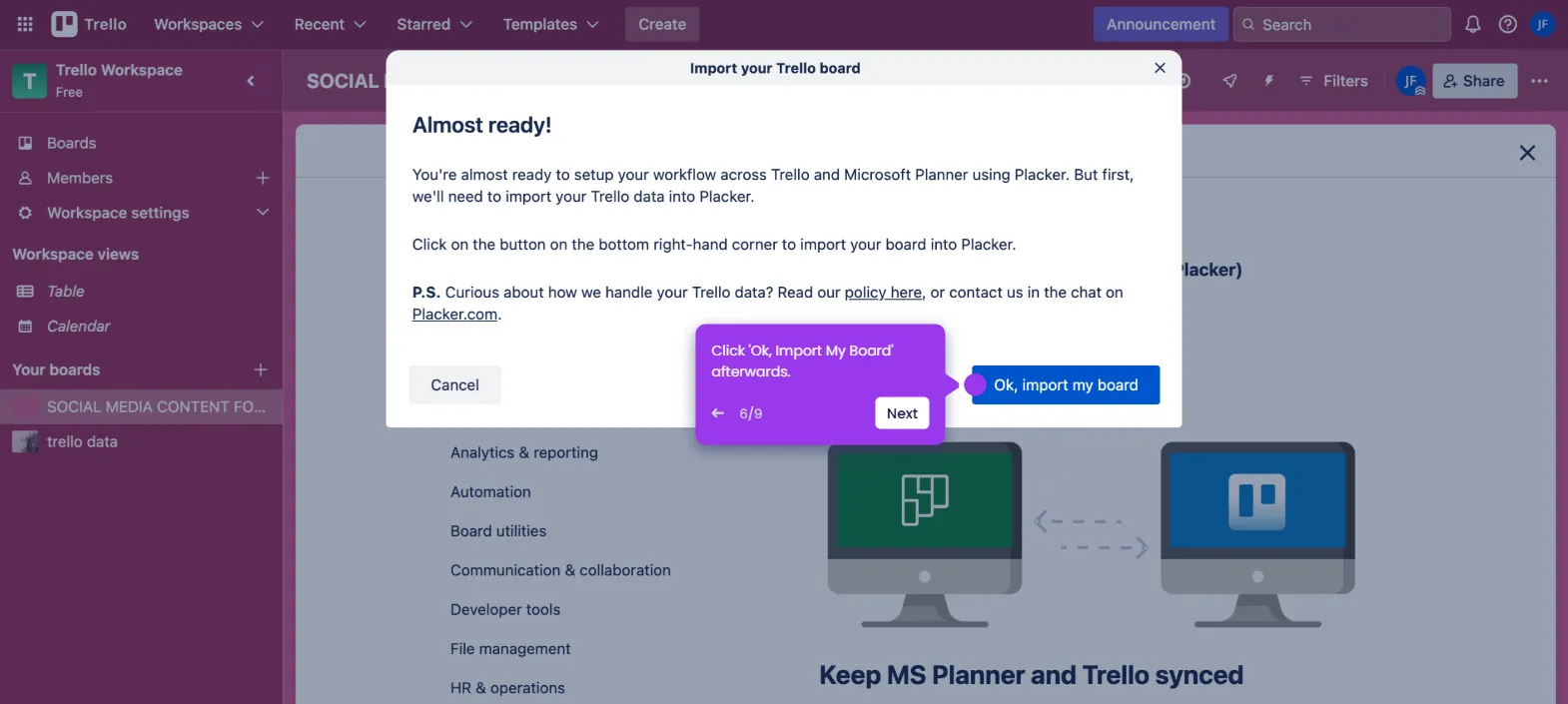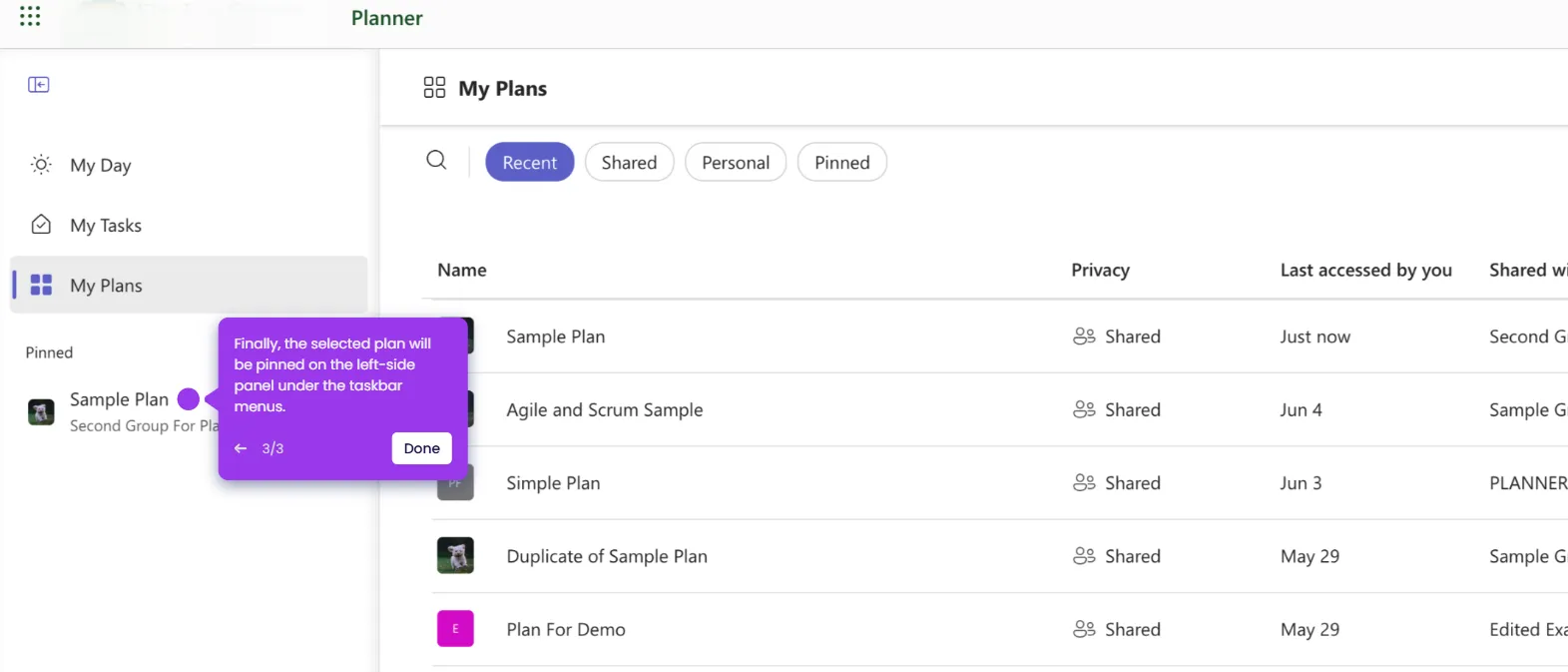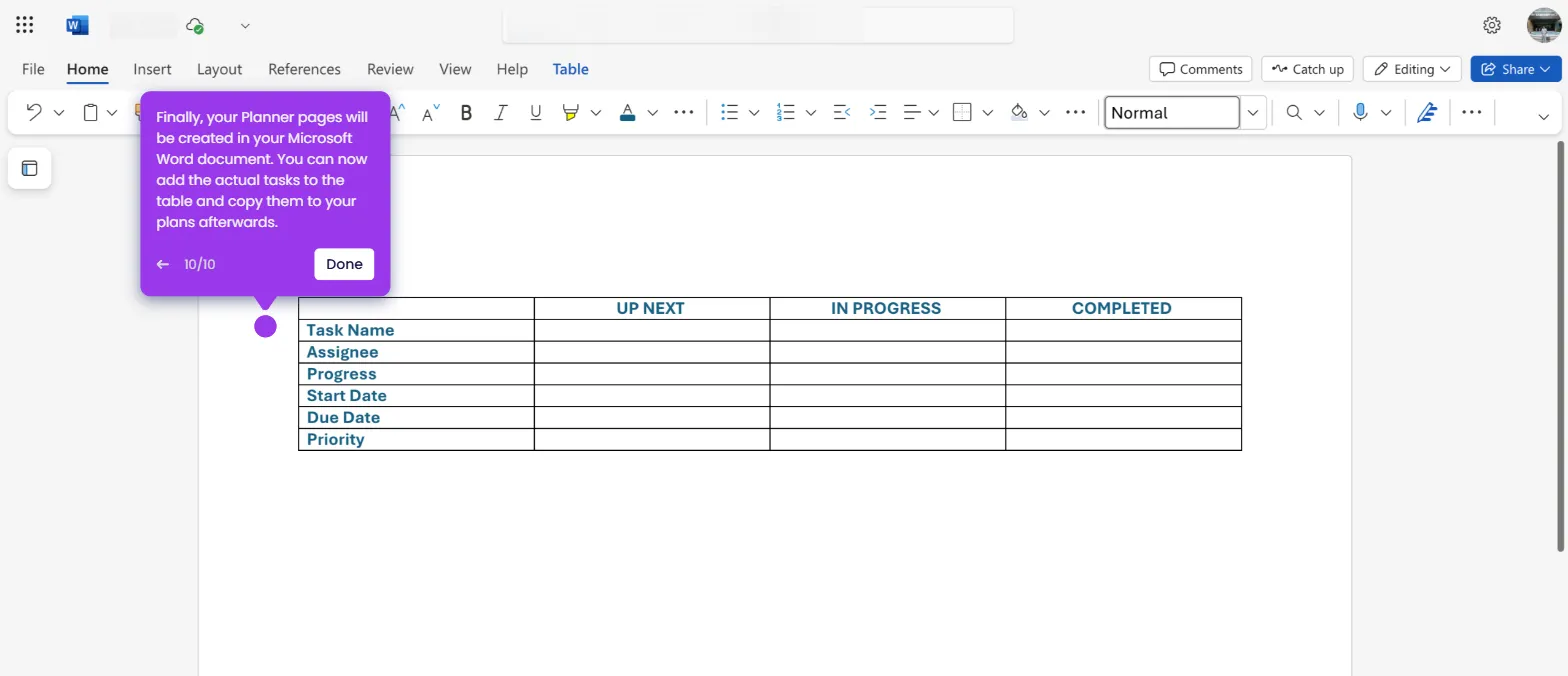The simplest way to add more labels in Microsoft Planner is to change the name of the unedited label colors. Here’s a quick guide on how to do it:
- Go to the left-side panel, then click 'My Plans'.
- Choose a plan from the list of options.
- After that, select a task to proceed.
- Tap the 'Label' field to view the available options.
- Subsequently, find an unedited label and tap its corresponding 'Edit Label Name' button.
- Come up with a unique edit label name, then enter it into the provided input field. Once done, press the 'Enter' or 'Command' key to save the changes.
- After completing these steps, a new label will be added to the existing list. You can use it to tag your tasks within the selected plan.

.svg)
.svg)
.png)