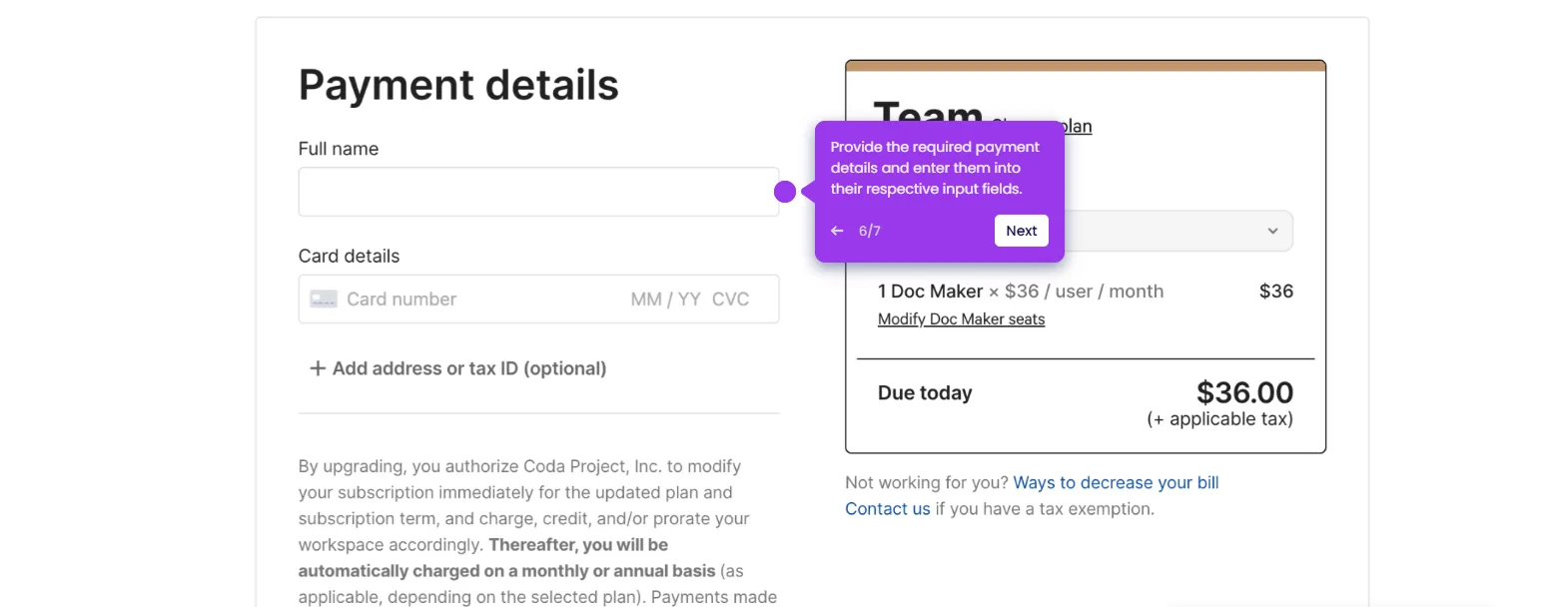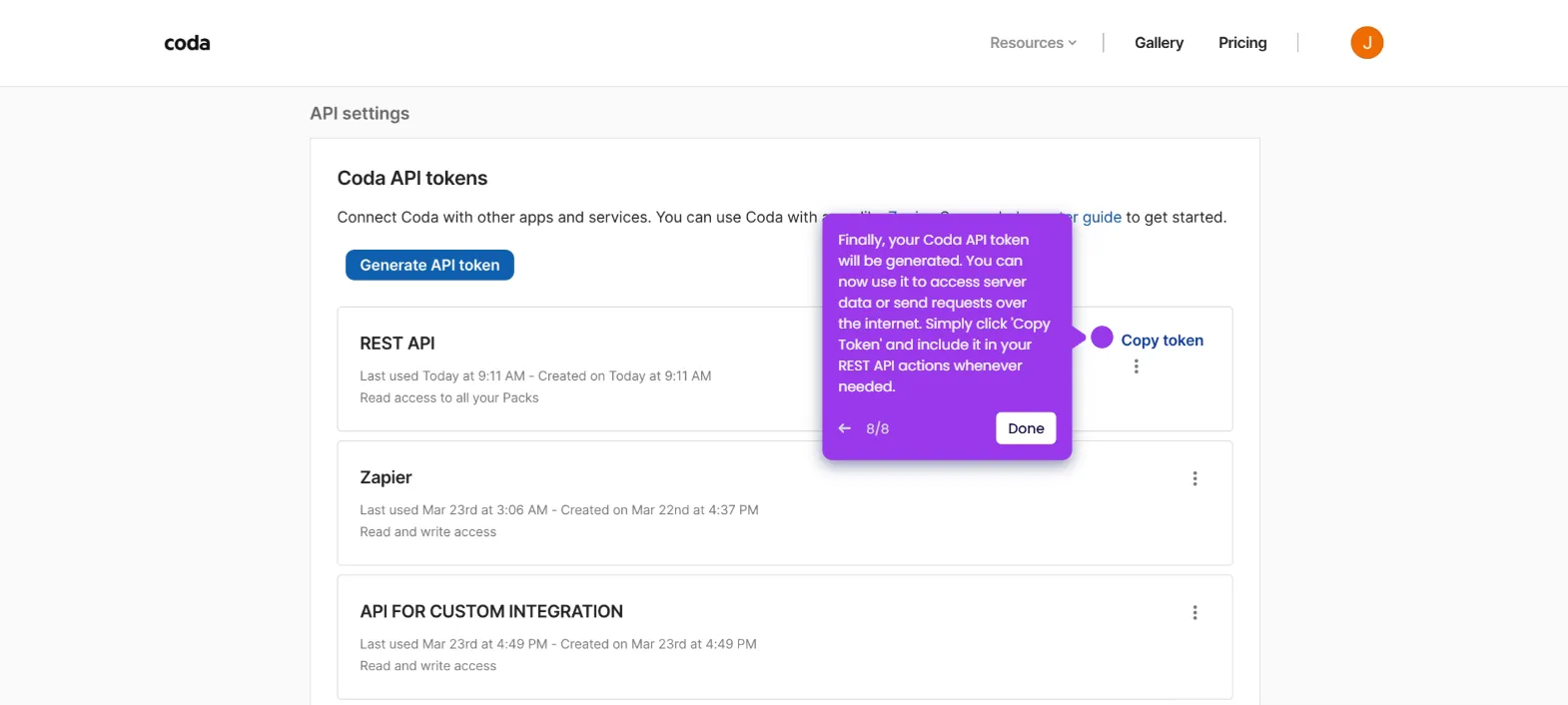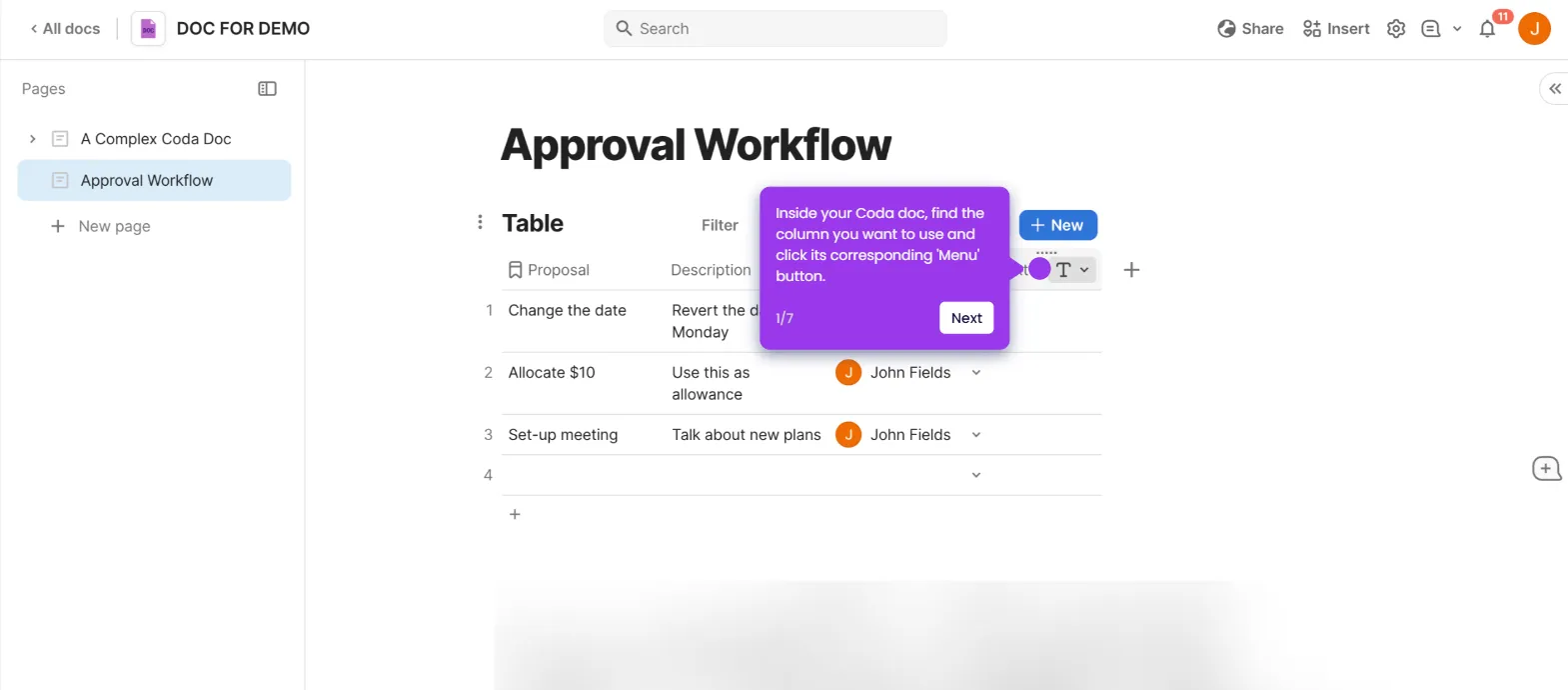To add dividers in Coda, follow these steps:
- Open your Coda document where you'd like to add a divider.
- Place your cursor exactly where you want the divider to appear in your document.
- Click the + icon in the left margin or type / to open the command menu.
- Select 'Line separator' from the menu. This adds a visual break to organize your content into distinct sections.
- Customize your divider by clicking on it and using the 'Style' options to change thickness, color, or pattern to match your document's look.
- A horizontal line now appears in your doc, creating that clean separation you were looking for.
- You've successfully added a divider! Drag the handles to adjust width, or simply click elsewhere to continue working on your document.

.svg)
.svg)
.png)