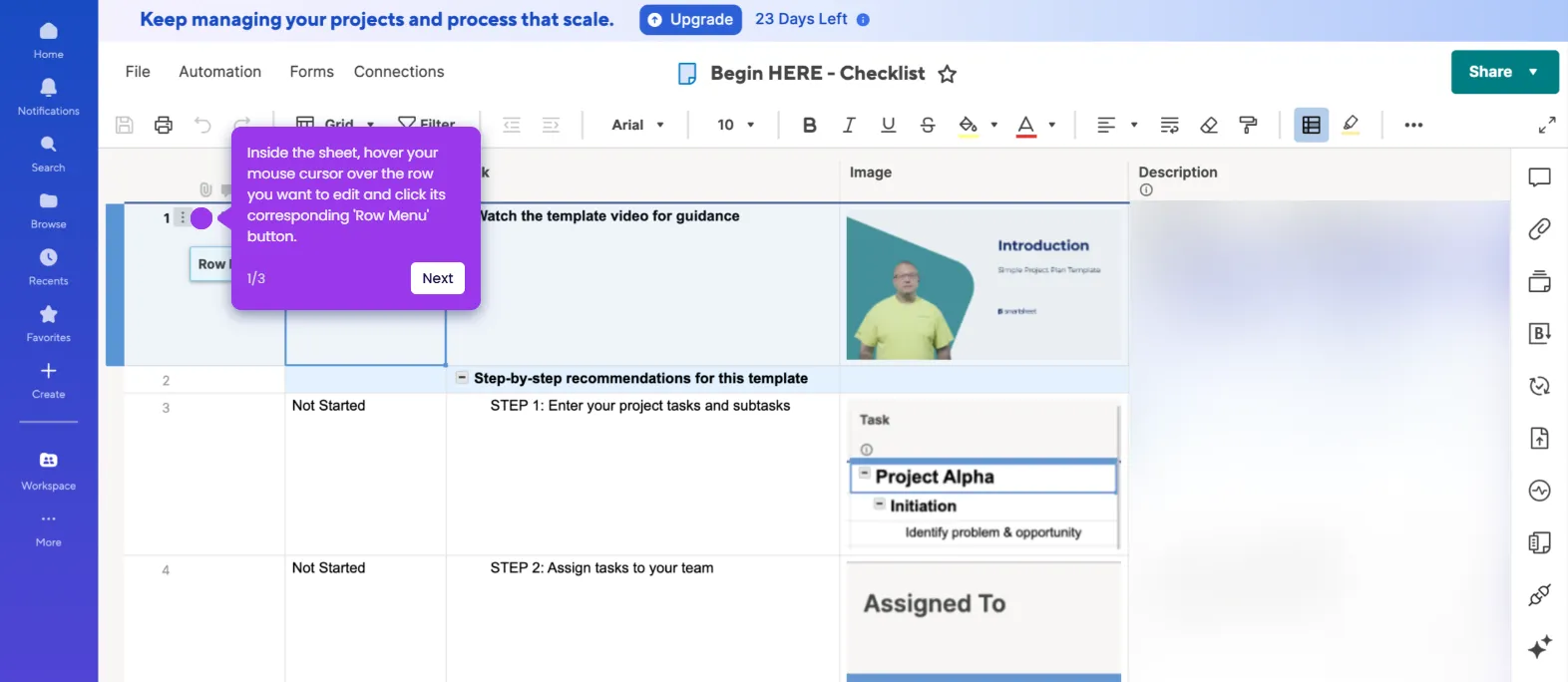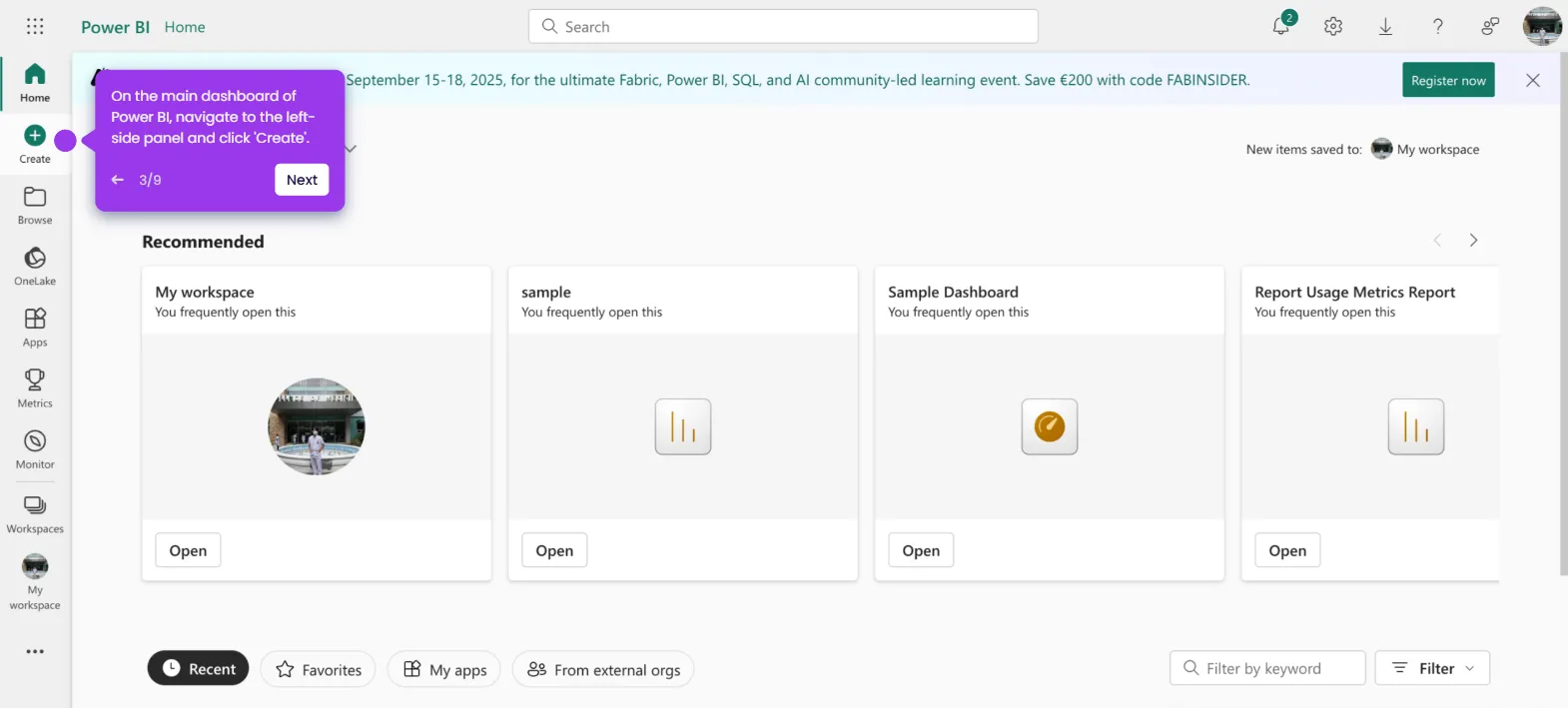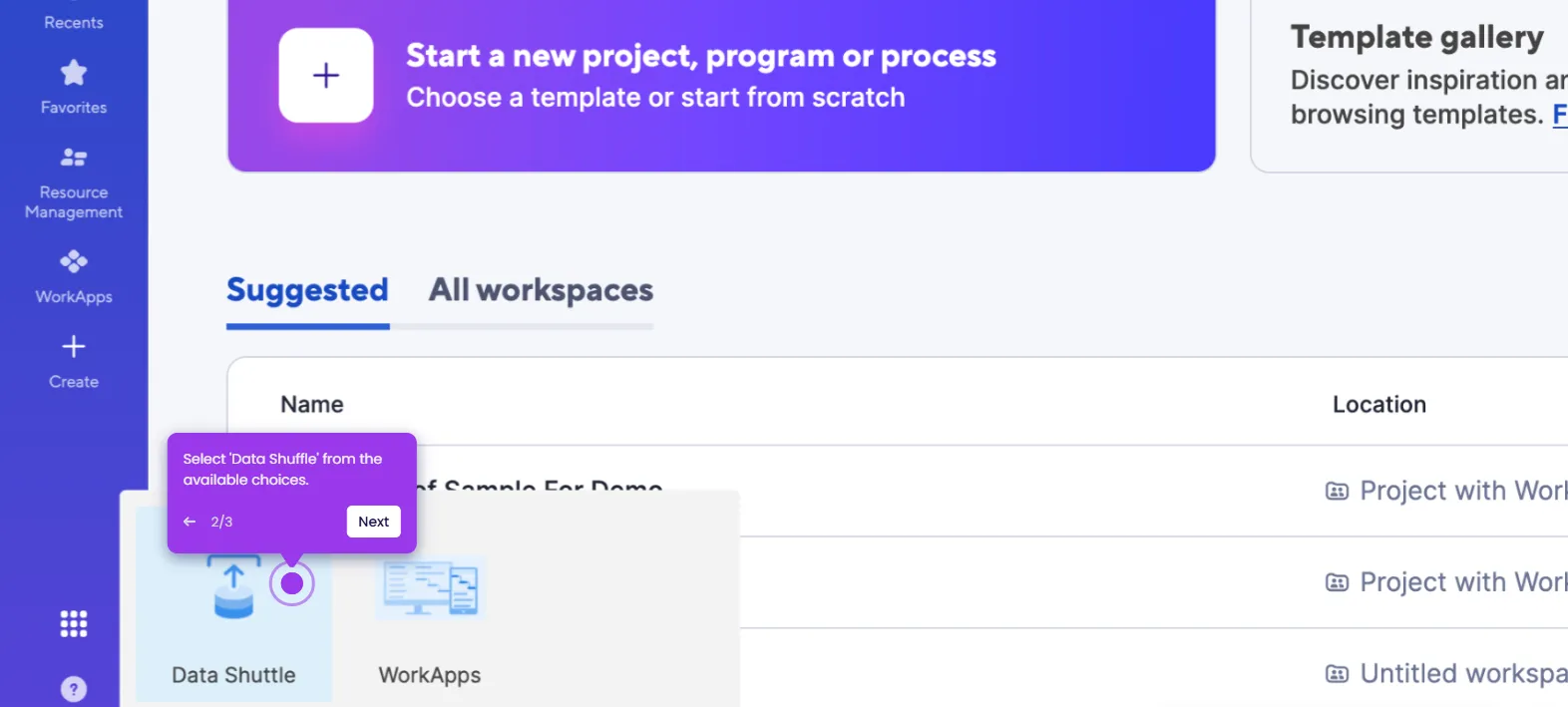It is very easy to add conditional formatting in Smartsheet. Here’s a short guide on how to do it:
- Inside Smartsheet's Grid View, head over to the top menu bar and click 'Conditional Formatting'.
- After that, click 'Add New Rule' to proceed.
- Configure the rule based on your preference. Simply specify your desired condition, format, and coverage.
- Once done, tap 'OK' to continue.
- After completing these steps, the conditional formatting will be added to your Smartsheet document.