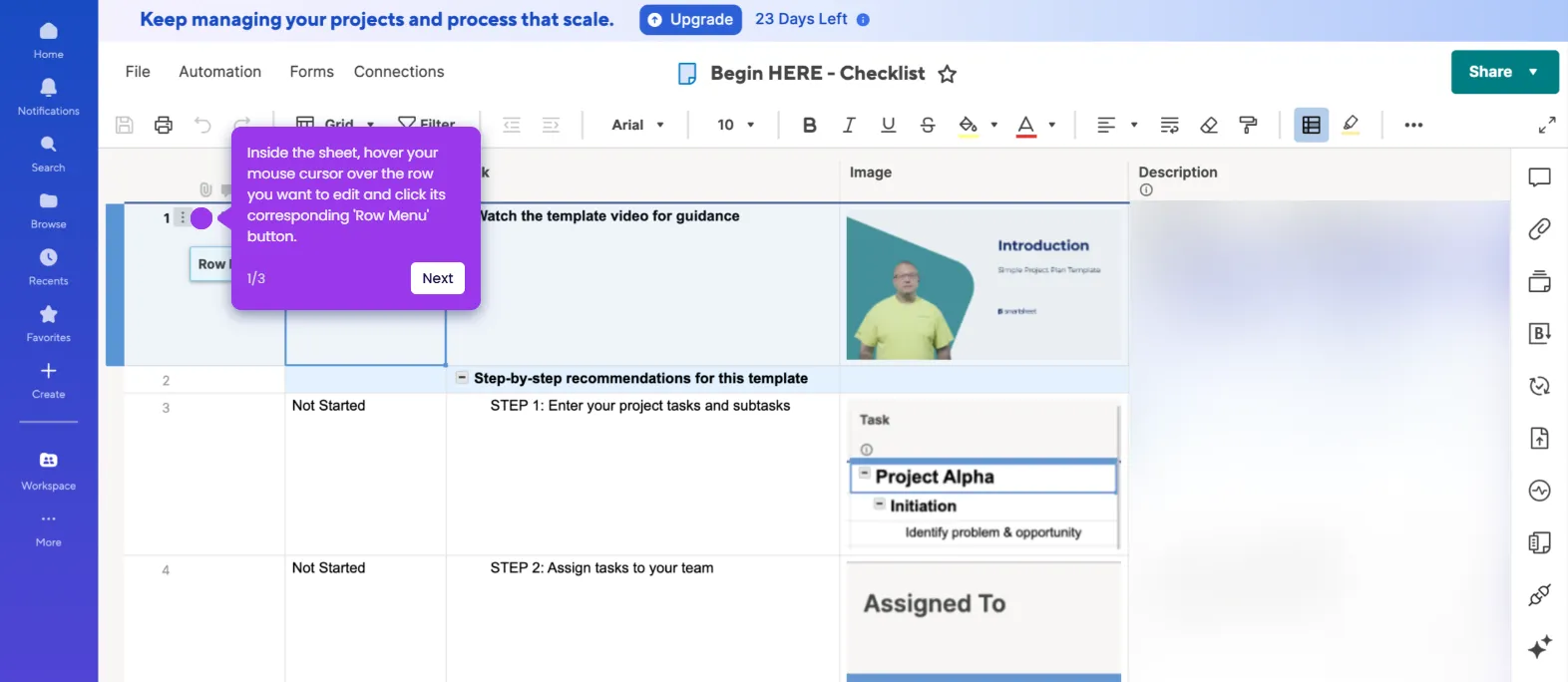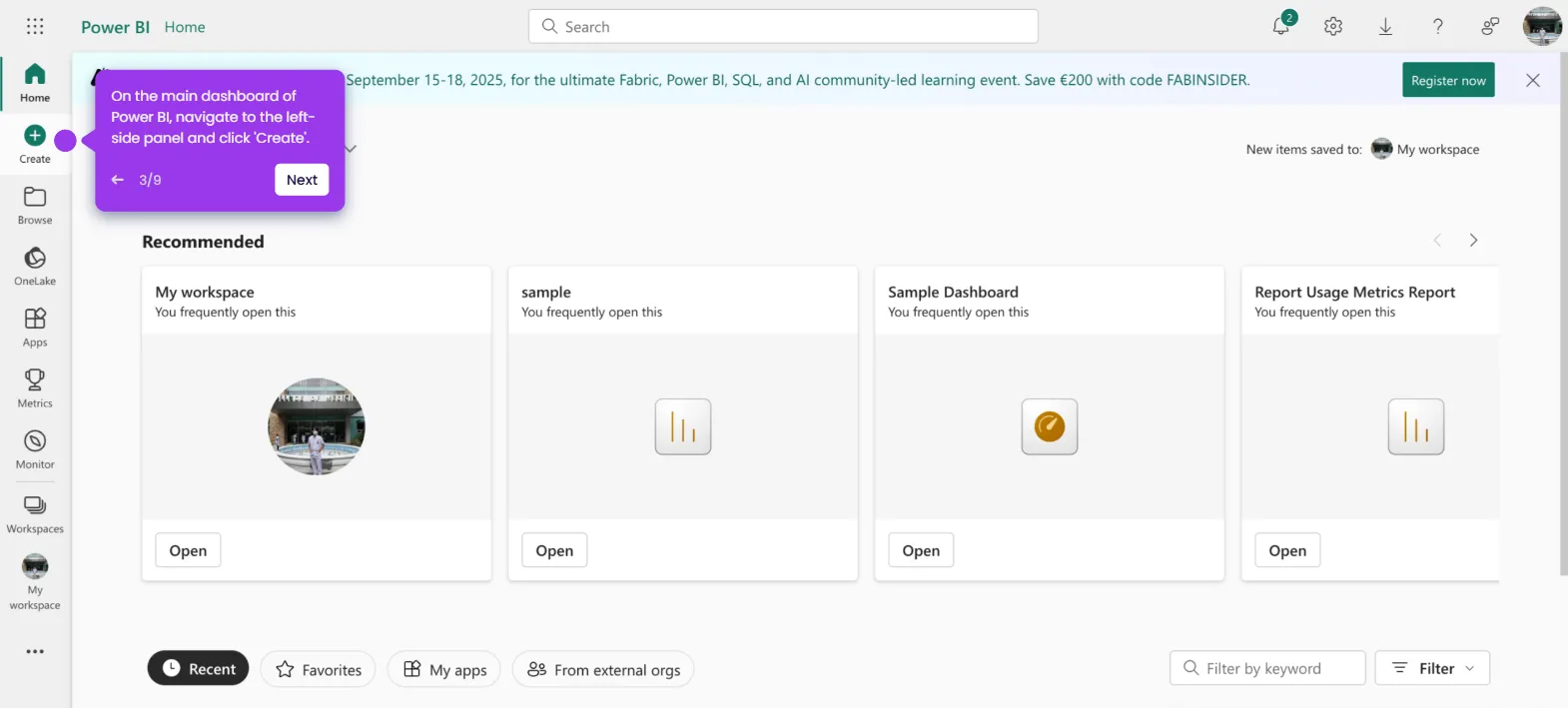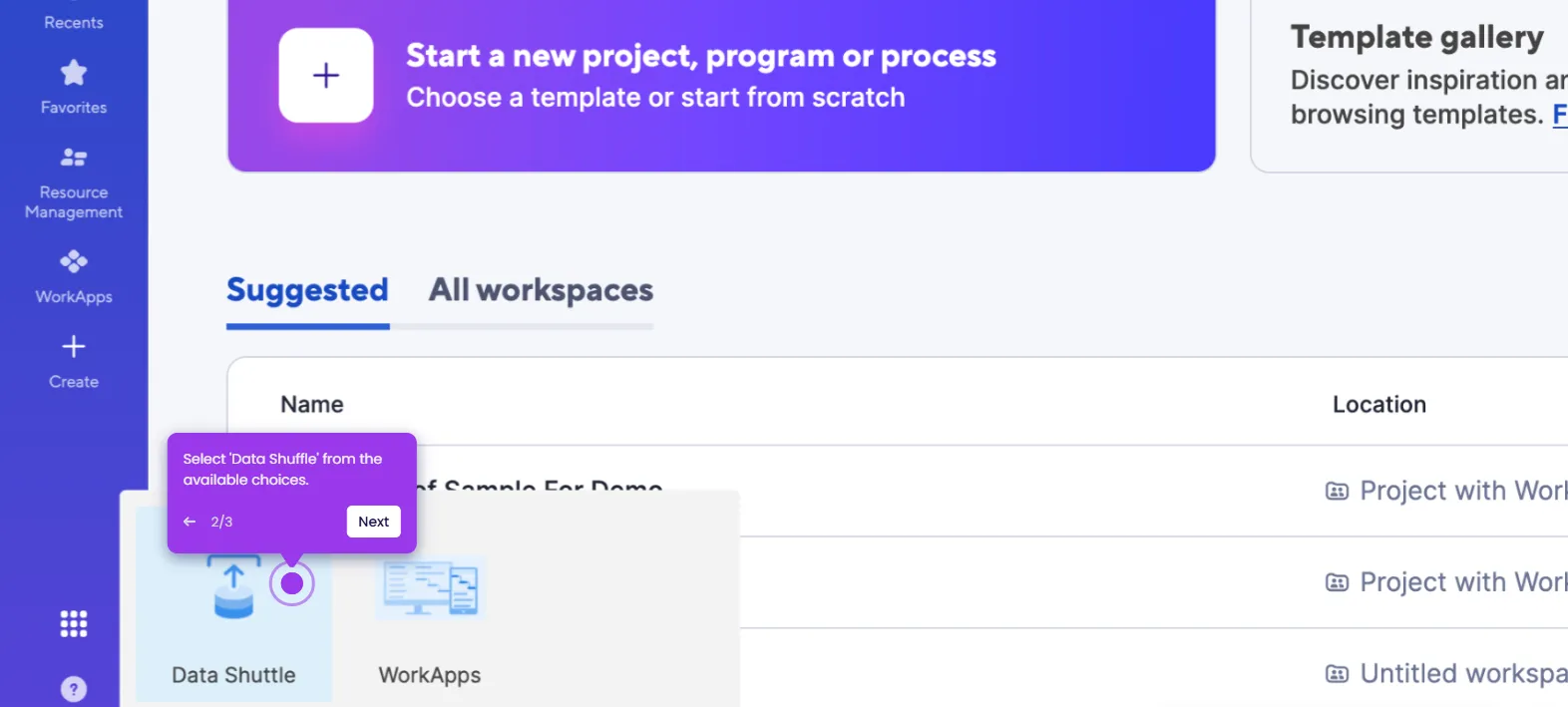The simplest way to add cell borders in Smartsheet is by creating a new column. Here’s a short guide on how to do it:
- Inside Smartsheet's Grid View, go to the header of the last column and tap its corresponding 'Column Menu' button.
- Pick 'Insert Column Right' from the list of options.
- After that, enter a unique column name into the provided input field.
- Subsequently, choose the specific column type you prefer to set.
- Review your input, then tap 'OK' to proceed.
- After completing these steps, a new column will be added to your sheet, along with bordered cells.