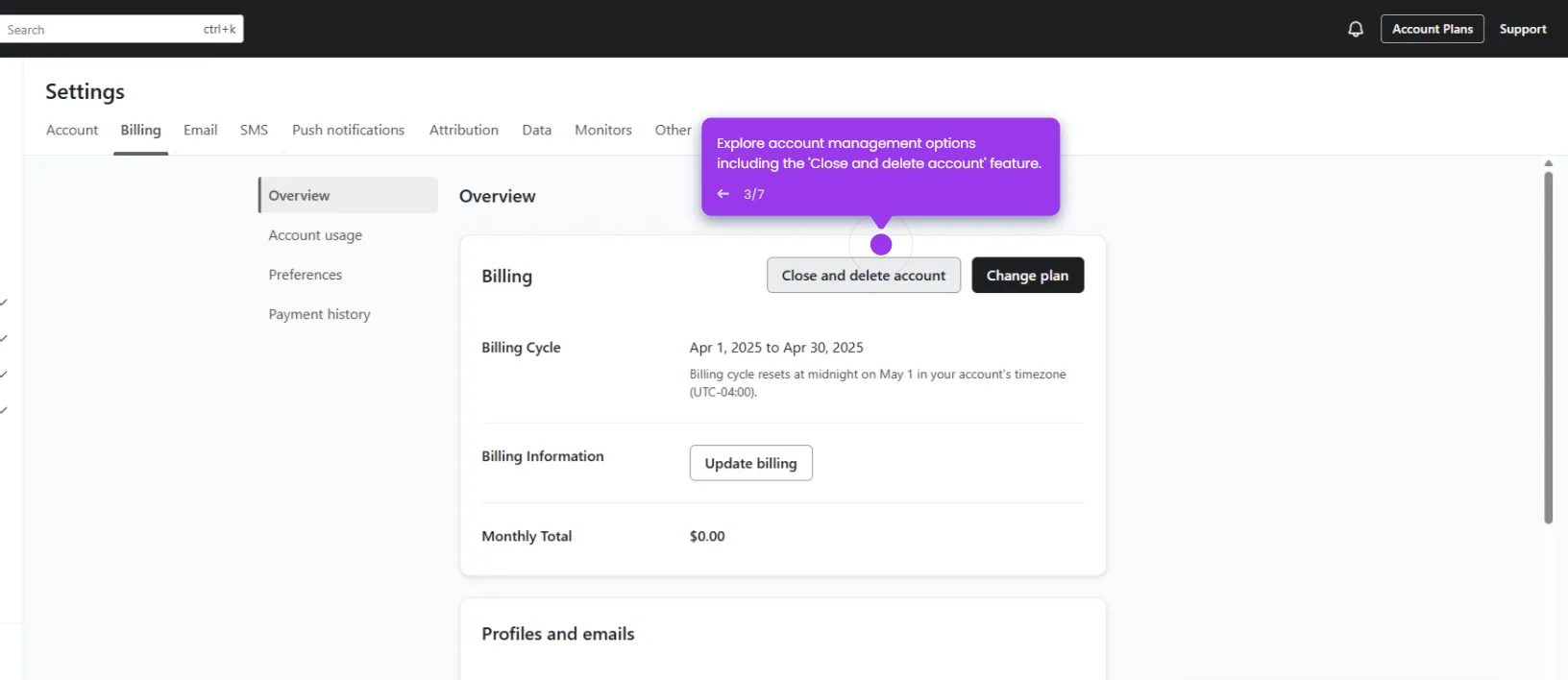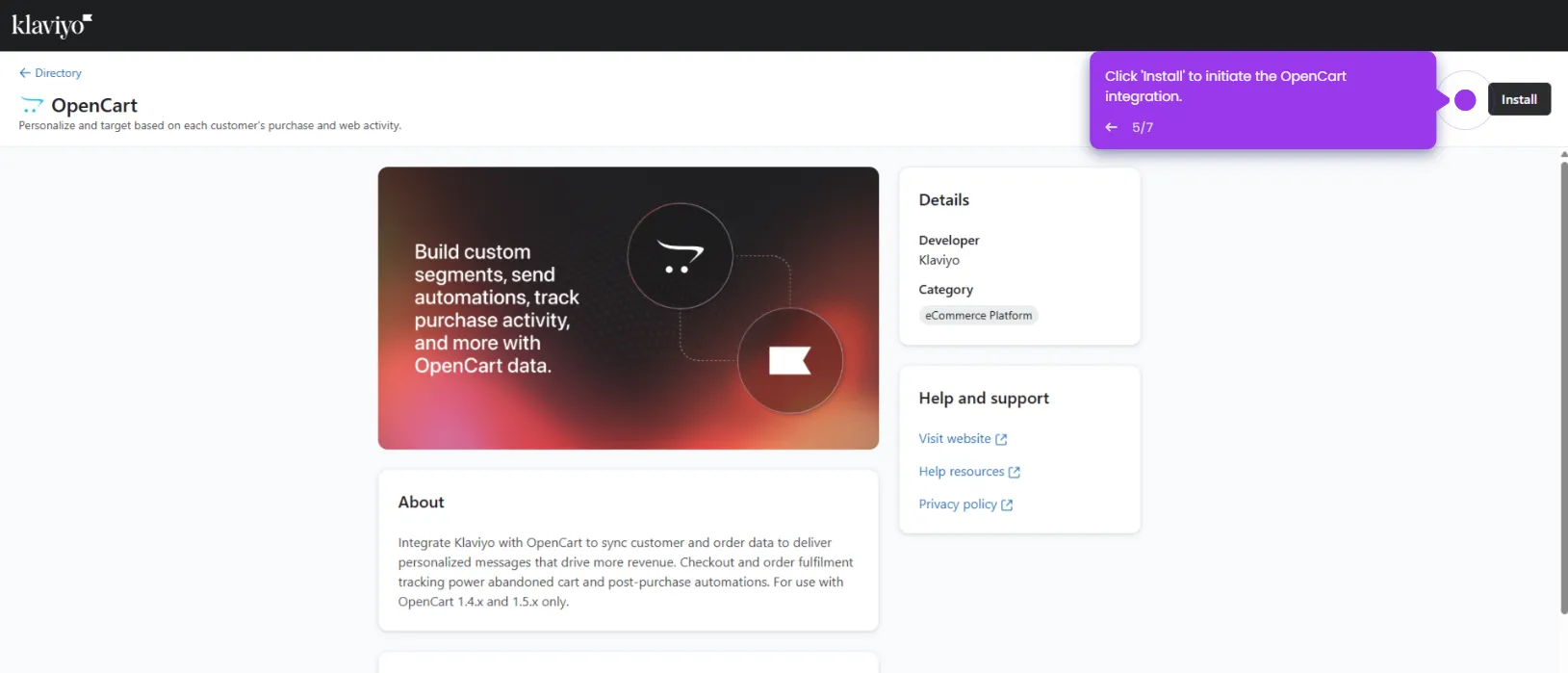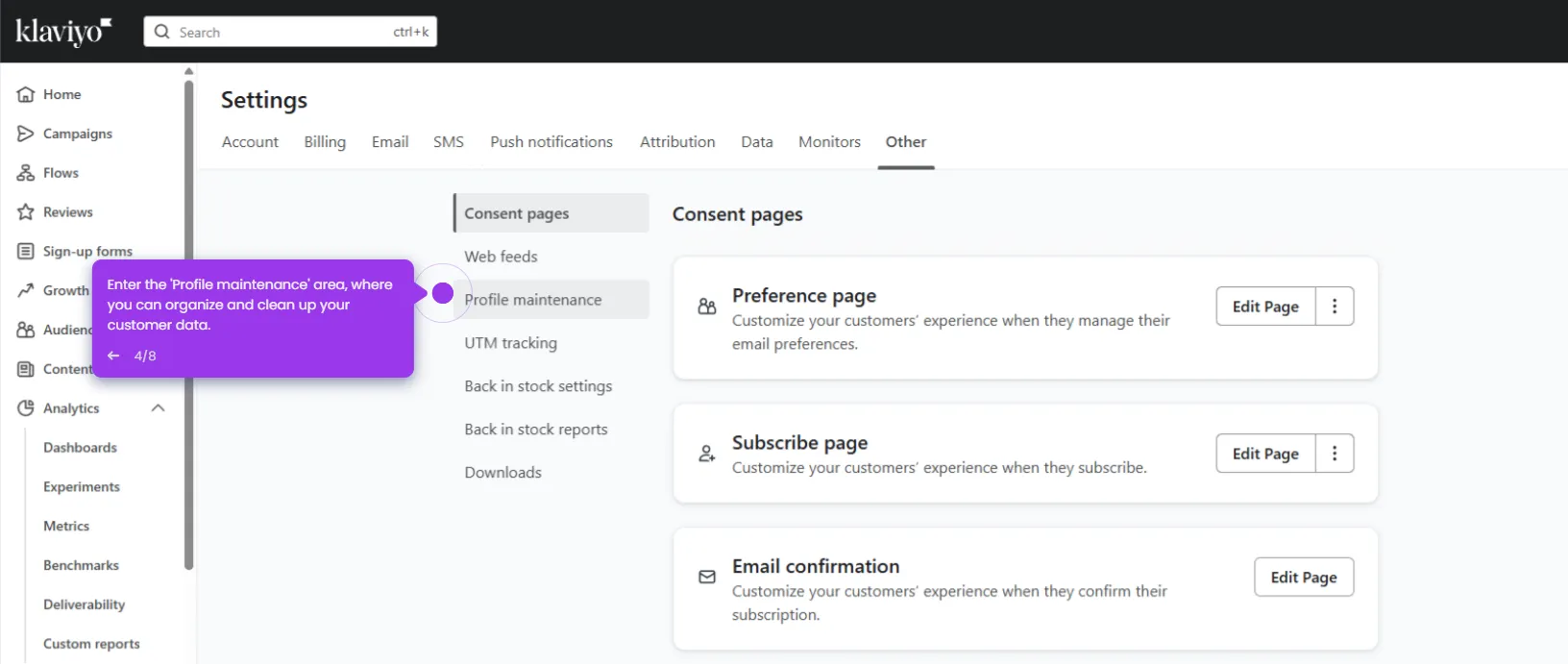It is very easy to add a Google font in Klaviyo. Here’s a quick tutorial on how to do it in simple steps:
- Head over to the left-side panel, then click 'Content'.
- Choose 'Images & Brand' from the list of options.
- After that, tap the 'Fonts' tab.
- Under Google Fonts, click the 'Font Name' menu.
- Browse the list, then pick the specific font you wish to add.
- Subsequently, click the drop-down menu right below it to view the available variants of the selected Google font.
- Tick the checkbox beside the variants you want to include.
- Following that, click the 'Fallback Font' and choose one from the given options.
- Once done, review your input and click 'Add Font'.
- After completing these steps, the selected Google font will be added to your Klaviyo workspace.

.svg)
.svg)