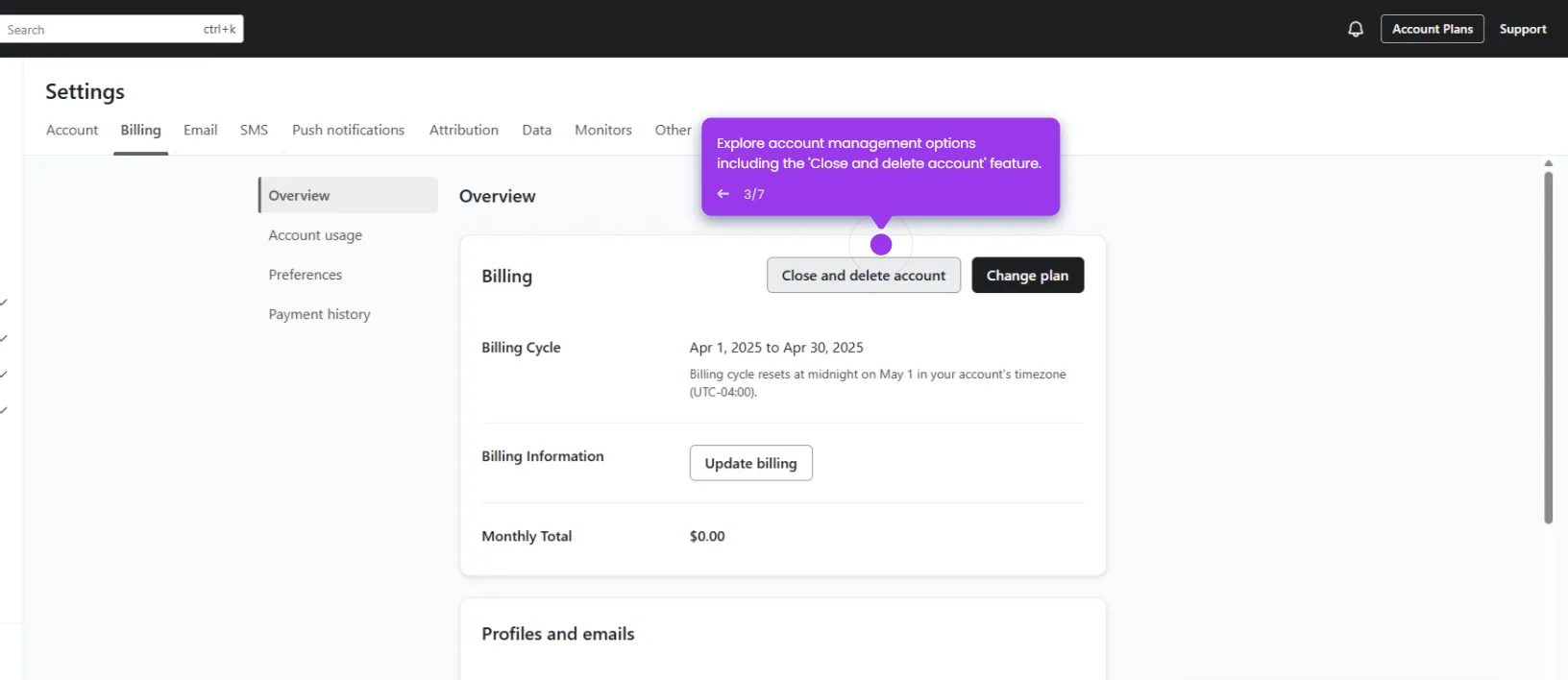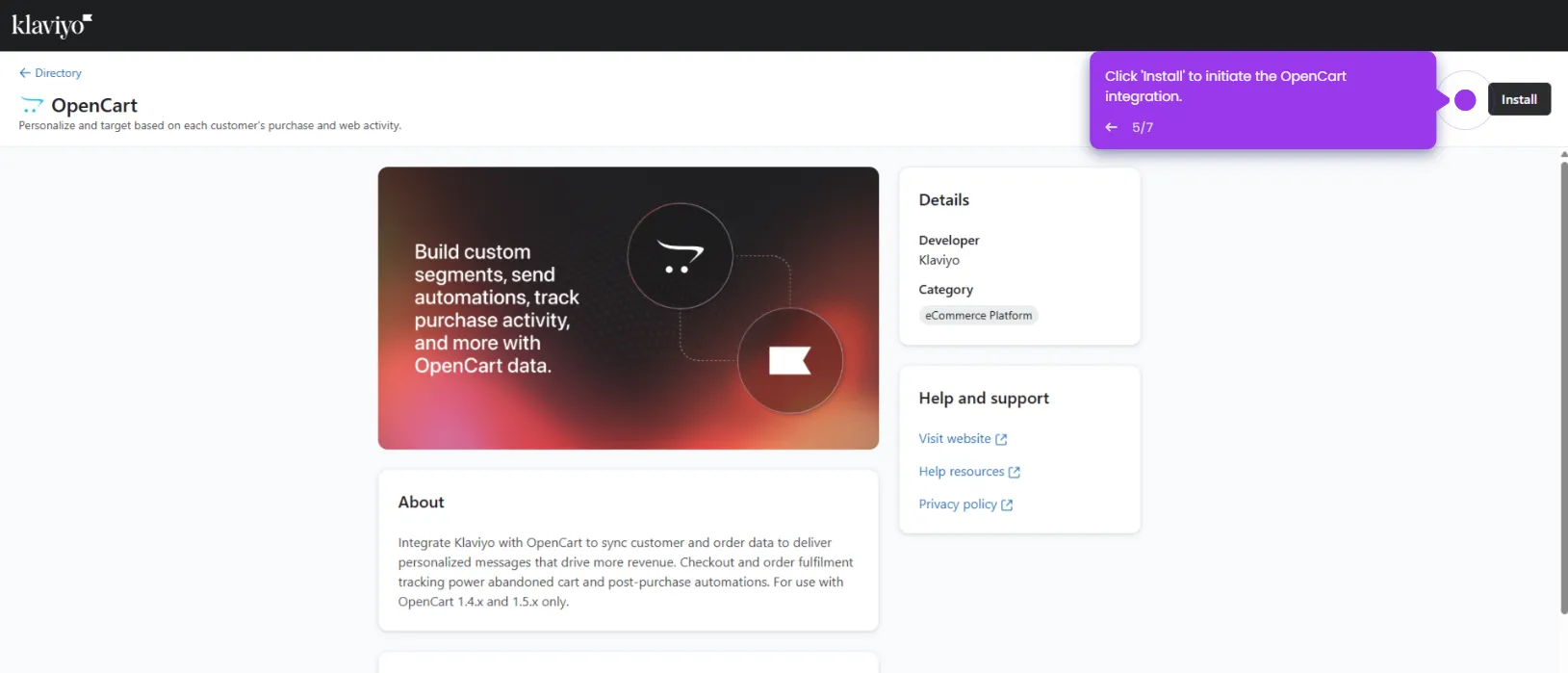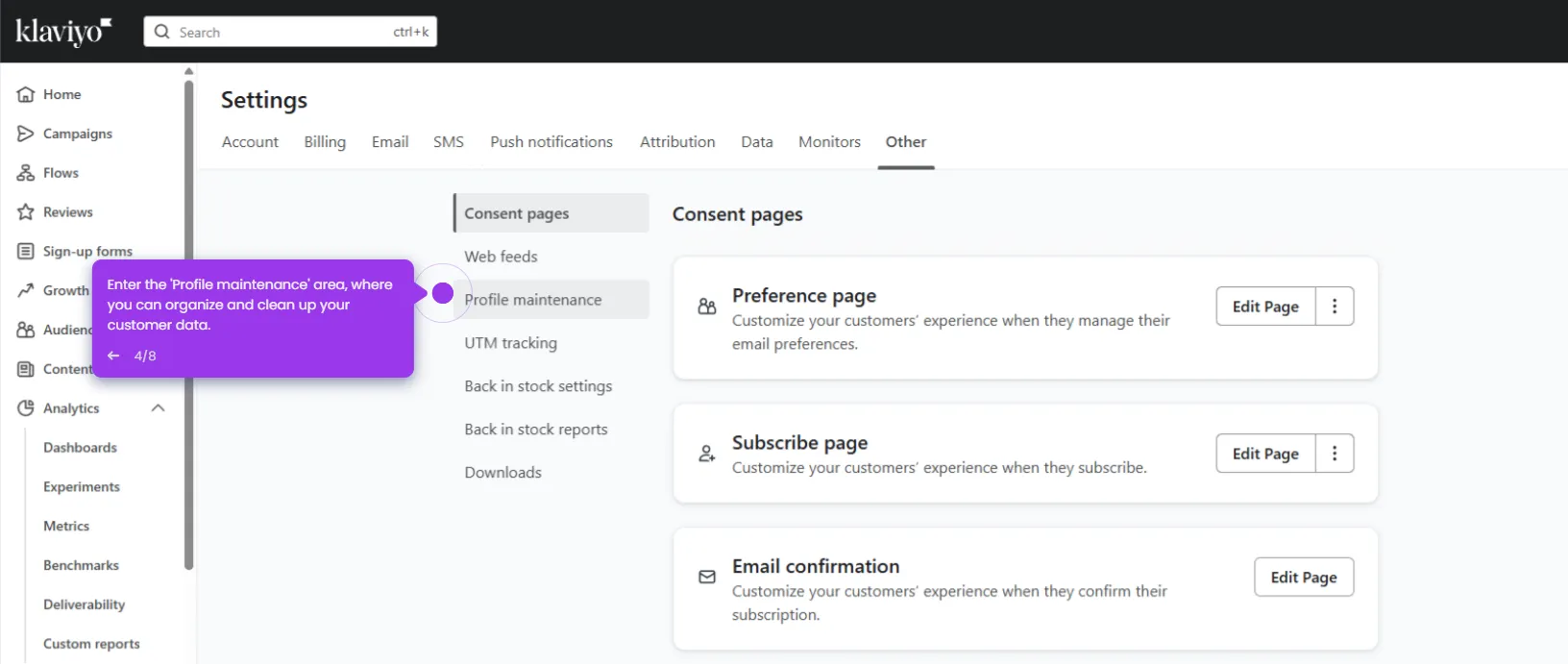Here’s how to add a GIF to Klaviyo:
- Navigate to the 'Campaigns' section where you'll manage all your marketing initiatives.
- Select your email template.
- Click 'Edit' to personalize your email with engaging content.
- In the left sidebar, select the 'Image' element to add product photos or branded graphics.
- Click 'Select image' to choose from your image library or upload new visuals for your campaign.
- Browse your library and pick the perfect visual to engage your audience.
- Complete your campaign by confirming your image selection.
- Hit 'Preview & Test' to make sure the GIF animates properly.
- Click 'Done' once you have confirmed that everything looks good.

.svg)
.svg)
.png)