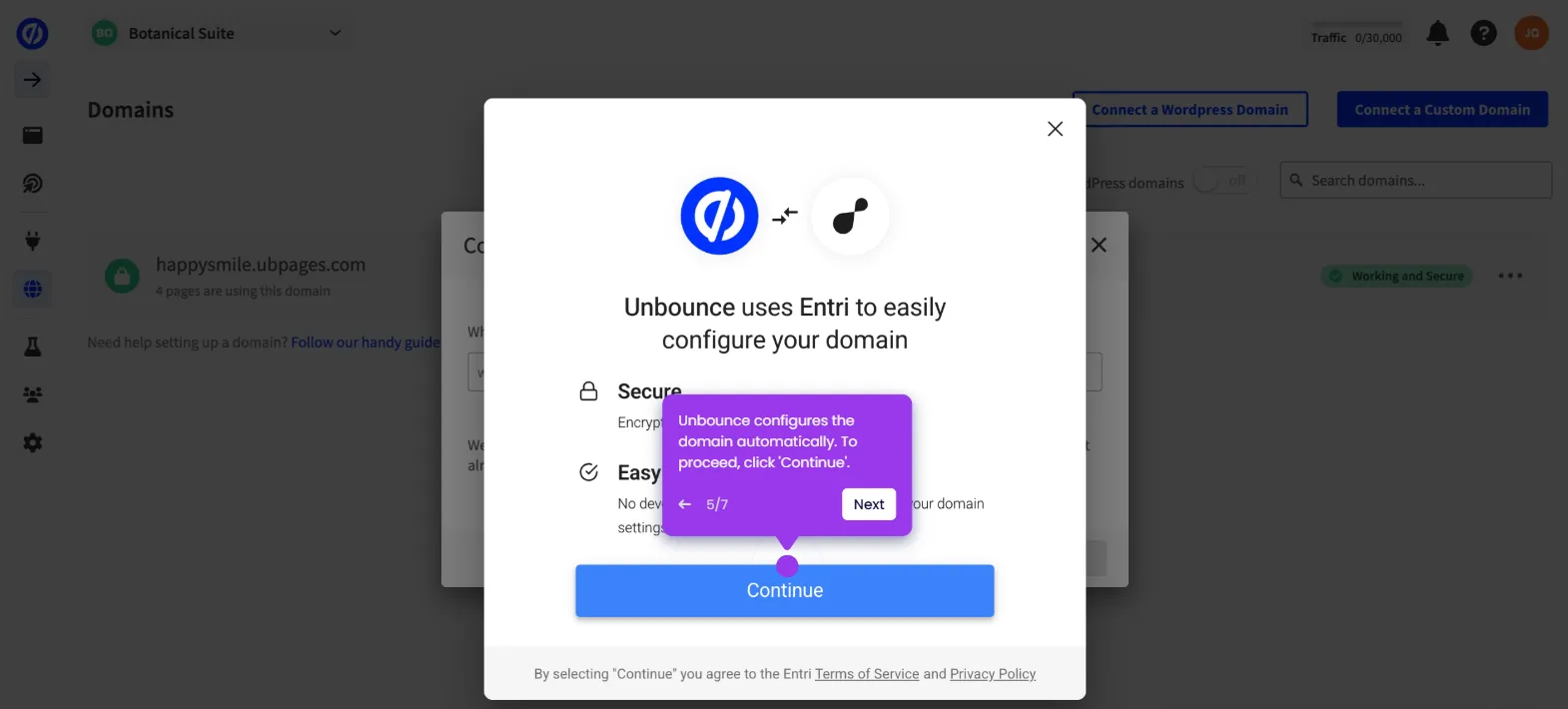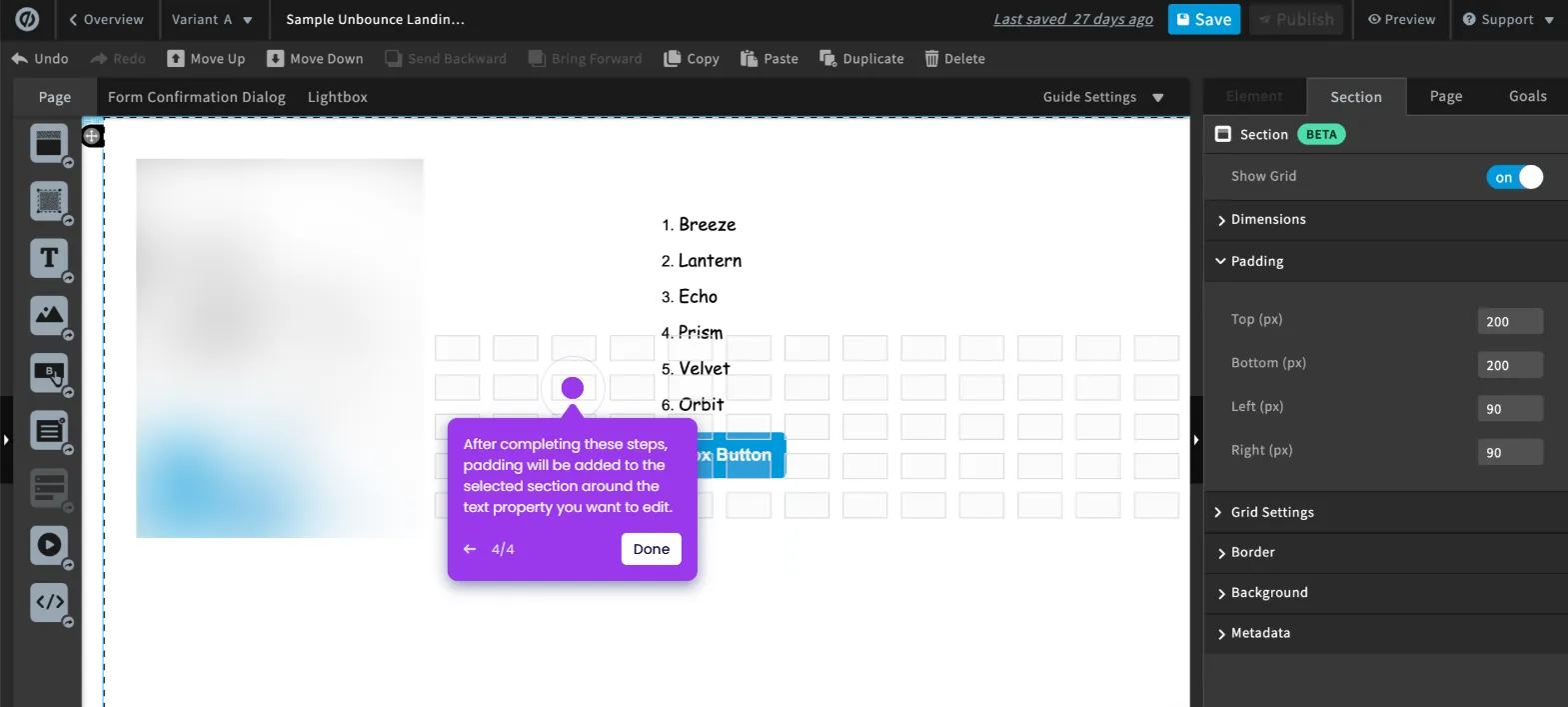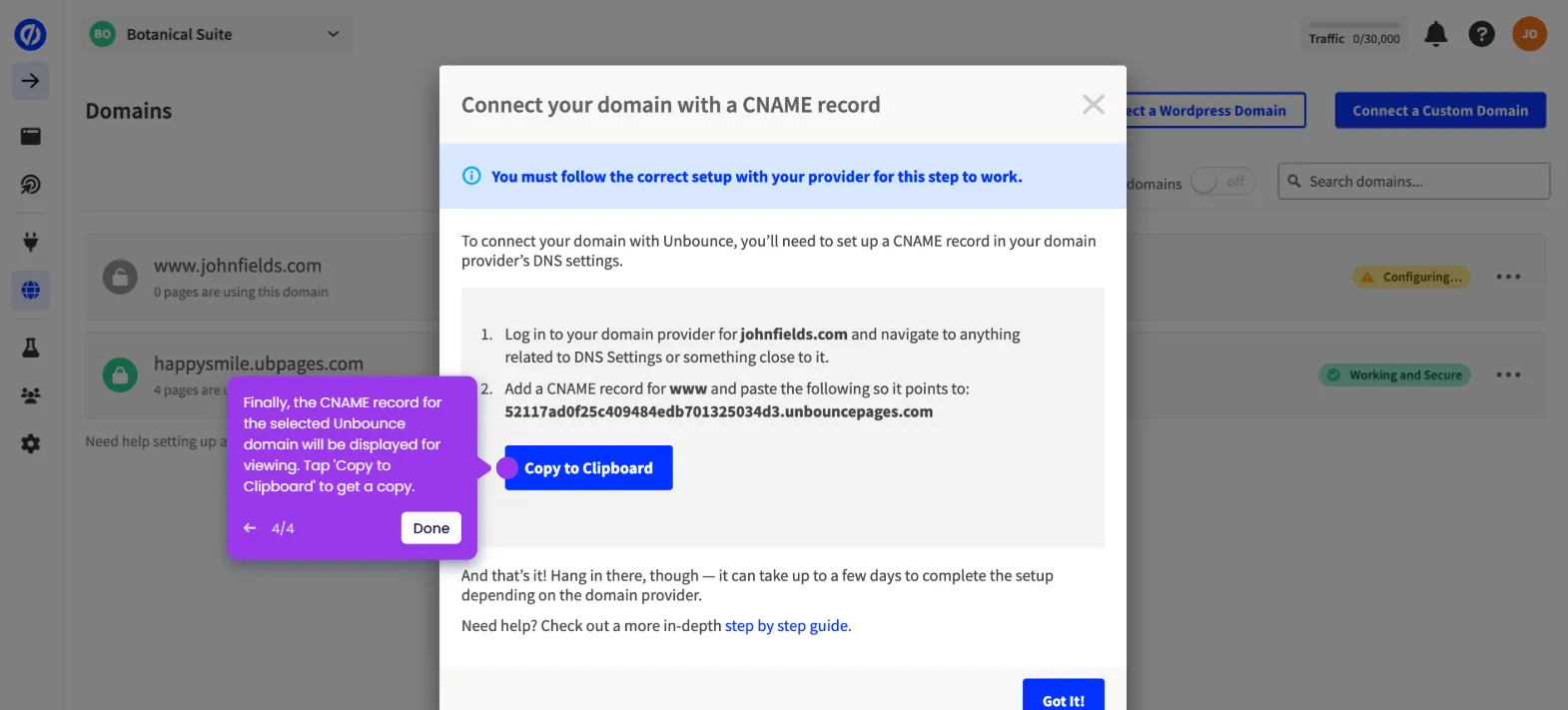It is very easy to add a font in Unbounce. Here’s a quick tutorial on how to do it in simple steps:
- Inside Unbounce's page editor, find and select a text element.
- After that, go to the right-side panel and click 'Font'.
- Click the 'Family' drop-down menu to proceed.
- Subsequently, click 'Add/Remove Font'.
- Find the specific font you want to add, then click its corresponding 'Add' button.
- Once done, click 'Done' to apply the changes.
- After completing these steps, the selected font will be added to the choices. You can now use it when you create Unbounce pages.

.svg)
.svg)
.png)