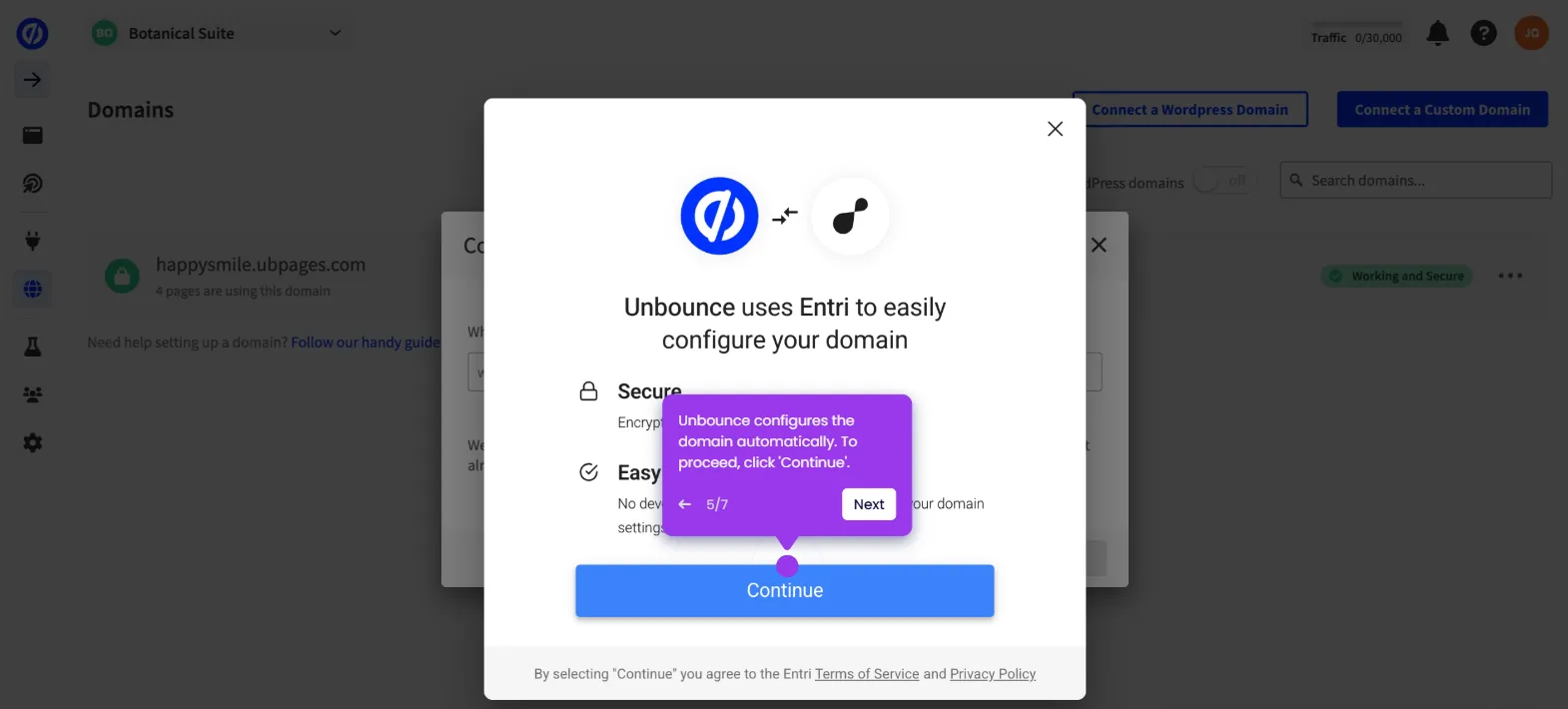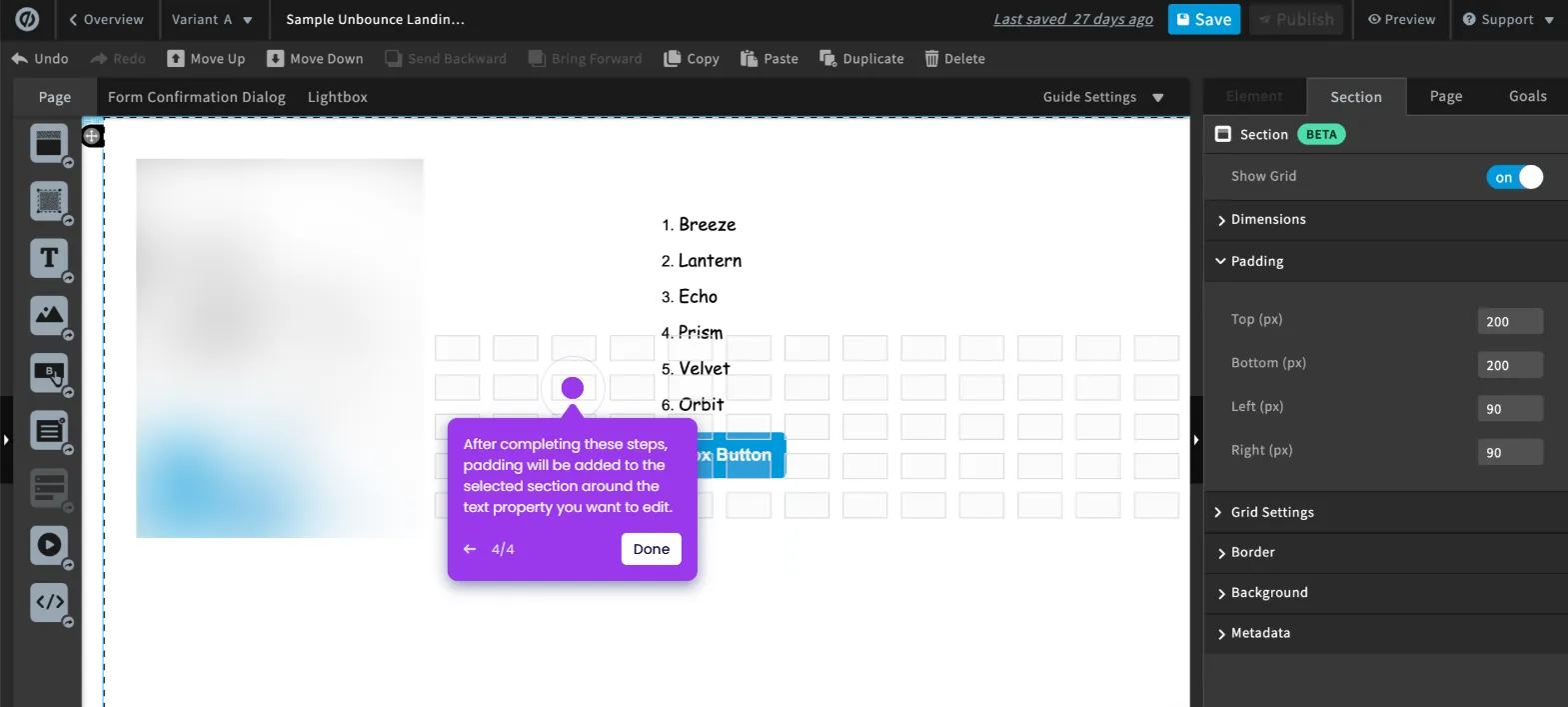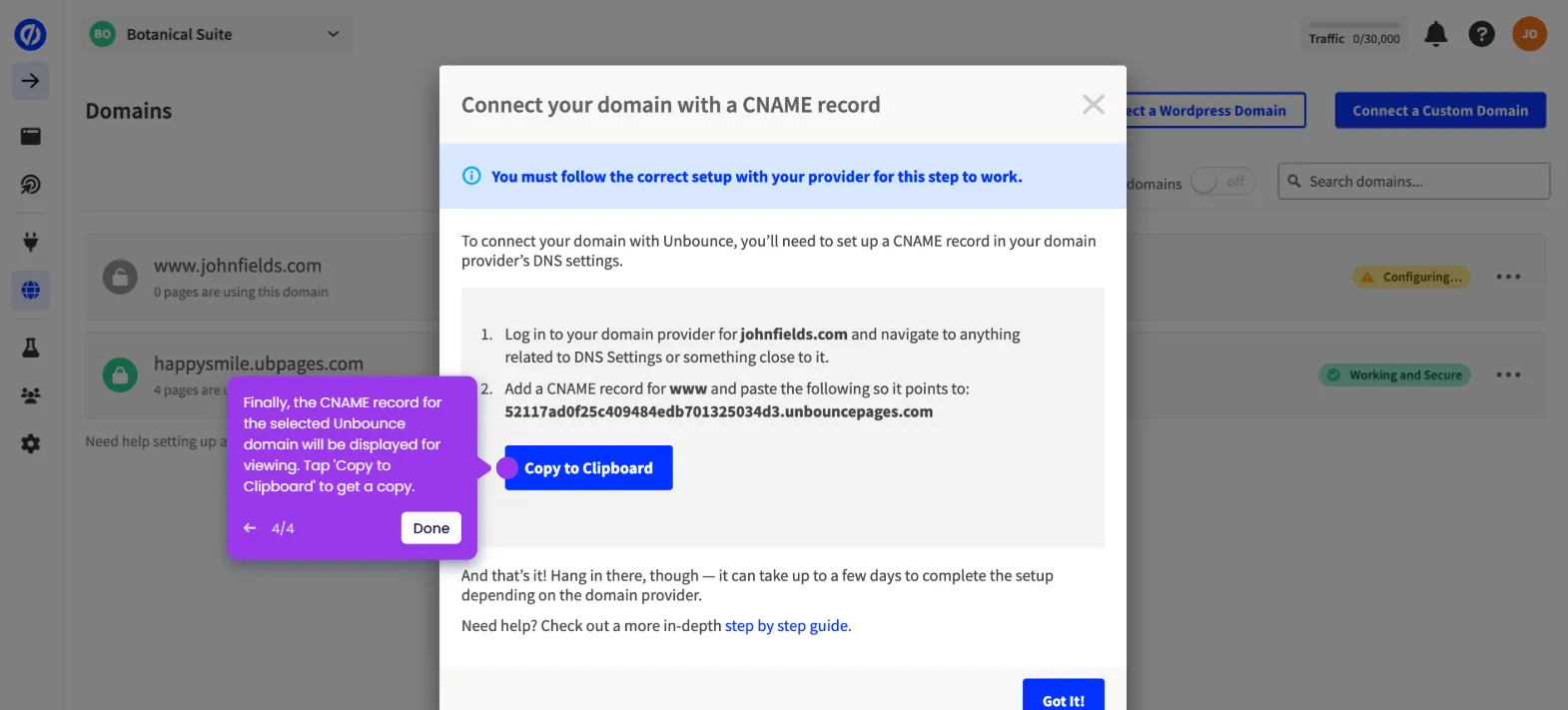It is very easy to add a favicon in Unbounce. Here’s a quick tutorial on how to do it in simple steps:
- Inside Unbounce's page editor, head over to the right-side panel and click the 'Page' tab.
- After that, find 'Favicon' under the Title and Meta Data section and then tap 'Change Image'.
- Click 'Upload New Image' and select the photo you want to use.
- Subsequently, click 'Choose'.
- After completing these steps, the selected favicon will be added to your Unbounce page.

.svg)
.svg)
.png)