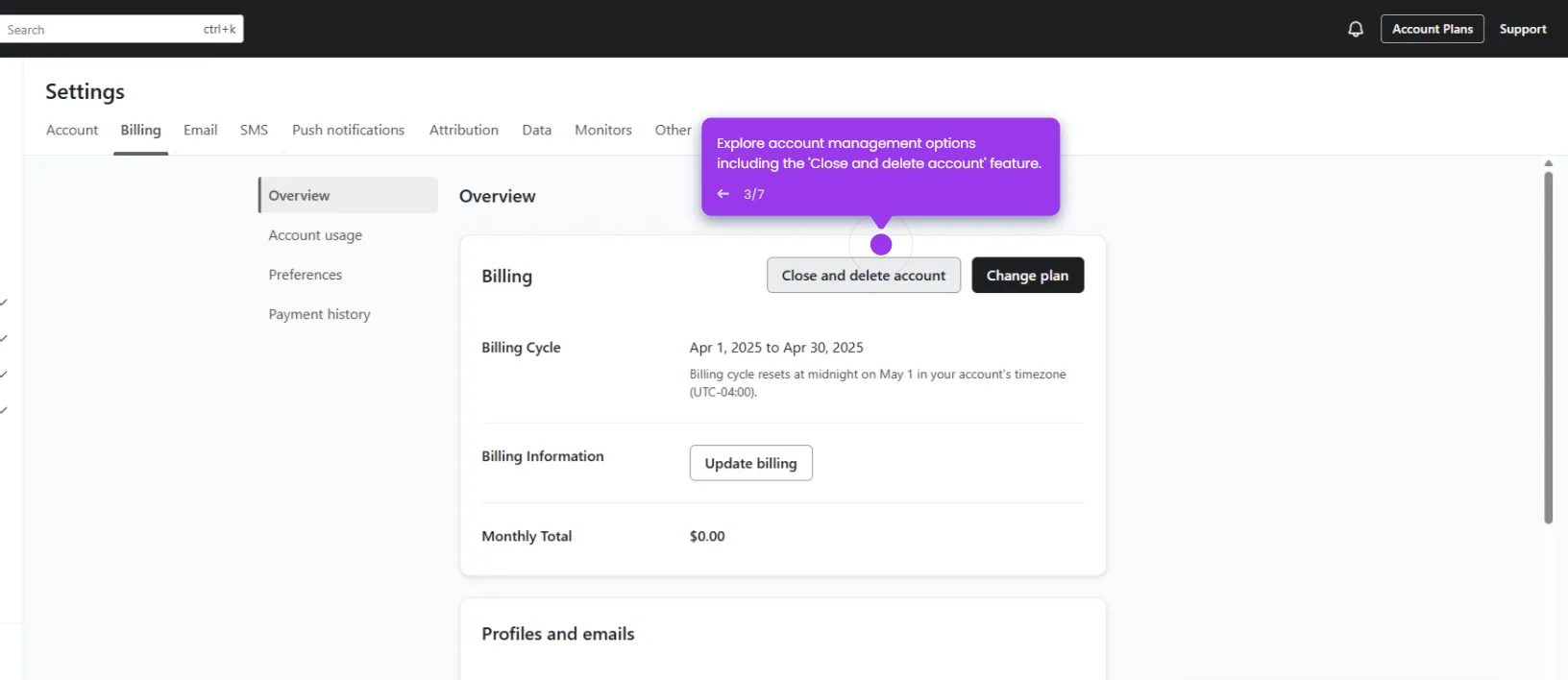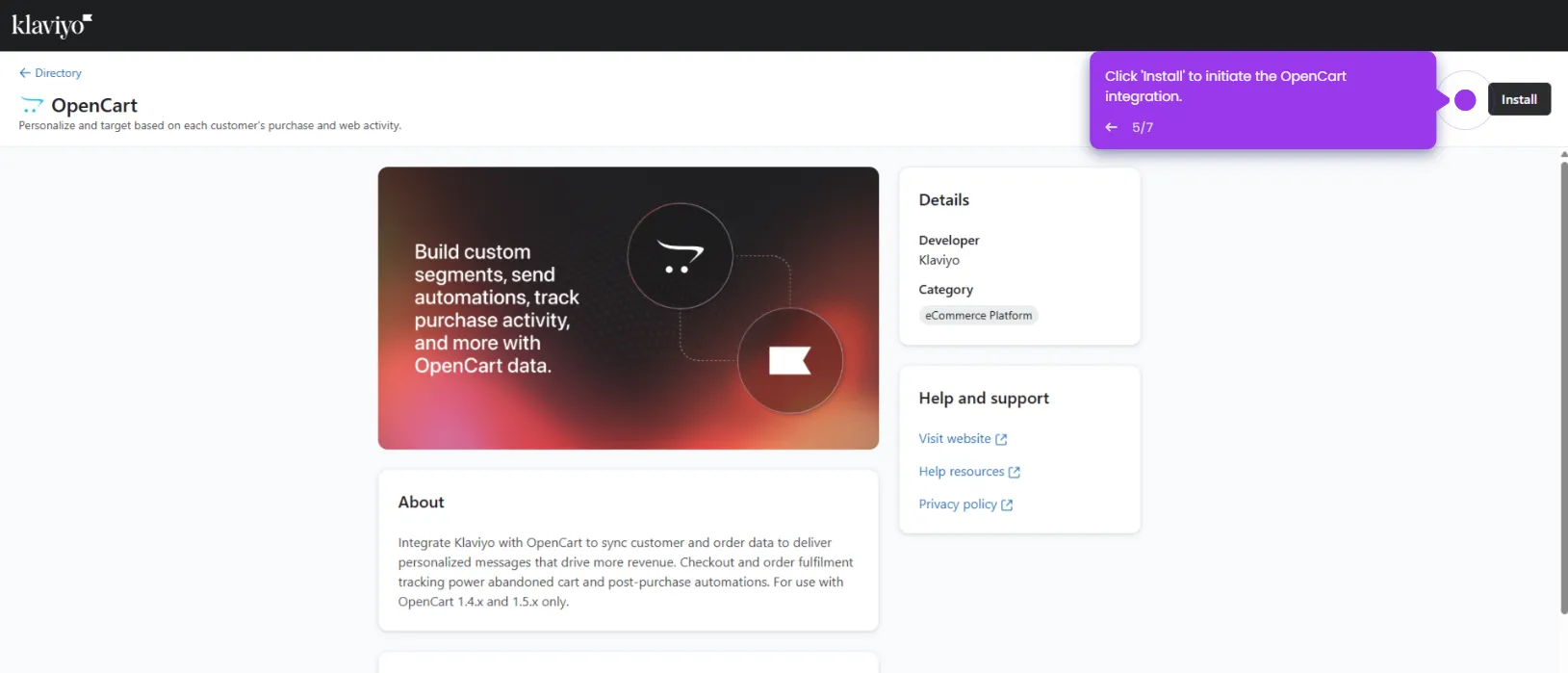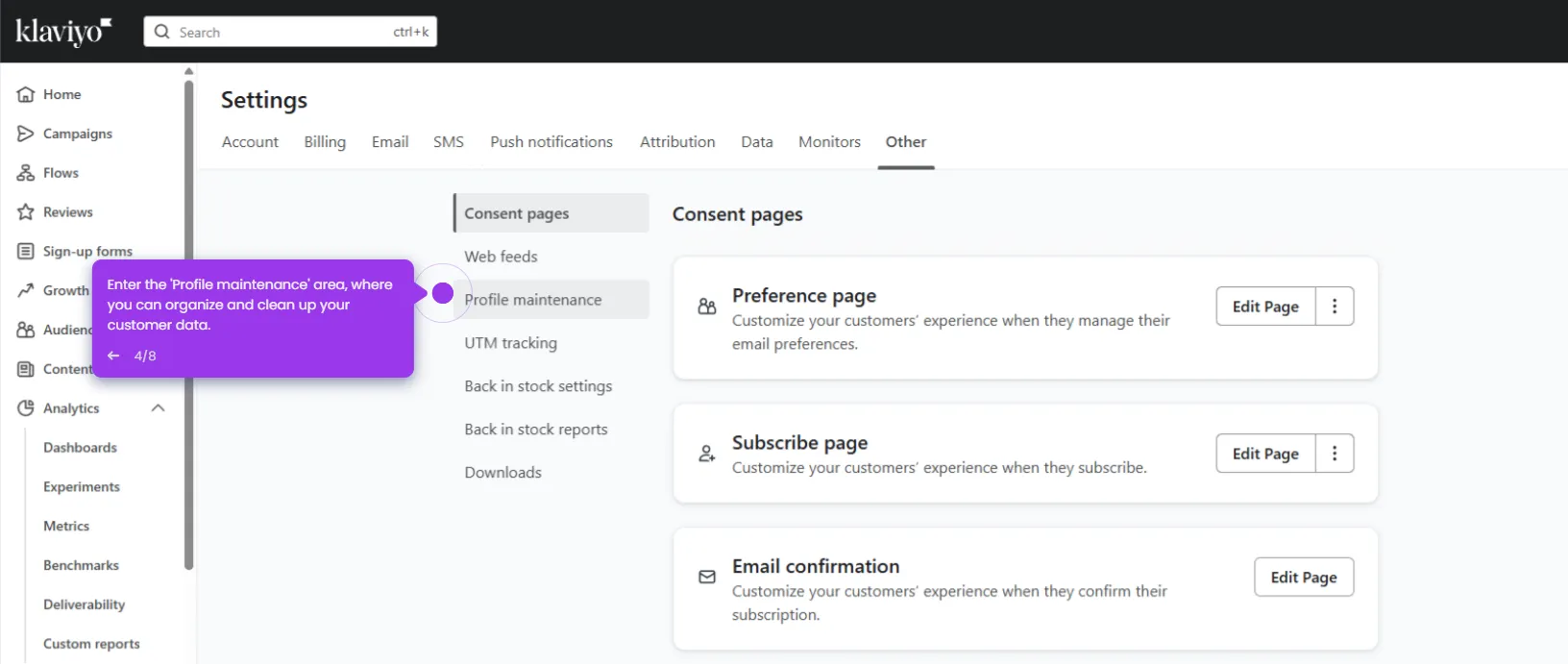Here’s the simple breakdown:
- Click 'Sign-up forms' to add a dynamic add to cart block in Klaviyo.
- Select the form you want to add to the cart.
- Click 'Add blocks' to enhance your form with additional elements to drive conversions.
- Select 'Buttons' to add a button element to create clear calls-to-action for subscribers.
- Adjust button placement for optimal visual hierarchy and flow.
- Add a button text.
- Set up the 'Go to URL' action to direct subscribers after form submission.
- Paste your dynamic link in the URL field.
- Select 'Publish' to save and share.

.svg)
.svg)