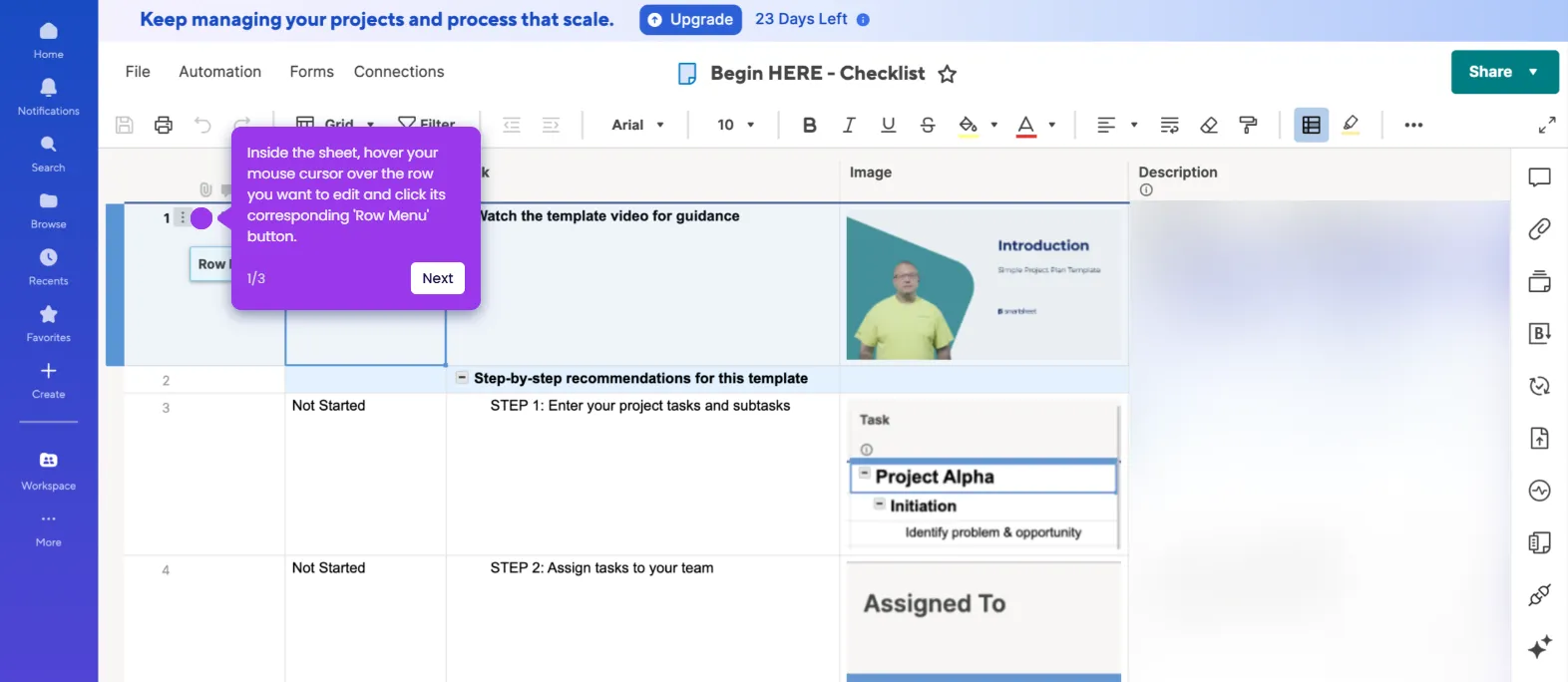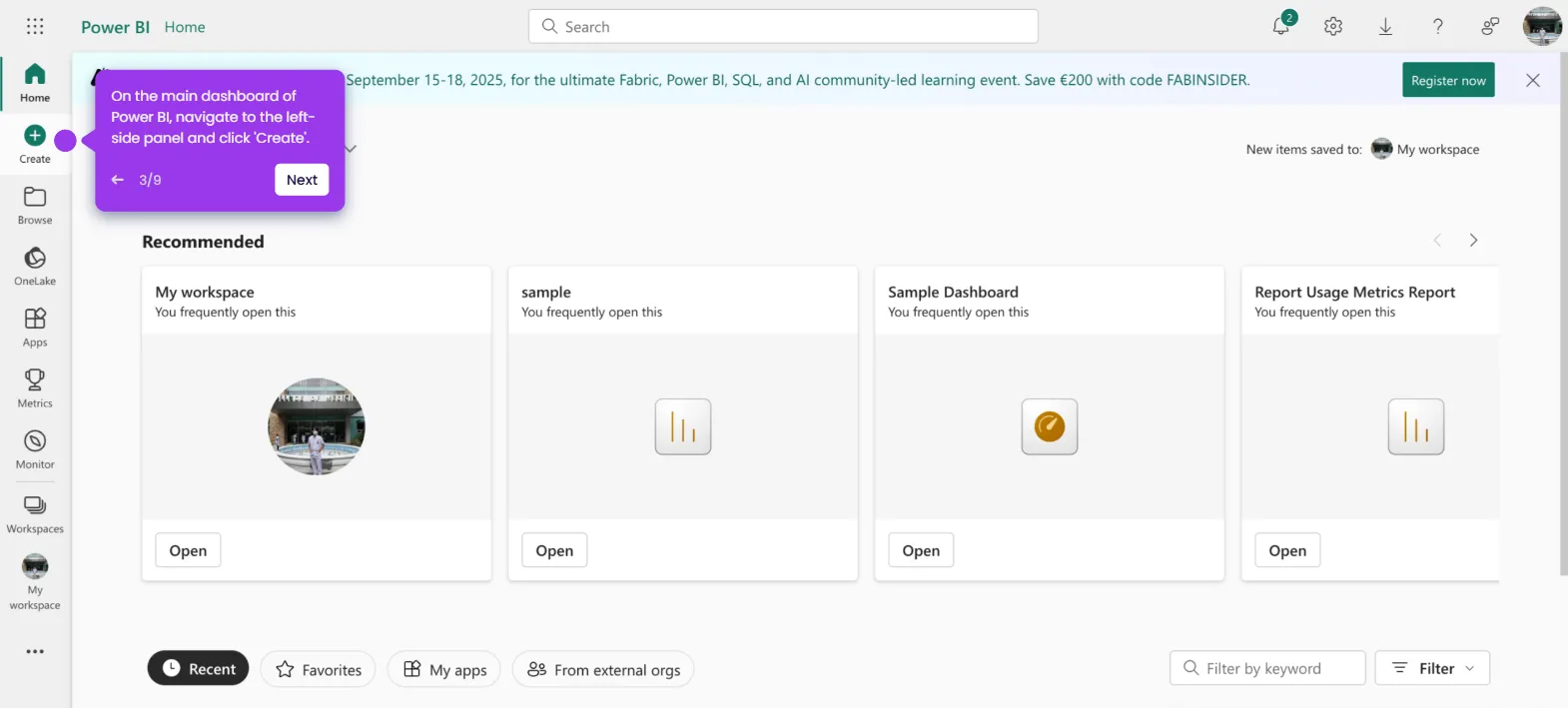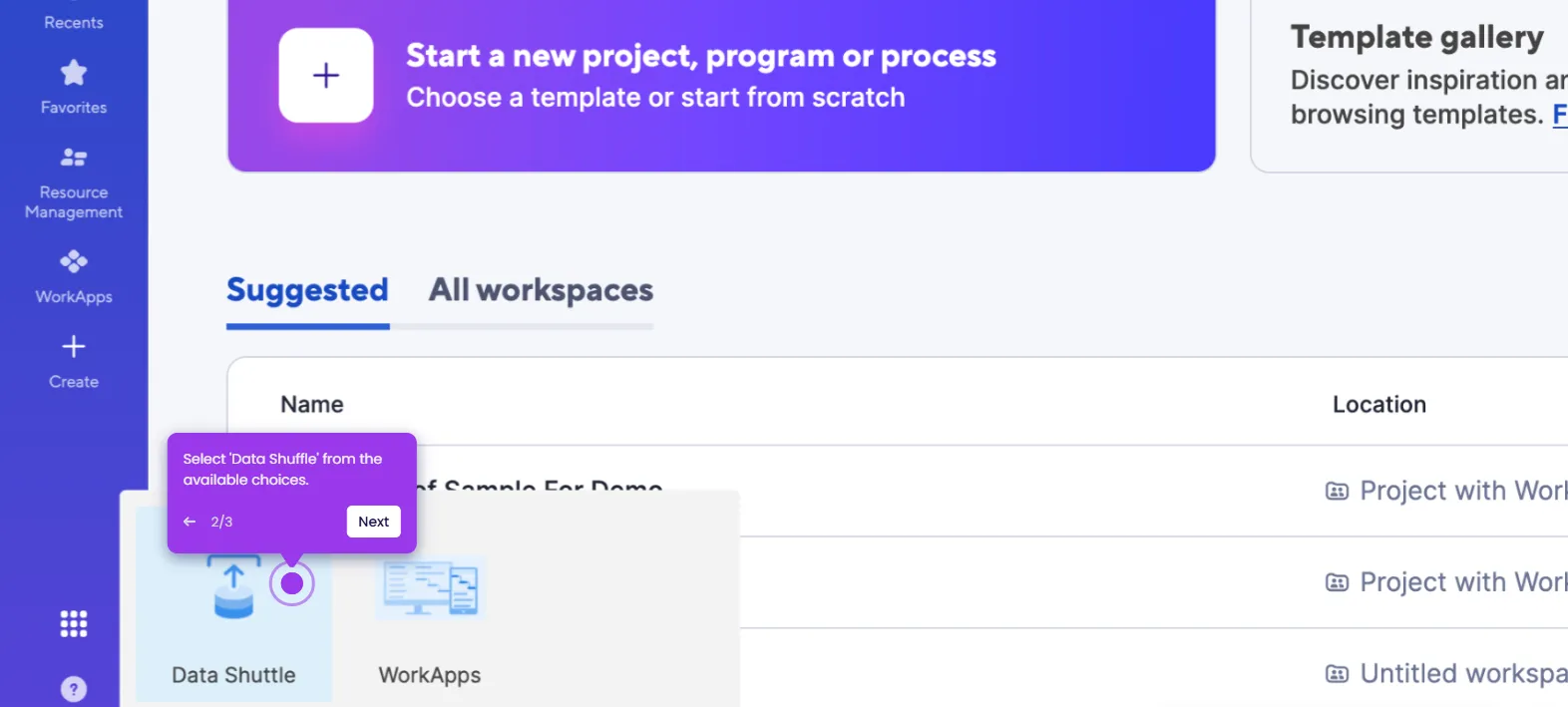It is very easy to add a drop-down list in Smartsheet. Here’s a short tutorial on how to do it:
- Hover your mouse cursor over the column header you want to edit, then click its corresponding 'Column Menu' button.
- Select 'Edit Column Properties' from the list of options.
- After that, tap the 'Column Type' menu.
- Pick 'Drop-down List' to proceed.
- Subsequently, configure the value settings according to your preferences. Simply switch on the toggle button next to the function you wish to apply.
- Come up with a list of values, then type them into the provided entry box.
- Once done, tap 'OK'.
- After completing these steps, a drop-down list will be added to your sheet.