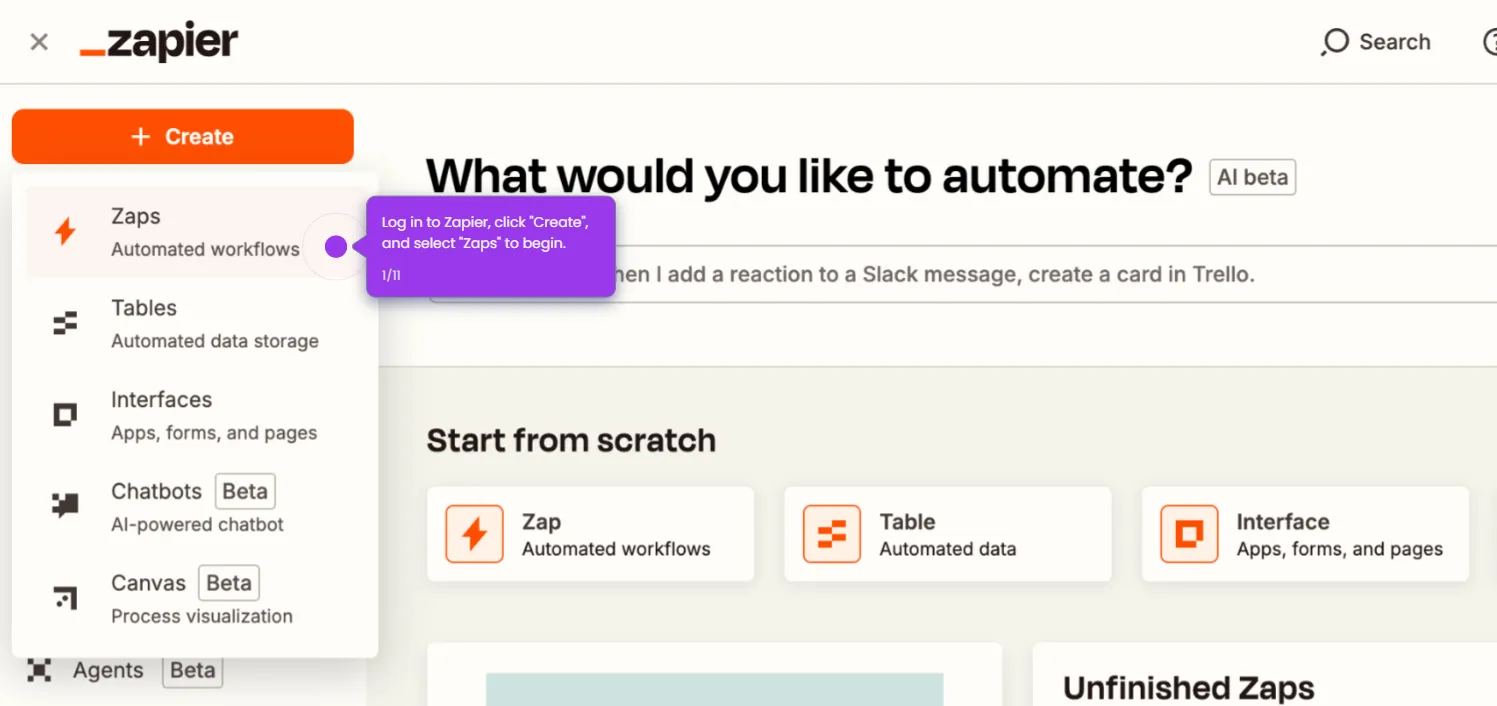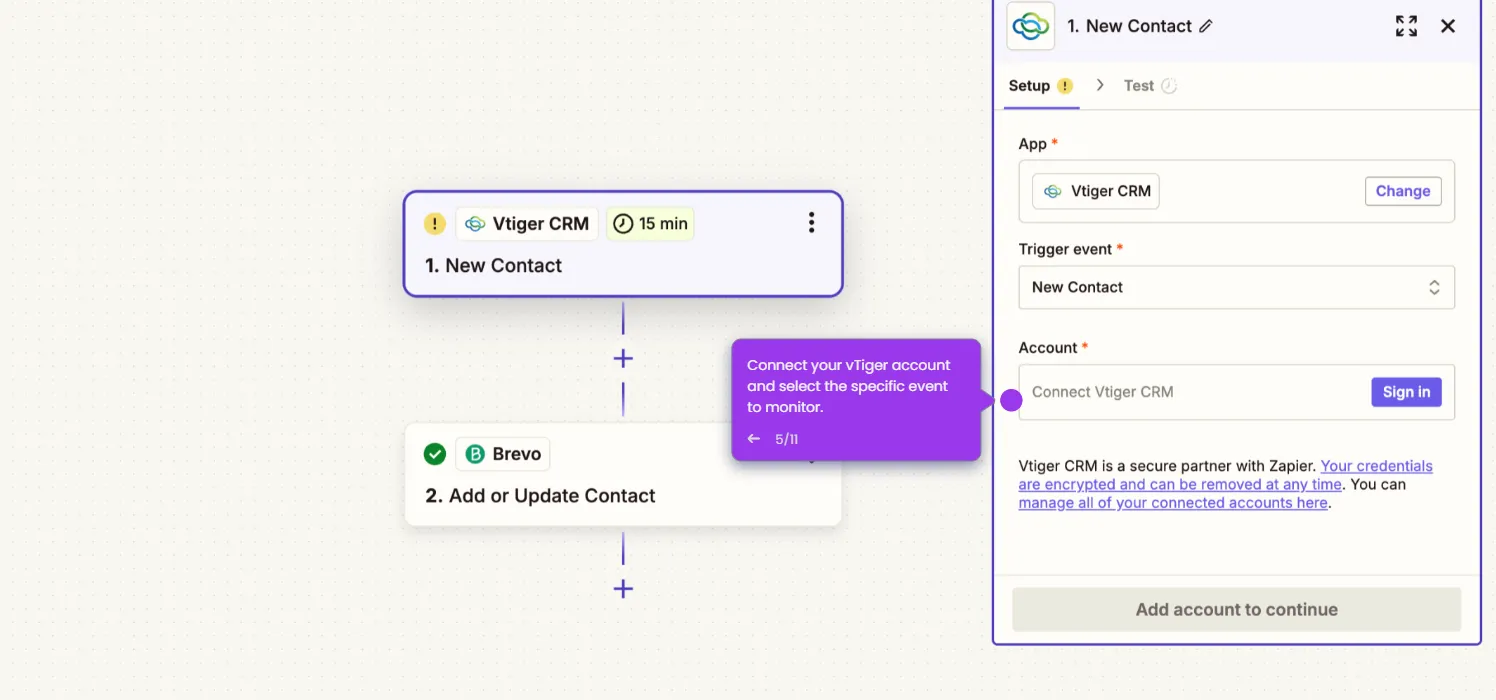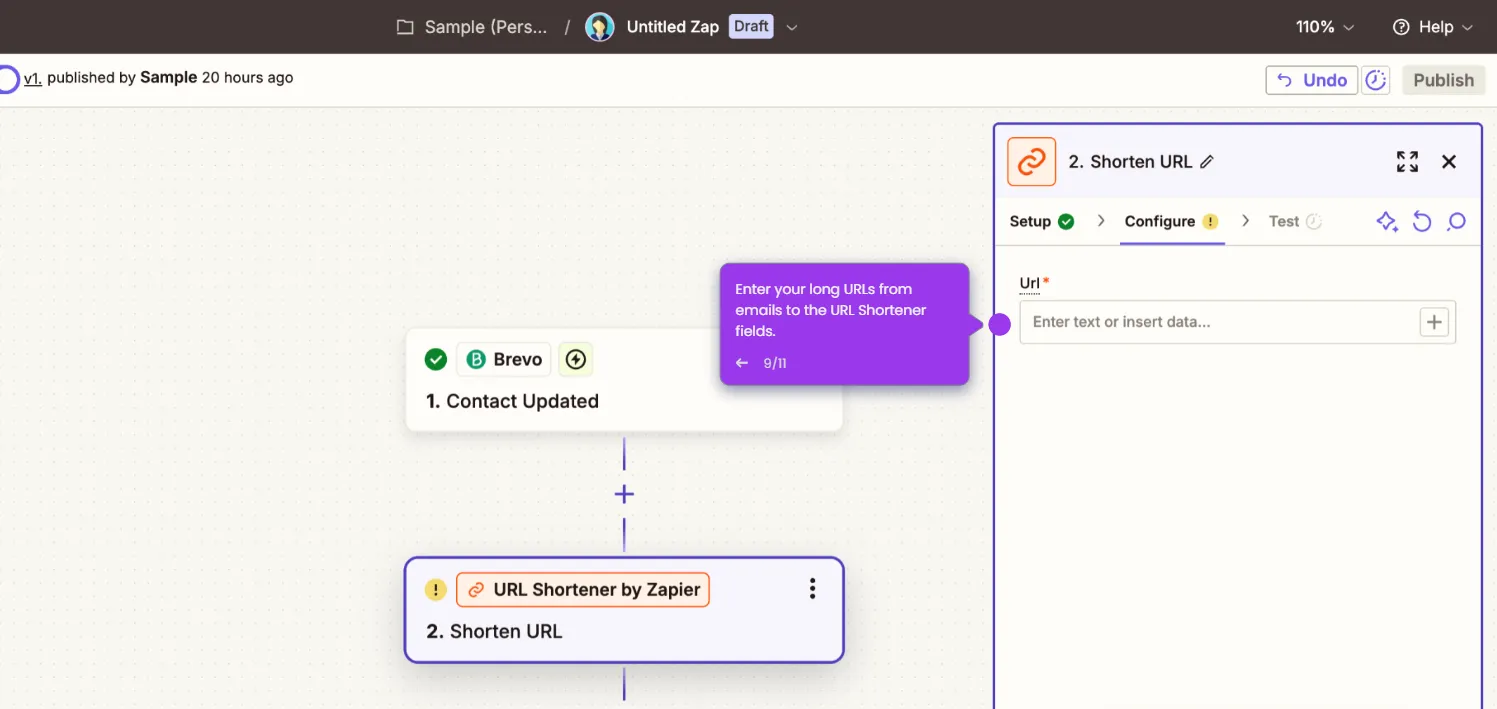Here's how to do it:
- Log in to Zapier and click "Create" followed by "Zaps."
- Click "Trigger" to define which Apollo event will kick off your automation workflow.
- Search for and select "Apollo" as your trigger app.
- Choose a trigger event like "New Contact" or "Updated Contact" to monitor in Apollo.
- Connect your Apollo account and select which list or criteria you want Zapier to monitor.
- Click "Action" and search for "Brevo" as your action app to process the contact data from Apollo.
- Select "Add or Update Contact" as your Brevo action to sync your Apollo contacts.
- Connect your Brevo account by retrieving your API key from Brevo's integration settings.
- Map your Apollo fields (name, email, company) to the corresponding Brevo contact fields for seamless data transfer.
- Run a test to verify that Apollo data syncs correctly with your Brevo account.
- Click "Publish" to activate your Zap and start the automatic contact flow between Apollo and Brevo.

.svg)
.svg)
.png)