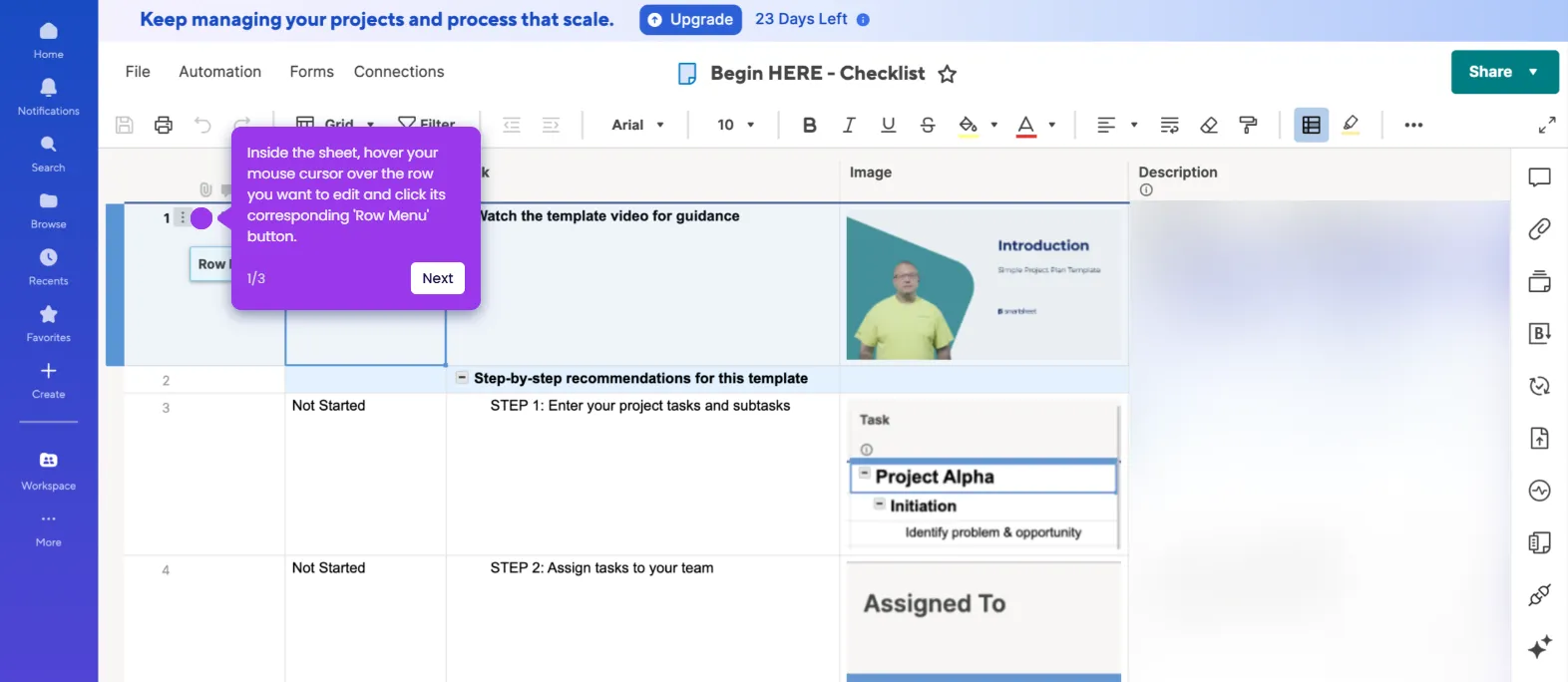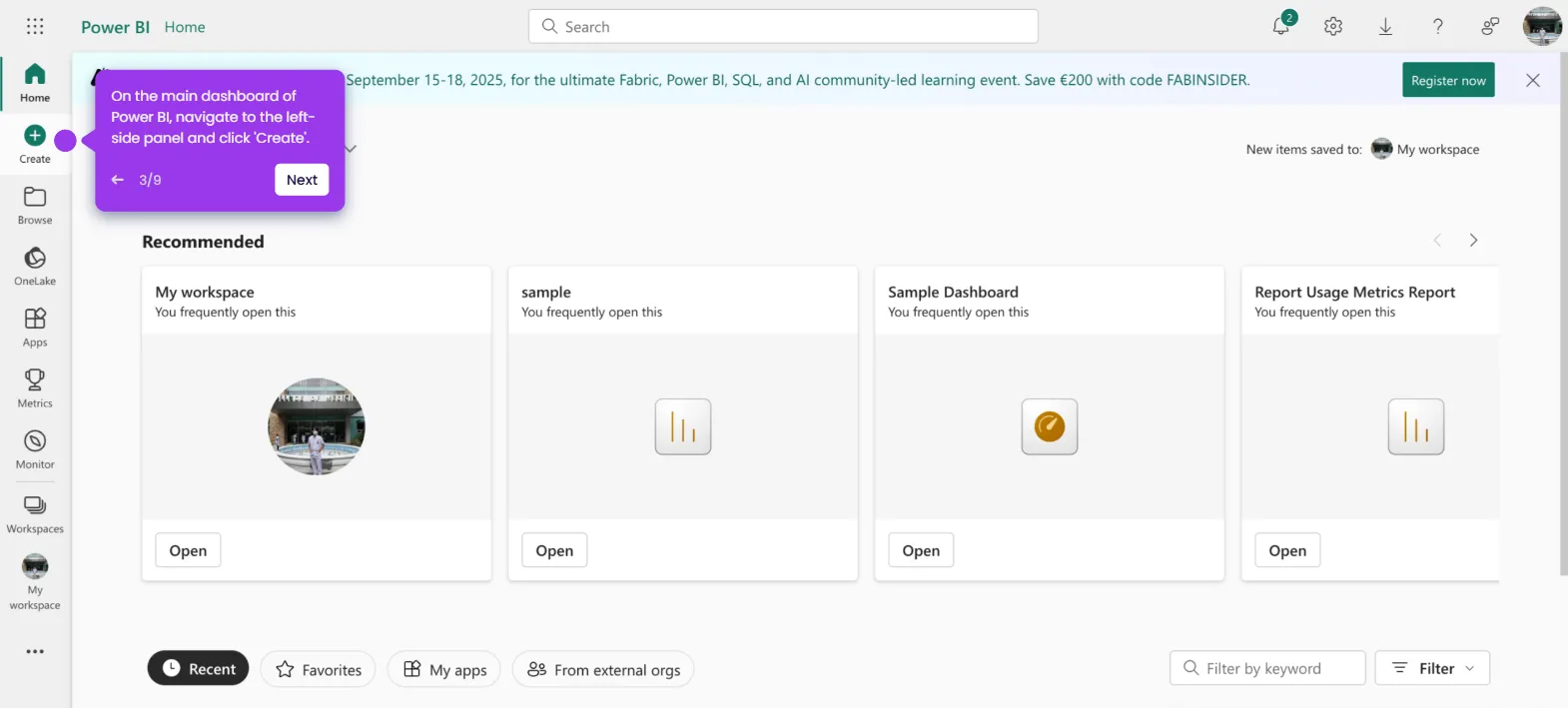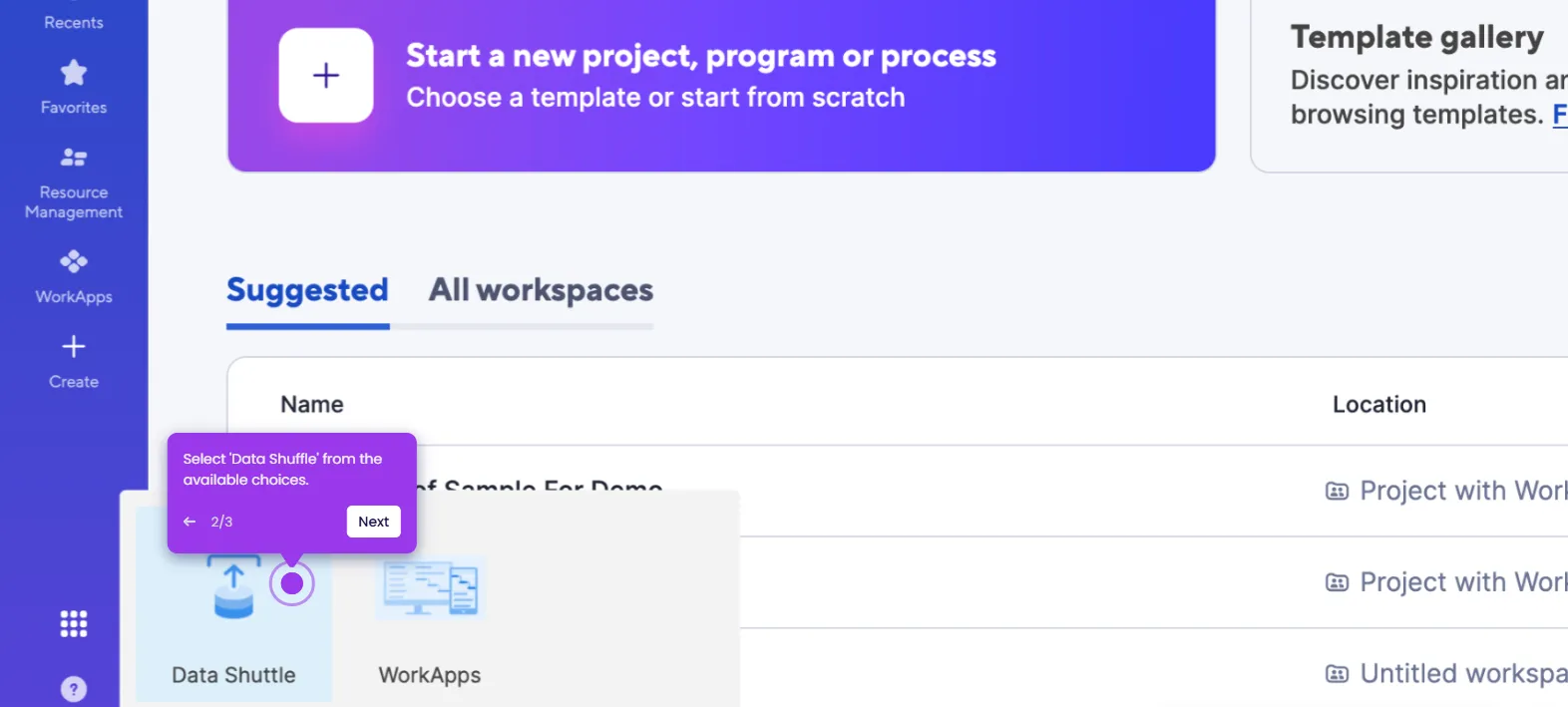It is very easy to use Smartsheet for team collaboration by simply sharing the workspace with your team members. Here’s a quick tutorial on how to do it:
- Inside Smartsheet's Grid View, head over to the top-right corner and click 'Share'.
- Choose 'Workspace' afterwards.
- Following that, type the name or email address of the user you want to bring on board and select the profile from the suggested results.
- Subsequently, click the permission menu and choose the type of access you want to set.
- Repeat the same series of steps if you wish to add more. Once done, click 'Share'.
- After completing these steps, the new team member will be added to your Smartsheet workspace. You can now use this platform to distribute tasks, communicate, and collaborate.

.svg)
.svg)
.png)