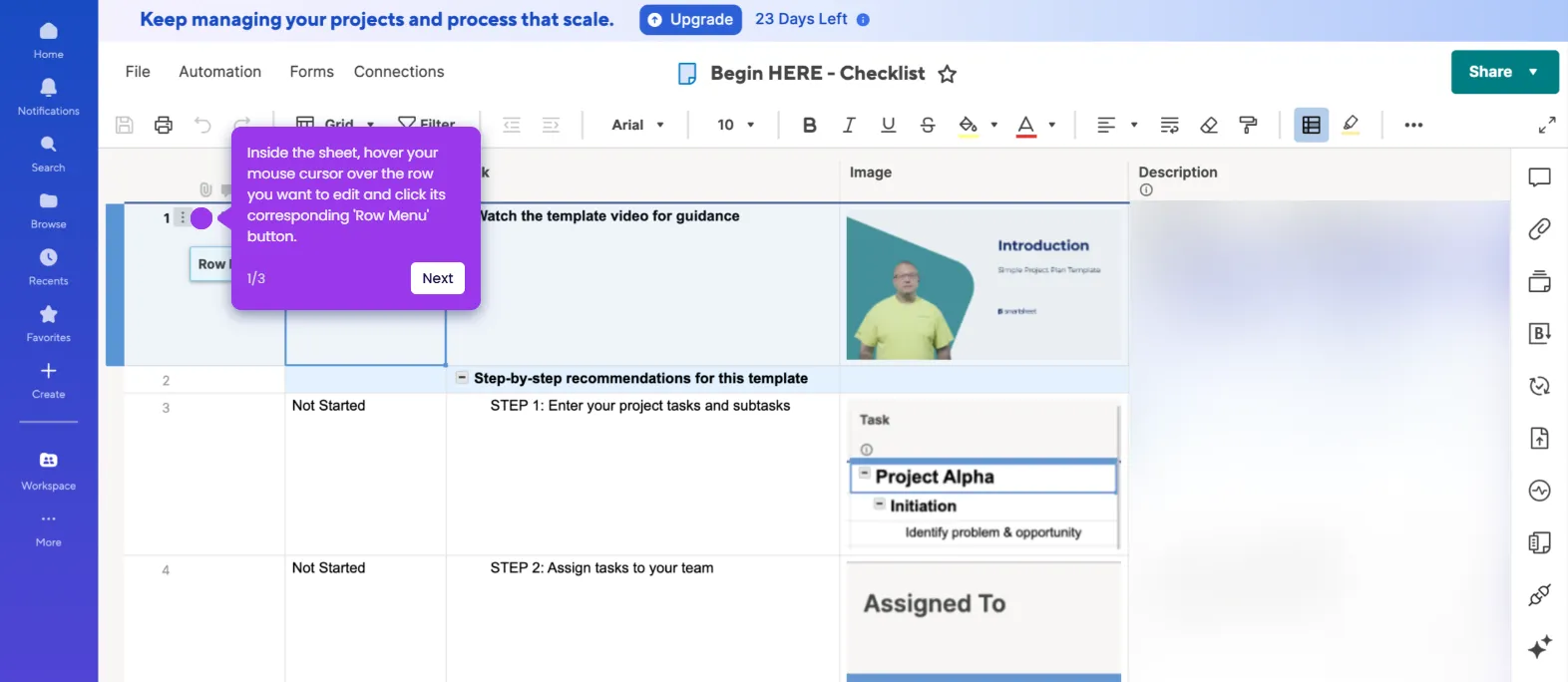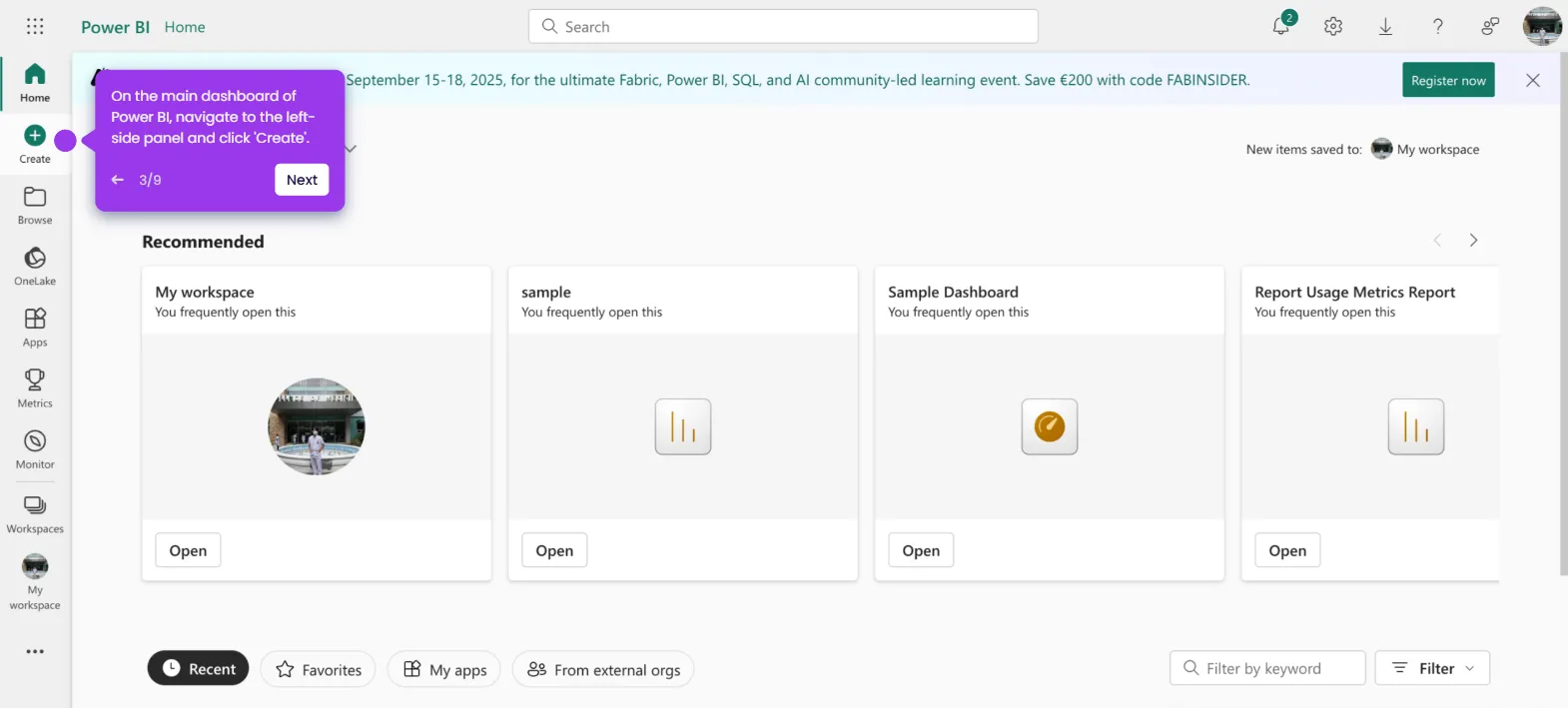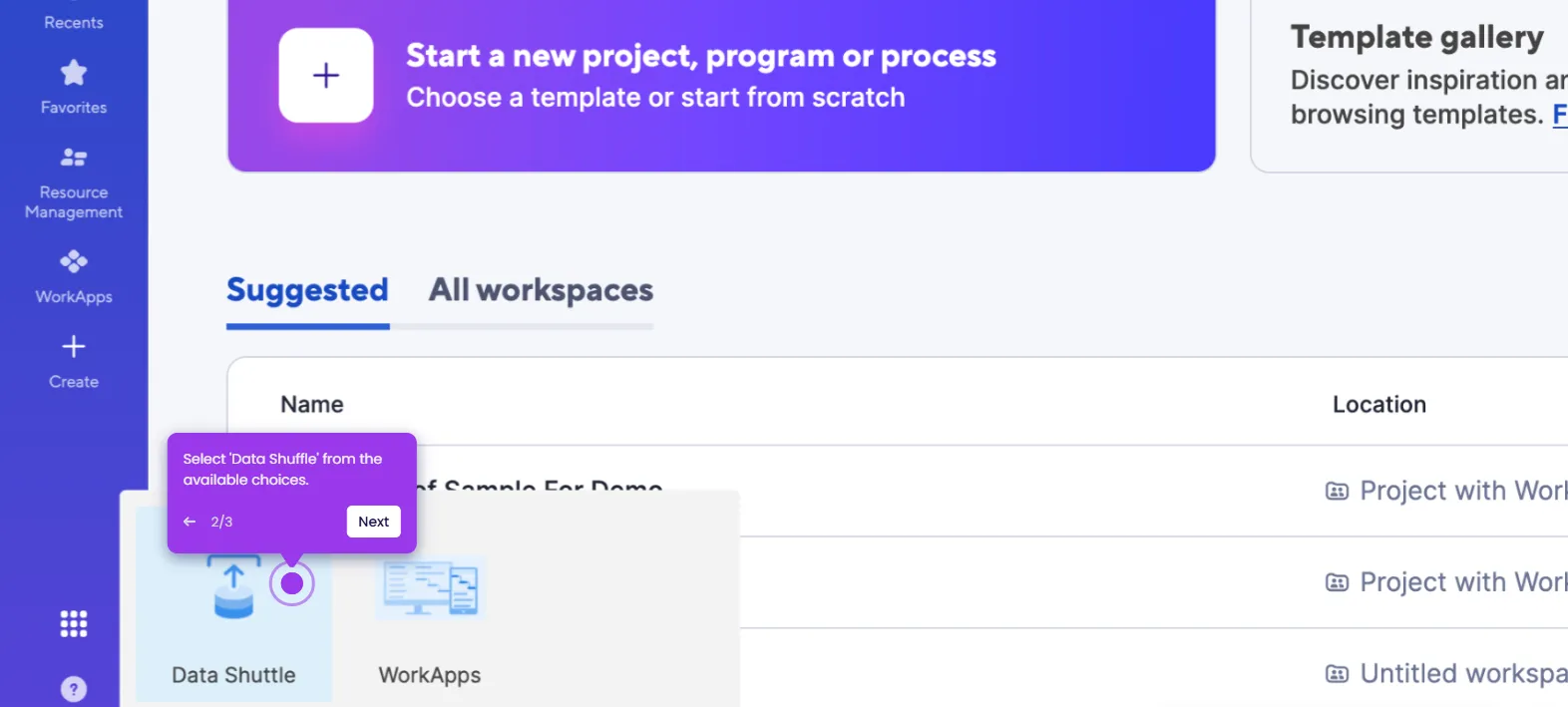It is very easy to merge and center cells in Smartsheet. Here’s a quick guide on how to do it:
- Inside Smartsheet's Grid View, select the cell where you wish to merge data from the other cells and type an 'Equals' (=) sign.
- After that, select the first cell.
- Head back to your formula, then type a 'Plus' (+) sign.
- Subsequently, select the other cell.
- Once done, review your formula and press the 'Enter' or 'Command' key to run it.
- Resize the column where you merge the data from the selected cells. Simply head over to its header and adjust the divider as needed.
- Subsequently, navigate to the top menu bar and click 'Align Cell Content'.
- Pick 'Center' from the available options.
- After completing these steps, the data from the selected cells will be merged and centered.

.svg)
.svg)
.png)