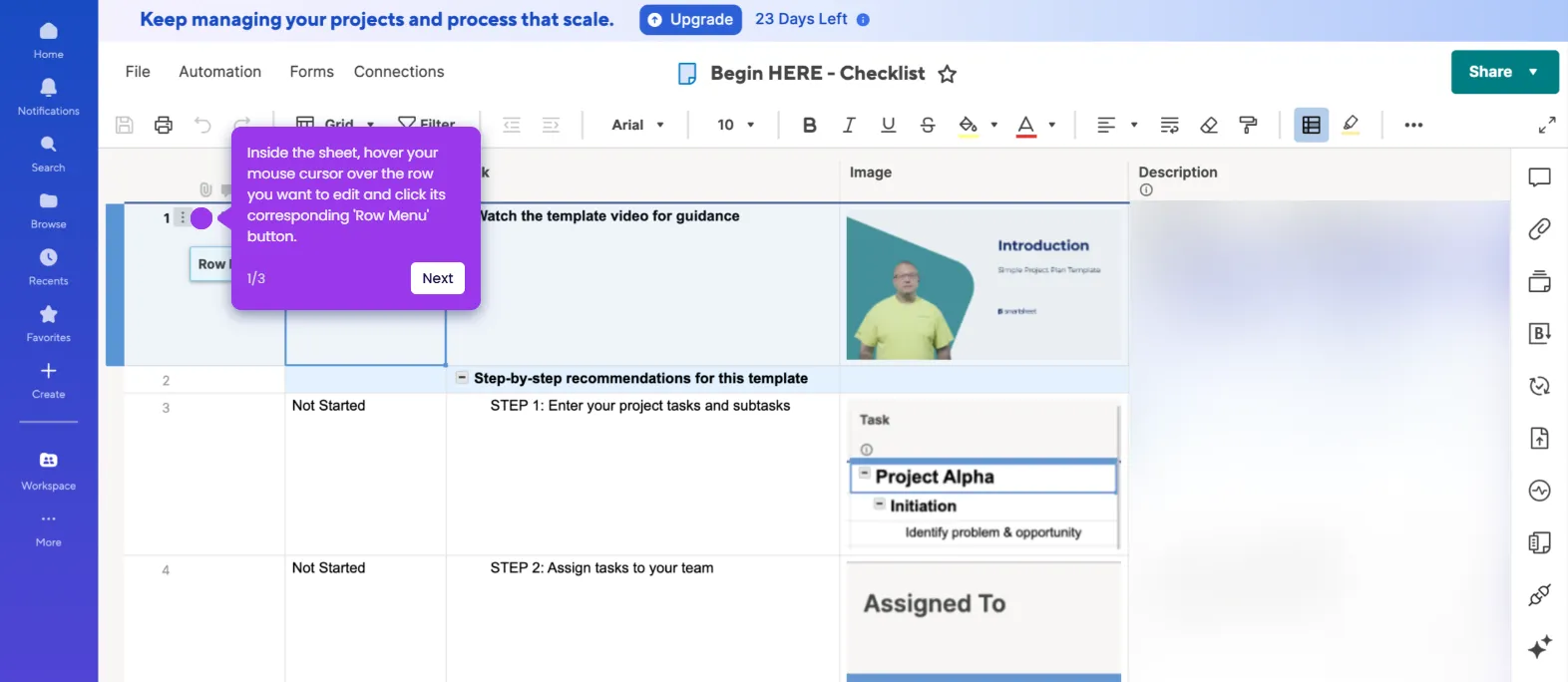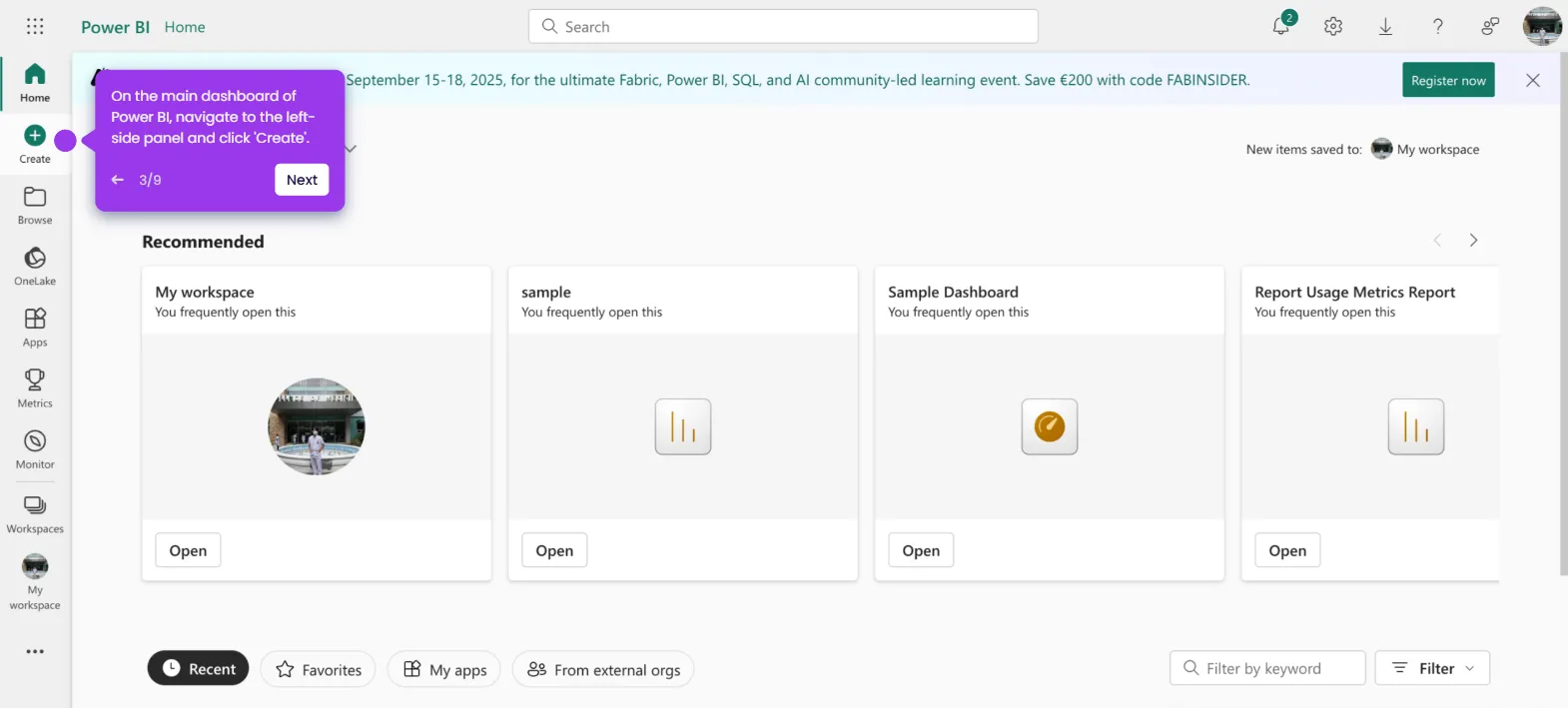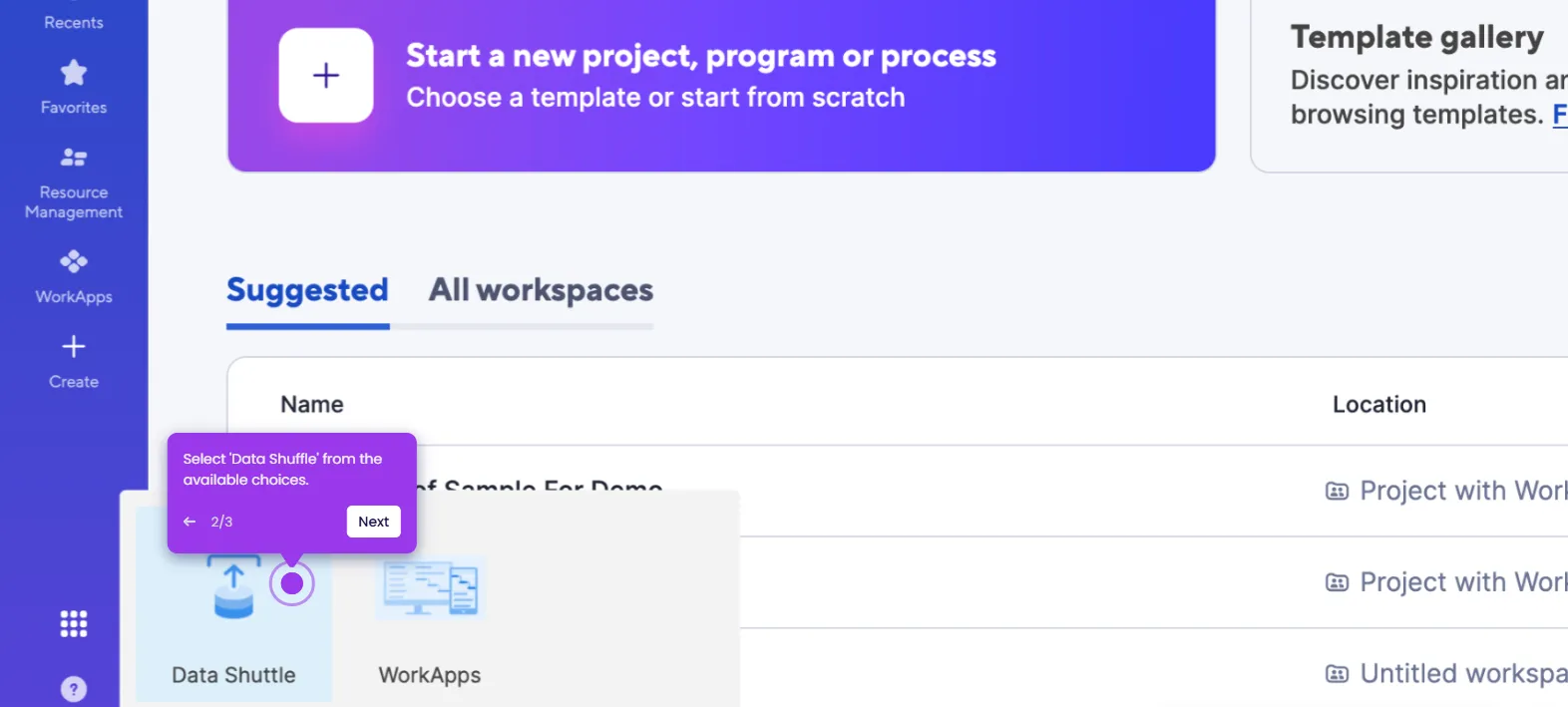It is very easy to hide and unhide rows in Smartsheet. Here’s a quick tutorial on how to do it:
- Inside Smartsheet's Grid View, go to the top menu bar and click 'Filter'.
- After that, come up with a unique filter name and enter it into the provided input field.
- Subsequently, configure the condition you want to implement. Simply tap the individual menus under Show Rows That Match and pick one from the available options.
- Once done, click 'Apply' to proceed.
- The rows in the sheet will be hidden based on the provided condition. To deactivate the filter, head back to the top menu bar and click 'Hide and Unhide Row'.
- After completing these steps, the rows will be displayed for viewing once again.

.svg)
.svg)
.png)