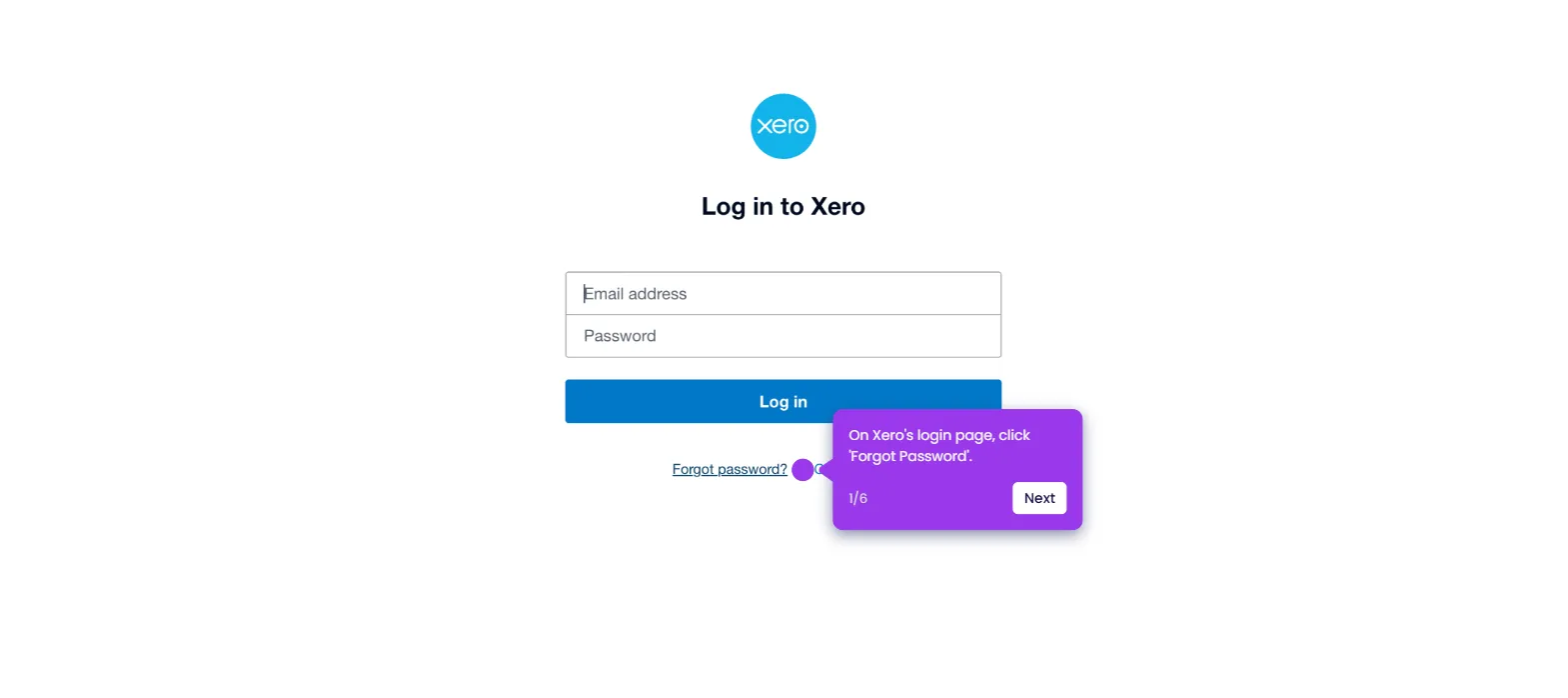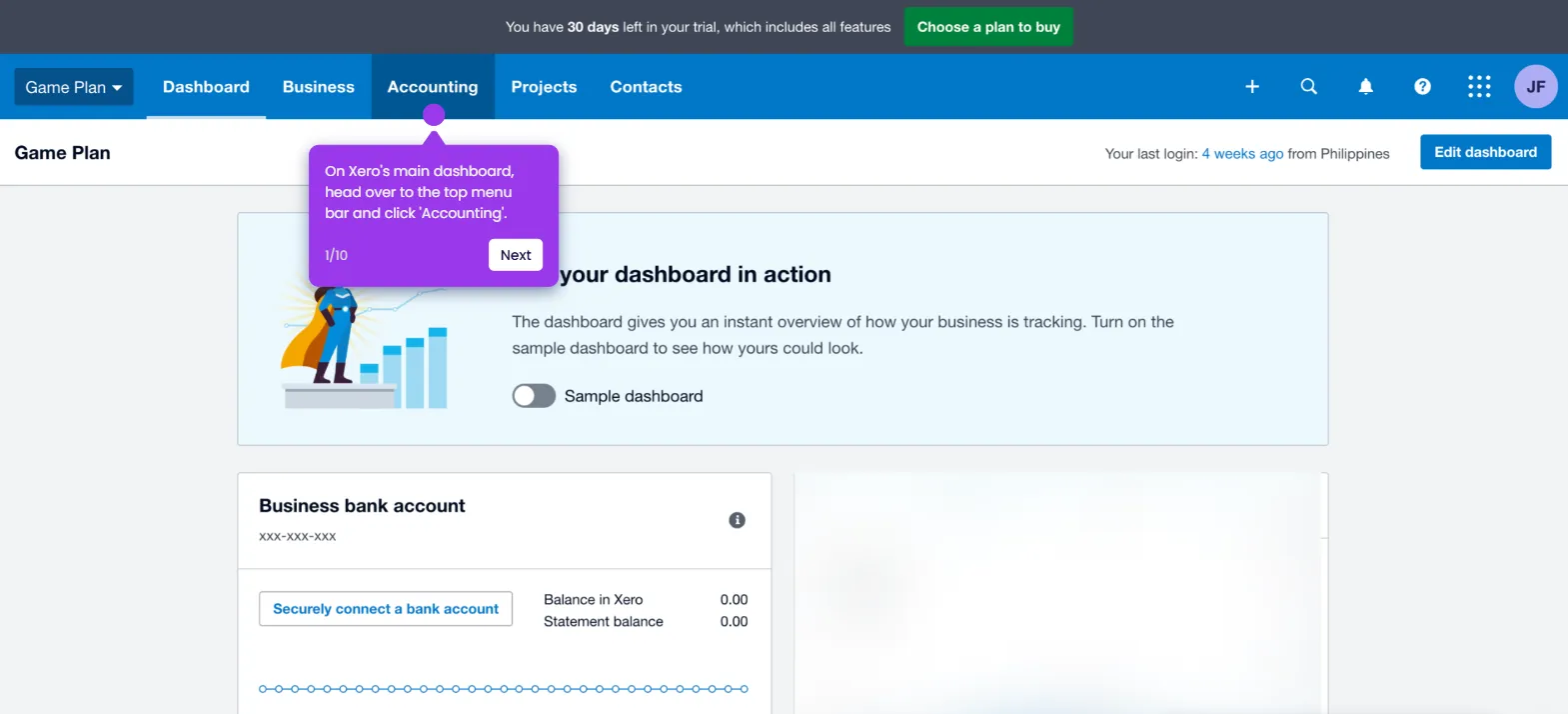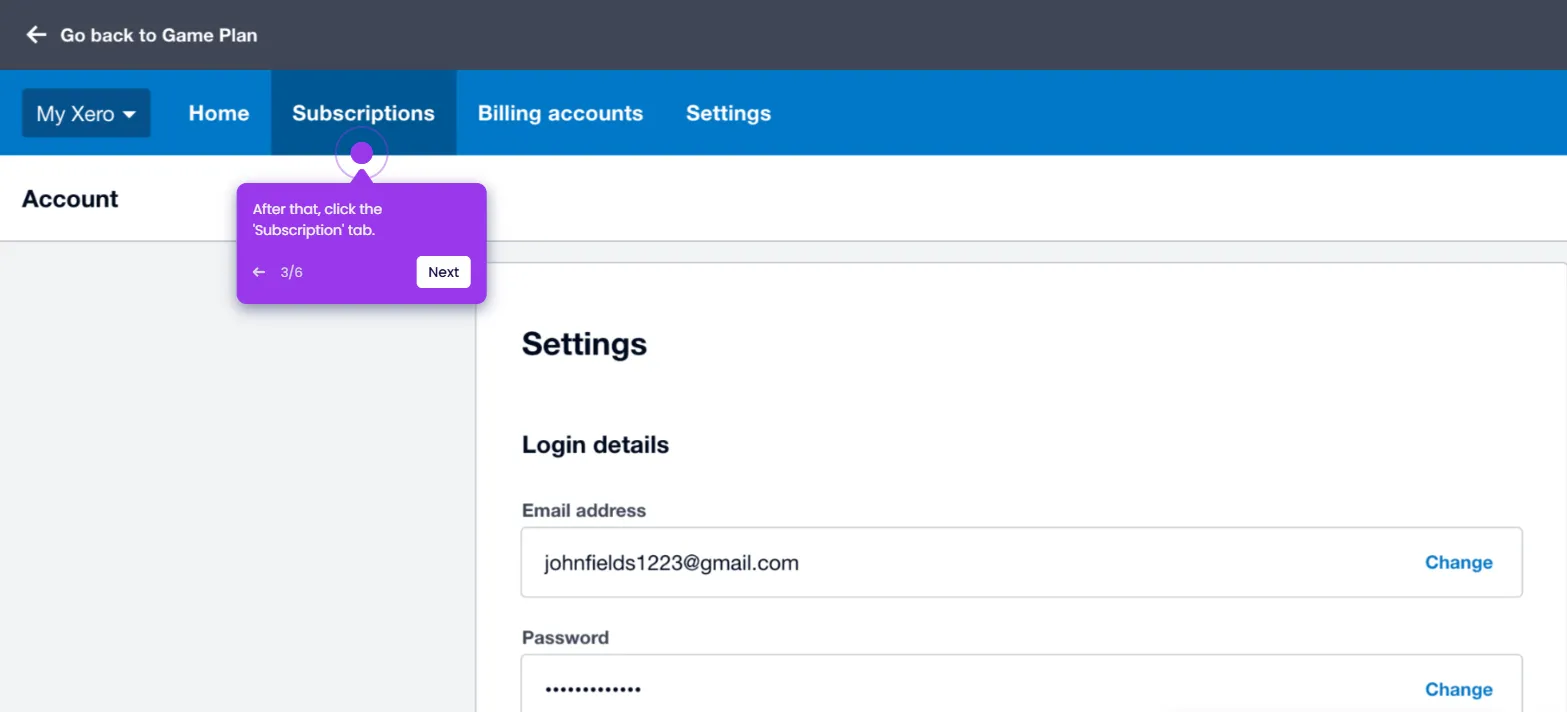It is very easy to use Find and Recode in Xero. Here’s a quick tutorial on how to do it in simple steps:
- On Xero's main dashboard, go to the top menu bar and click 'Accounting'.
- Choose 'Advanced' from the list of options.
- After that, select 'Find and Recode'.
- Tap the 'Find and Recode' button once again to proceed.
- Following that, tap the 'Filter' menu and choose your preferred option.
- Subsequently, click 'Add a Condition'.
- Pick one from the available choices.
- Next, configure the condition based on your preference.
- Once done, tap 'Search' to continue.
- Tick the checkbox beside the item you wish to recode.
- After that, tap 'Recode'.
- Specify how you wish to recode the given fields. Simply provide your desired revisions and enter them into their respective input fields.
- Once done, click 'Review'.
- Tap 'Confirm' afterwards to proceed.
- After completing these steps, your new inputs will be saved and applied instantly.

.svg)
.svg)