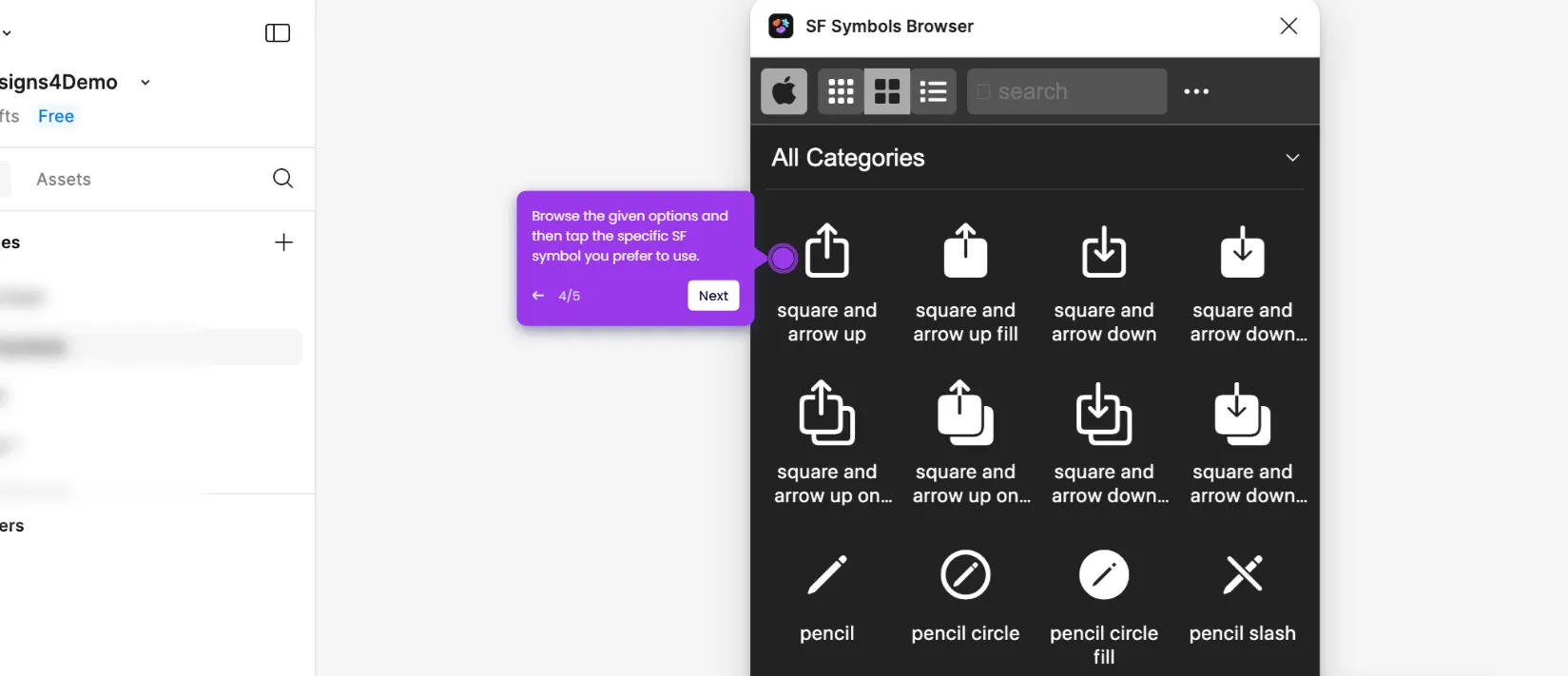It is very easy to design an app using Figma. Here’s a short guide on how to do it in simple steps:
- Navigate to the bottom section of your Figma design canvas, then click 'Frame'.
- Following that, use your mouse cursor to draw the frame anywhere around the canvas.
- Head over to the right-side panel afterwards and then click the 'Properties' menu. By default, it is set to Frame since the frame is currently selected.
- Choose the device model you prefer to use.
- After that, head back to the bottom section and click 'Actions'
- Search for 'Font Awesome Icons' and select it from the suggested results.
- Next, click the 'Icon Name' field and type the name of the icon you wish to use. After that, find and select it from the suggested results.
- Grab the icon and drag it to your desired position. Repeat the same series of steps if you wish to add more.
- At this point, it's time to design the actual interface of the application. To get started, go back to the bottom section and use the provided options to add various elements. For instance, you may insert shapes, texts, images, and the like.
- One by one, arrange the position of the assets accordingly. At the same time, make all the necessary adjustments based on your preferences.
- Once done, select the assets individually and go to the right-side panel to further customize the design. For instance, you may change their Layout, Appearance, Colors, Visual Effects, and many others.
- Tap the 'Present' button afterwards to view and check the app design.
- After completing these steps, the design of your app will be created based on your input. Check it very well and make revisions if necessary. Otherwise, you can proceed to the next part of the app design by following the same series of steps.

.svg)
.svg)
.png)